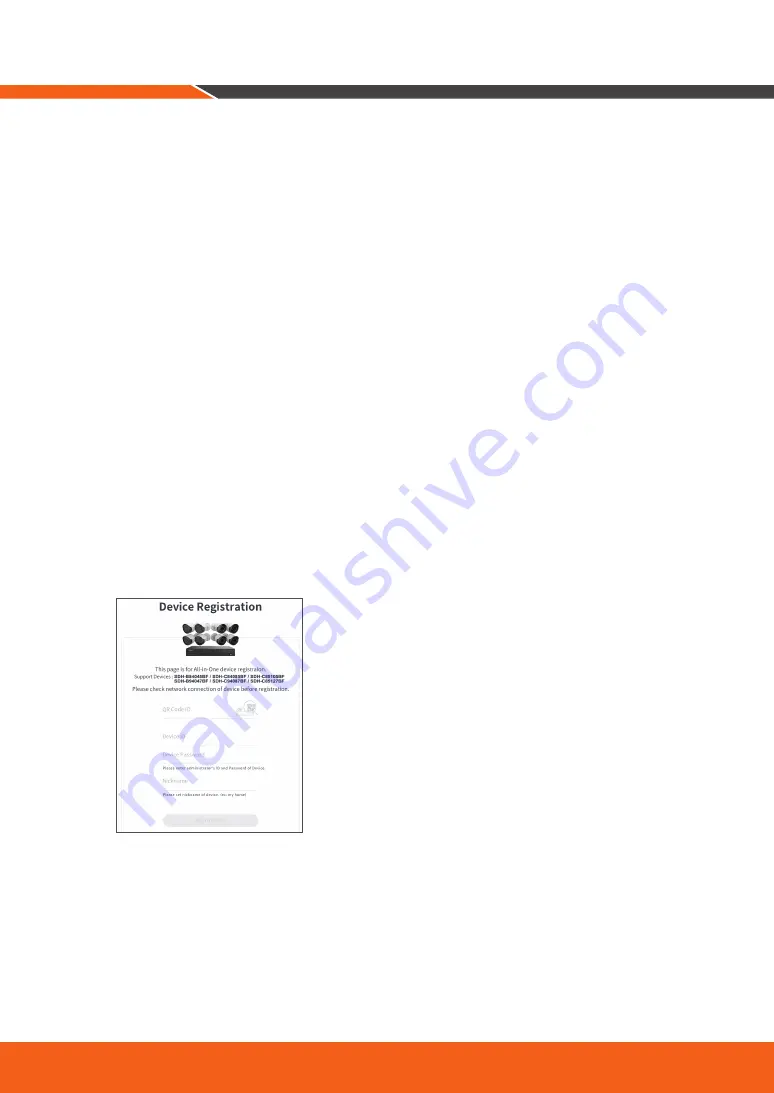
14
_ English
Once you’ve set up your system, you can access to your cameras from anywhere, anytime using Wisenet Life Cloud
service.
The appearance of the viewer may differ from the image shown.
[With your PC]
1.
OS and browser environment
•
OS requirements:
-
Windows 7 or higher
-
Mac OS 10.12 or higher
•
Browser requirements
-
Please use the latest version of the Chrome (Windows OS), or Safari (Mac OS) browsers.
2.
Start Wisenet Life monitoring & Cloud Service
1) Open your web browser and go to cloud.wisenetlife.com
2) "Click the "Sign Up" button to proceed with signing up.
You will need to verify your registered e-mail account to complete the signup.
If you already have a Wisenet Life account, log in and register your product.
3) After logging in, proceed with device registration.
4) Enter the serial number on the bottom of the device's QR code as the QR code ID.
5) Enter your Device ID and Password of your DVR.
`
You can only log in with an admin account.
6) Create a name for your DVR and complete the registration.
Remote Viewing & Cloud Service






















