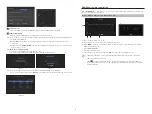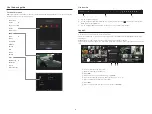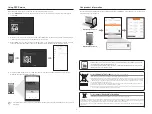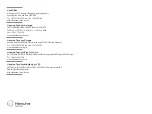5
Configuring the Recording
This section outlines how to configure and view the recording settings for each channel.
a
b
c
F
F
F
F
F
F
F
F
F
F
F
F
F
F
F
F
FULL
NO
Recording Restriction
Record data size exceeded limitation
Only key frames are recorded
Please check the record settings
Do not show this message again
OK
Record Status
d
a
Shows the standard and event recording method for each channel.
• FULL : Records all the frames received from the camera.
• KEY : Records only the key frames received from the camera. In general, one or two frames per second
are recorded, but you can adjust this in the camera settings.
• OFF : Turns off recording.
b
Shows the transmission size of the recording data for each channel.
c
Shows the data size limit for each channel.
M
`
The orange colored channel indicates the case where the
b
input data load is greater than the
c
permitted data load.
If you set the
c
permitted data load to greater than the
b
input data loads, it will be changed to orange.
`
If the sum of input data for each channel is greater than the max level for the camera, then
d
the recording exceeding icon
and the alarm message will be displayed. In this case, for the channel exceeding the input limit will record the main
frame(one or two per second) only.
Setting Up the Camera
From the setup menu, you can configure the camera settings (resolution, frame rate, and quality) and other
functional settings.
Menu
;
Device
;
Camera
;
Camera setup
Camera function settings: You can configure the camera
settings or the live movie format to change the settings in the
camera itself.
• Add : Adds a camera profile.
• Delete : Deletes the selected profile from the list.
• Profile : Specifies the movie profile of the connected camera in the camera settings.
• Codec : You cannot change the codec of the selected profile.
• Resolution : Specifies the resolution of the selected profile.
• Frame Rate : Specifies the frame rate of the selected profile.
• Bitrate Control : Specifies the bitrate of the video transmitted for the selected profile.
Setting Up a Channel
From the channel setup menu, you can change the camera name shown in live mode.
Menu
;
Device
;
Camera
;
Channel setup