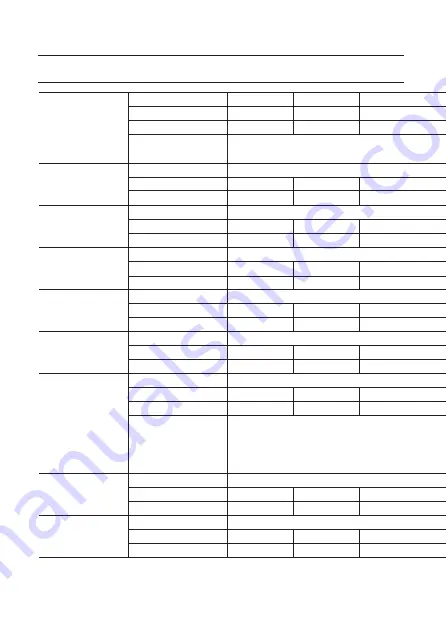
42_
SAMSUNG-T Protocol Command Description
SAMSUNG-T Protocol Command Description
SAMSUNG-T PROTOCOL COMMAND DESCRIPTION
Command Name
Byte1
Byte2
Byte3
Byte4 ll Byte5
Byte 6
Byte7
Byte8
Byte9
Byte10
Byte11
Command Packet
STX
CAM ID
HOST ADDR
CAMMAND
DATA3
DATA4
DATA5
DATA6
ETX
CHECKSUM
Return Packet
STX
CAM ID
HOST ADDR
CAMMAND
DATA3
DATA4
DATA5
DATA6
ETX
CHECKSUM
Checksum
CHECKSUM CALCULATION : UNARY OPERATION OF SUMMATION FROM BYTE2 TO BYTE9.
EX) CHECKSUM = ~(BYTE2+BYTE3+... +BYTE8+ BYTE9);
Reset
Function
Reset all data to factory default value.
Command Packet
A0h
CAM ID
HOST ADDR
000Fh
00h
00h
00h
00h
AFh
CHECK SUM
Return Packet
A0h
CAM ID
HOST ADDR
000Fh
00h
00h
00h
00h
AFh
CHECK SUM
Focus Far
Function
Move focus lens to far direction.
Command Packet
A0h
CAM ID
HOST ADDR
0100h
00h
00h
00h
00h
AFh
CHECK SUM
Return Packet
A0h
CAM ID
HOST ADDR
0100h
00h
00h
00h
00h
AFh
CHECK SUM
Focus Near
Function
Move focus lens to near direction.
Command Packet
A0h
CAM ID
HOST ADDR
0200h
00h
00h
00h
00h
AFh
CHECK SUM
Return Packet
A0h
CAM ID
HOST ADDR
0200h
00h
00h
00h
00h
AFh
CHECK SUM
Zoom Wide
Function
Move zoom lens to wide direction.
Command Packet
A0h
CAM ID
HOST ADDR
0040h
00h
00h
00h
00h
AFh
CHECK SUM
Return Packet
A0h
CAM ID
HOST ADDR
0040h
00h
00h
00h
00h
AFh
CHECK SUM
Zoom Tele
Function
Command Packet
A0h
CAM ID
HOST ADDR
0020h
00h
00h
00h
00h
AFh
CHECK SUM
Return Packet
A0h
CAM ID
HOST ADDR
0020h
00h
00h
00h
00h
AFh
CHECK SUM
ZOOM Direct
Function
Command Packet
A0h
CAM ID
HOST ADDR
00FFh
P1
P2
P3
00h
AFh
CHECK SUM
Return Packet
A0h
CAM ID
HOST ADDR
00FFh
P1
P2
P3
00h
AFh
CHECK SUM
Parameter
P1,P2: OPTICAL ZOOM = 0000h ~ 07DDh
P3 : DIGITAL ZOOM = ((256*10)/Ratio)-1
EX) D-ZOOM 1.1x : P3 = E7h = ((256*10)/11)-1, Ratio 11 means 1.1x.
D-ZOOM 2.0x : P3 = 7Fh = ((256*10)/20)-1, Ratio 20 means 2.0x.
AF Stop
Function
Stop zoom & focus lens moving.
Command Packet
A0h
CAM ID
HOST ADDR
0000h
00h
00h
00h
00h
AFh
CHECK SUM
Return Packet
A0h
CAM ID
HOST ADDR
0000h
00h
00h
00h
00h
AFh
CHECK SUM
One push AF
Function
Unconditionally execute auto focus.
Command Packet
A0h
CAM ID
HOST ADDR
0045h
00h
00h
00h
00h
AFh
CHECK SUM
Return Packet
A0h
CAM ID
HOST ADDR
0045h
00h
00h
00h
00h
AFh
CHECK SUM



















