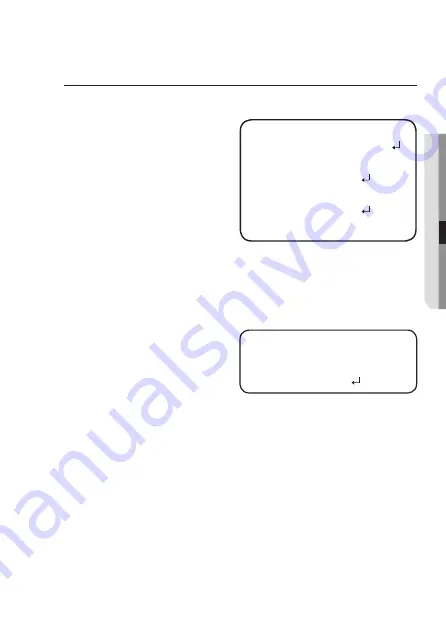
English_19
●
C
A
MER
A
OPER
ATION
White Bal (White Balance)
Use the White Balance function to adjust the screen color.
1. From the Setup menu, select the
<White Bal>.
2. Select the desired mode.
Select one of the following 5 modes,
as appropriate for your purpose.
y
ATW :
Select this when the color tem-
perature is between 2,400K and
10,500K.
y
INDOOR :
Select this when the color temperature is between 4,500K and 8,500K.
Automatically adjusts the camera color for optimization to the indoor
environment.
y
OUTDOOR :
Select this when the color temperature is between 1,800K and 10,500K.
Automatically adjusts the camera color for optimization to the outdoor environ-
ment.
y
MANUAL :
Select this to fine-tune White
Balance manually. Set White
Balance first by using the ATW
or AWC mode. After that button
to MANUAL mode, fine-tune
the White Balance and the
Function Setup switch.
y
AWC
SET :
To find the optimal luminance level for the current environment, point the camera
towards a sheet of white paper and press the Set button. If the environment
changes, readjust it.
M
`
White Balance may not work properly under the following conditions. In this case
select the AWC mode.
1
Select this When the color temperature of environment surrounding the subject
is out of the control range (e.g. clear sky, or sunset)
2
When the ambient illumination of the subject is dim.
`
If the camera is directed towards a fluorescent light or is installed in a place where
illumination changes dramatically, the White Balance operation may become
unstable.
MAIN SETUP
1.
VIDEO FORMAT
FORMAT
2. WHITE BAL
ATW
3. EXPOSURE
4. BACKLIGHT
OFF
5. SPECIAL
6. EXIT
SAVE
WB MANUAL
1. RED GAIN
IIIIIIIIII
I
IIIIIIIIII
50
2. BLUE GAIN
IIIIIIII
I
IIIIIIIIIIII
40
3. RETURN









































