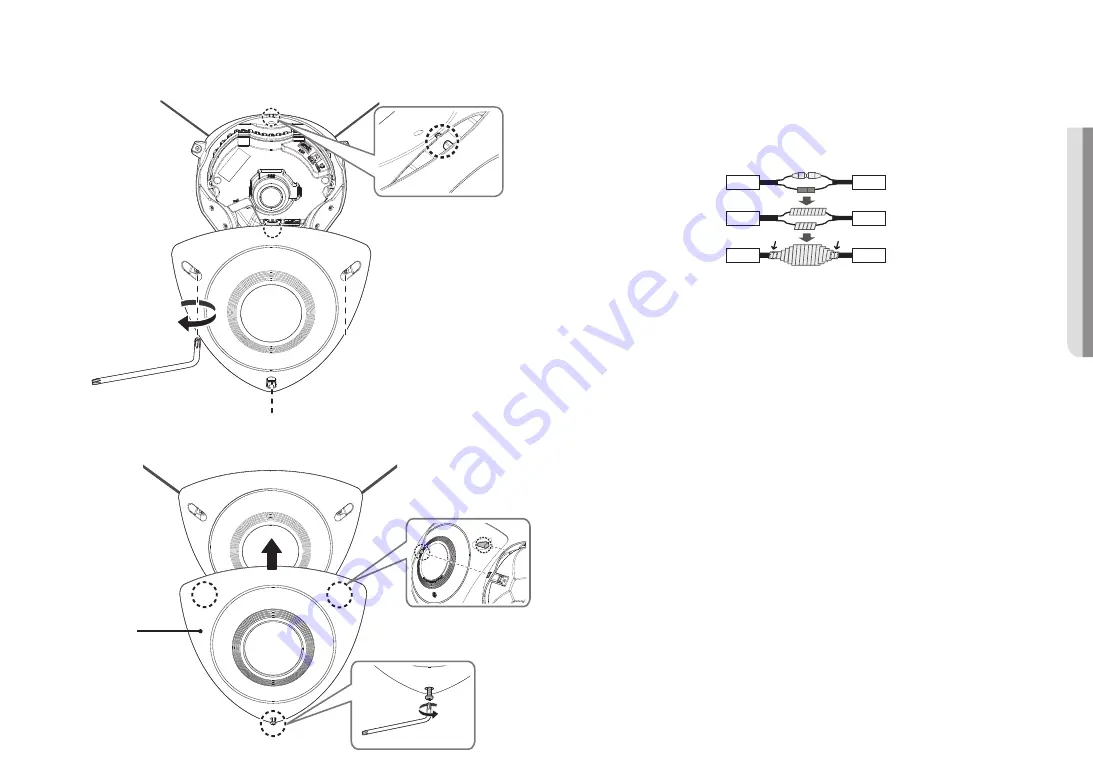
English _
13
!
INST
ALLA
TION & CONNECTION
Outdoor installation
When you install it outside of the building, please waterproof it with waterproof butyl rubber tape (can be
purchased in stores) so that water does not leak from the gap of the cable connected to the outside.
1.
Connect the Audio I/O and LAN cables.
2.
Wrap the black cable jacket (Area A) and the cable connection area with waterproof (butyl rubber) tape so
that more than half of the butyl rubber tape is overlapped.
Camera
Camera
Camera
System
System
System
A
A
J
`
If the cable jacket is not waterproofed properly, then it can directly cause leakage. Make sure to protect the cable with a
dense layer of taping.
`
Waterproof butyl tape is made of butyl rubber that can be stretched to twice its normal length.
10.
Join the top cover to the camera case.
`
Before joining them, align the top cover with the bump of the camera case to be able to join them.
11.
Connect a skin cover (sold separately) to an installation location.
`
Fasten the bottom screw after connecting the two snap-fits.
Skin Cover
(Not Included)
Summary of Contents for CT-TNV-8011C
Page 1: ...NETWORK CAMERA User Manual TNV 8011C ...
Page 26: ......












































