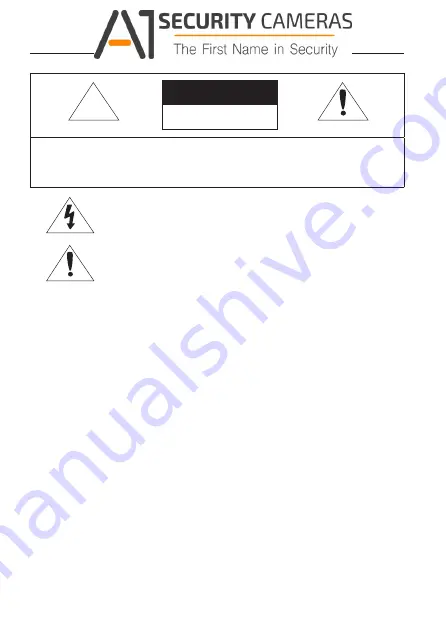
safety information
CAUTION
RISK OF ELECTRIC SHOCK.
DO NOT OPEN
CAUTION
:
TO REDUCE THE RISK OF ELECTRIC SHOCK, DO NOT REMOVE
COVER (OR BACK) NO USER SERVICEABLE PARTS INSIDE. REFER
SERVICING TO QUALIFIED SERVICE PERSONNEL.
This symbol indicates that dangerous voltage consisting a risk of electric
shock is present within this unit.
This exclamation point symbol is intended to alert the user to the presence
of important operating and maintenance (servicing) instructions in the
literature accompanying the appliance.
WARNING
•
To prevent damage which may result in fire or electric shock hazard, do not expose this
appliance to rain or moisture.
•
To prevent injury, this apparatus must be securely attached to the floor/wall in accordance with
the installation instructions.
WARNING
1.
Be sure to use only the standard adapter that is specified in the specification sheet.
Using any other adapter could cause fire, electrical shock, or damage to the product.
2.
Incorrectly connecting the power supply or replacing battery may cause explosion, fire,
electric shock, or damage to the product.
3.
Do not connect multiple cameras to a single adapter. Exceeding the capacity may cause
abnormal heat generation or fire.
4.
Securely plug the power cord into the power receptacle. insecure connection may cause
fire.
5.
When installing the camera, fasten it securely and firmly. The fall of camera may cause
personal injury.
4_ safety information
Available from A1 Security Cameras
www.a1securitycameras.com email: [email protected]
Summary of Contents for SCD-6013
Page 33: ...English_33 specifications Dimension Unit mm inch ...
Page 34: ...MEMO ...



















