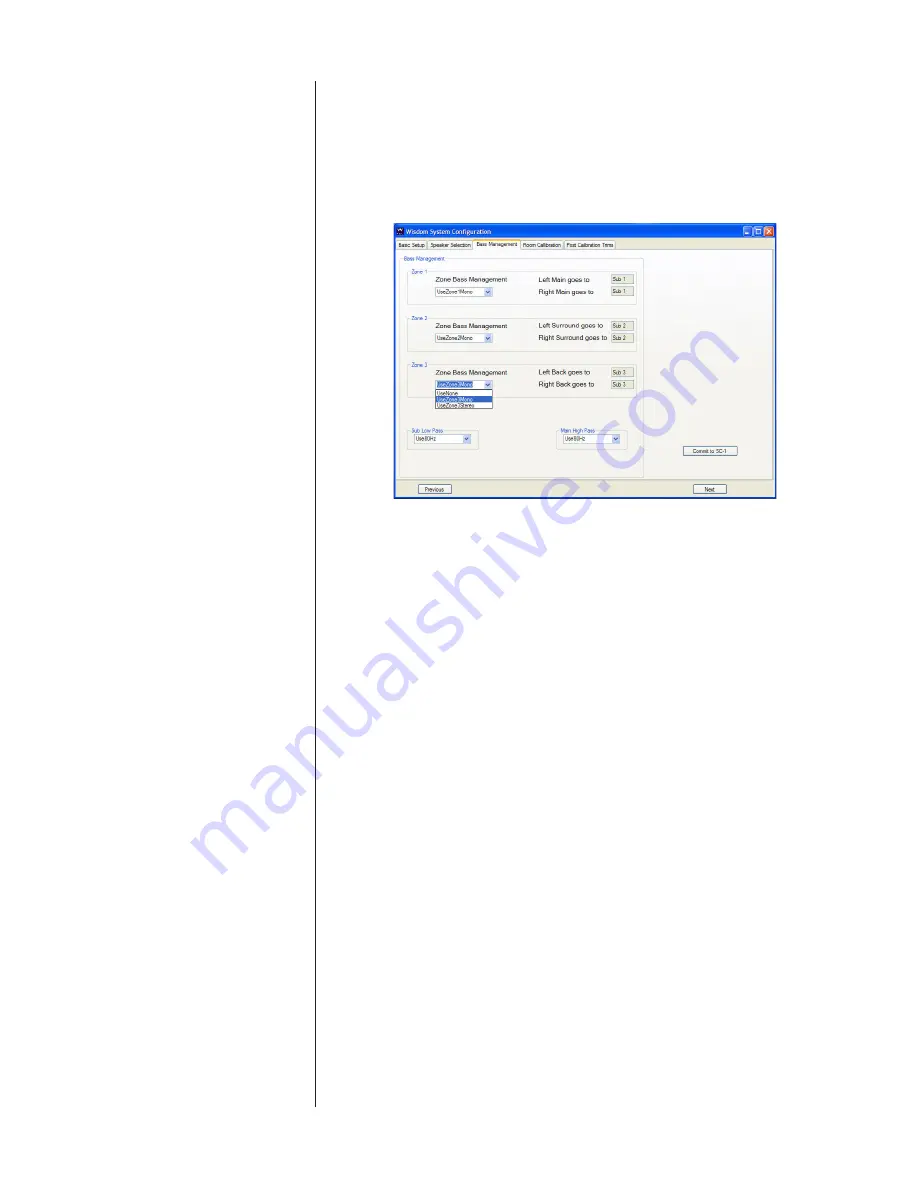
31
Optionally, your installer may also save the basic speaker configuration at this
point to an XML file on your PC’s hard disk. Doing so saves having to repeat the
process if he ever needs to set up another SC-1 with the same associated equip-
ment, as might happen if your system were damaged in an thunderstorm. This
XML file would be loaded by the “Load Config From File” button on the Basic
System Description page.
Bass Management
The Bass Management tab allows you to configure the SC-1 to derive an appro-
priate subwoofer output from a pair of Left and Right inputs. This capability is
used only in situations where no surround processor is available to provide the
bass management function, as is the case when you are using a conventional
stereo preamp instead.
In the screen shot above, we have previously set up a 6.3 Phantom system,
intending to use the SC-1 to provide three different 2.1 channel zones. (The
number of zones shown on this tab varies, depending on how many speakers
have been defined.)
You may create either mono or stereo subwoofer channels to complement your
main speakers, up to the hardware limit of a total of 7.3 channels. as an ex-
ample, you could use the SC-1 as a three-way stereo crossover to create a single,
triamplified stereo system, and still have 5.1 channels left over for a home the-
ater (e.g., a 2.2 zone and a 5.1 zone).
Define how you want the SC-1 to treat the available channels using the pull-
down menus. You must specify whether you want the SC-1 to derive one or two
subwoofer channels (None, Mono, or Stereo), and you must specify both the
low pass and the high pass crossover frequencies (normally 80 Hz, although we
give you other options in 10 Hz increments).
Finally, you must send these selections to the SC-1 by clicking the “Commit to
SC-1” button on the right side of the screen.
















































