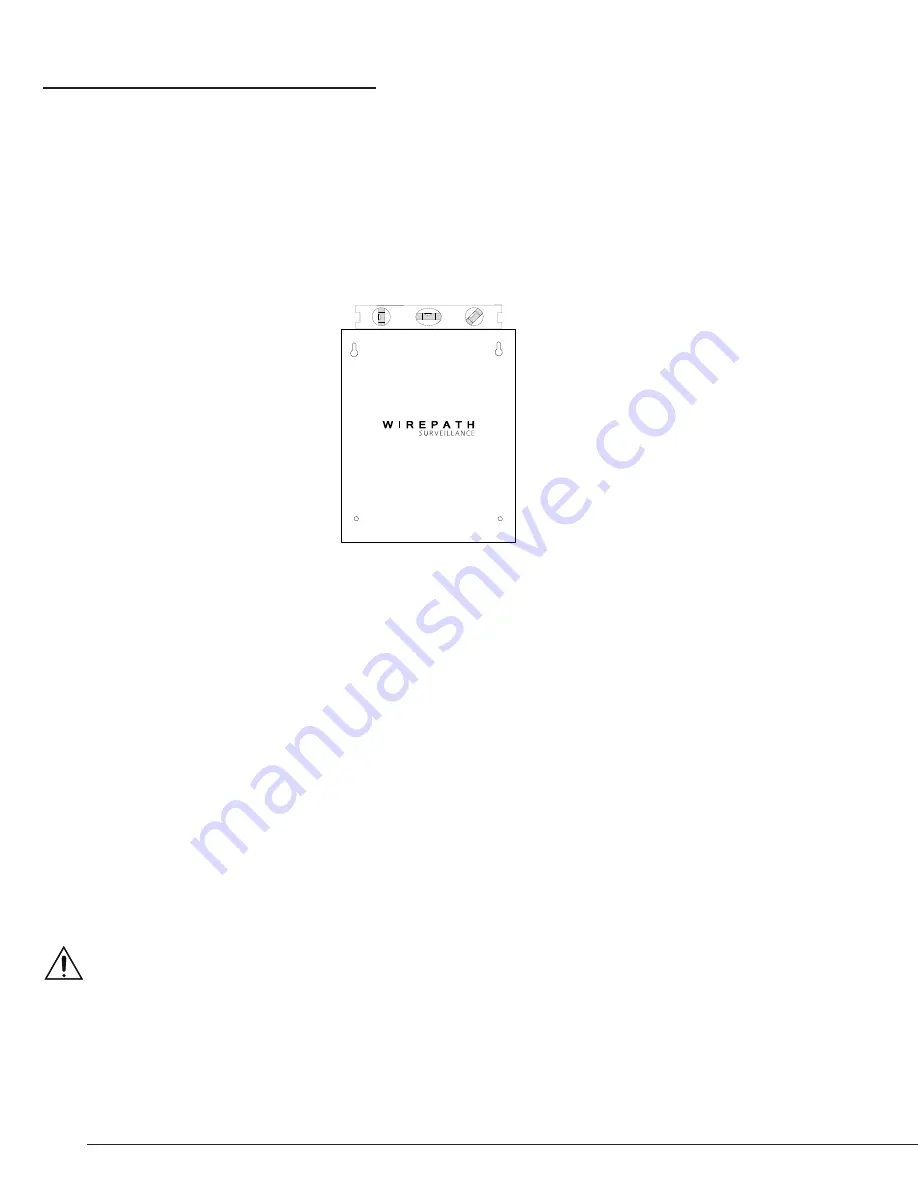
WPS-PS Power Supplies Installation Manual
6
3 INSTALLATION
3.1 Mounting
1. Locate wall studs using a stud finder (not included).
2. Position the provided template on the wall in the desired location of the WPS-PS. If the location
does not allow for this, use a wall molly or anchor with the appropriate weight rating for the WPS-PS.
3. Level the template and mark the wall with the screw locations. The bottom 2 holes are provided
if additional support is needed; mark these locations only if support on the bottom is required. See
Step 6 below.
4. Install the screws into the marked locations. Note that the screw heads CANNOT extend more than
½” from the wall or shorting to the internal boards may occur.
5. Slide the WPS-PS onto the install screws.
6. For additional support, a screw can be inserted into the lower right mounting hole. Some models
also have a mounting hole on the lower left that can be used, but it not a requirement.
3.2 Wire Access Holes
Once mounted on the wall, power leads for the devices can be run through the access holes located
at the top of the enclosure. Rubber grommets have been included to protect the wires running
through these holes.
Additionally, 1/2
″
trade size piping can be connected for installations where piping is being used.
3.3 Connecting
Important Note: Do Not connect AC power to the WPS-PS until all connections to the outputs are
made. Disconnect power when making any connections to the WPS-PS.
1. Run power lead wires through the access holes located at the top of the enclosure.
2. Connect the positive lead from the device to the +Volt output terminal for each device.
3. Connect the negative lead from the device to the –Volt output terminal for each device.
4. Once all connections are made, the AC input can be connected.
5. Attach the included power cord clip to the loops by the power cord and clip onto the power cord
to secure.
WPS-PS Mounting Template
CAUTION
CAUTION: TO REDUCE THE RISK OF
ELECTRICAL SHOCK.
DO NOT REMOVE COVER. NO USER
SERVICEABLE PARTS INSIDE.
REFER SERVICING TO QUALIFIED
SERVICE PERSONNEL.


























