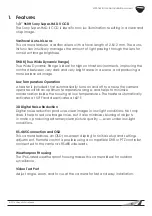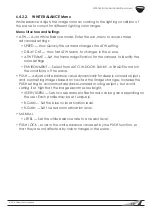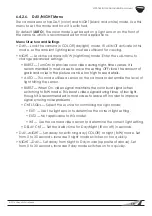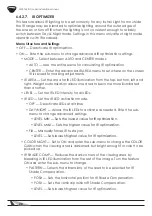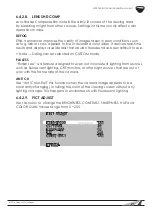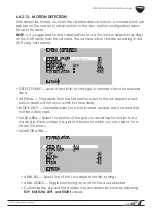WPS-765-DOM-AH Installation Manual
9
© 2014 Wirepath Surveillance
Step 2. Mount the Camera
Using Mounting Accessories
Mount the accessory according to its instructions, make
wiring connections, and mount the camera. Then,
continue these instructions below at
Step 3
to complete
camera installation
.
Surface Mounting
A. Use the included template to mark the screw
locations for mounting.
B. Connect the camera to the wiring and move it
into position. Avoid pinching the wires between the
camera and the mounting surface.
C. Use 3 of the included screws to secure the camera.
Insert the screws through the black mounting hole
gaskets and hand-tighten them evenly.
Step 3. Adjust Focus, Zoom, and Menu Settings
See “Camera Operation Setup” beginning on the
next page for instructions. Set the focus and zoom
adjustments, and adjust the OSD Setup Menu options as
needed. Disconnect the test adapter after completing
adjustments.
Step 4. Close the Camera
DO NOT remove the factory-installed silica desiccant packet in the camera.
A. Before closing the camera, remove
the spare silica packet from its
sealed foil package (taking care
not to rip the inner packet) and
place it inside the camera, out
of the lens’ field of view.
Do not
remove the existing silica gel
packet strapped inside the camera.
B. Close the camera dome and use
the 3mm Allen wrench to tighten
the screws evenly.
Remove the
outer dome protective film last.
Factory Silica Pack
(attached to wire)
Place New Pack
Behind Gimbal
Summary of Contents for WPS-765-DOM-AH
Page 31: ......