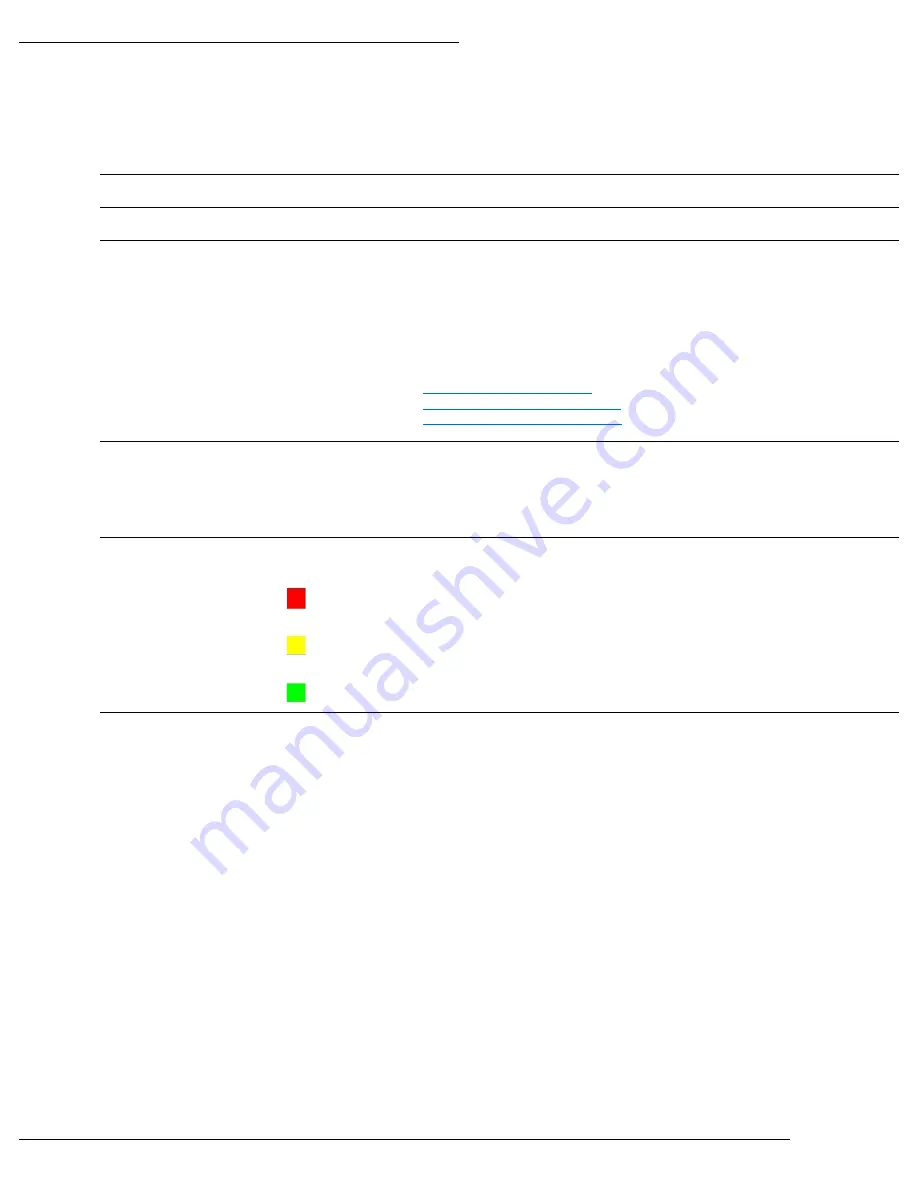
WPS-300-NVR Installation Manual
Pg. 37
www.snapav.com Support: 866.838.5052
12.3.2- Record Tab
The Record Tab is used to configure the Pre- and Post-Alarm Record Times, Record Mode, Mobile Streaming, and provides the
ability to manually start or stop a recording.
Pre Alarm
Amount of time from 0 to 30 seconds prior to the event to start the recording
Post Alarm
Amount of time from 0 to 30 seconds after to the event to stop the recording
Record Mode
Sets the method to start a recording.
Available Choices:
Manual
Recordings can be started by the Record button on the NVR GUI only.
Schedule
Recordings are started based on a configured schedule. When Schedule is selected,
menus will appear to configure schedules for timed recording, sending Email
notifications and sending video to an FTP site.
See sections:
12.3.2.1 (A) Schedule Setup
12.3.2.1 (B) Mail Schedule Setup
12.3.2.1 (C) FTP Schedule Setup
Alarm Trigger
Recordings are started when a Motion event is detected or an alarm input is triggered.
Record
Manually Start or Stop recording.
12.3.2.1 (A) Schedule Setup
Use this menu to setup a schedule for recording video based on a preset schedule. Recordings are stored on the HDD.
Schedule
Split Screen with Days of the Week and Time of day for recordings. Enabled, or Disabled days and
times appear as colors as listed below.
Full Record:
Recording occurs, and is saved to the HDD at the scheduled day / time without
a trigger.
Alarm Record:
Recording occurs, and is saved to the HDD at the scheduled day / time when
motion is detected or a connected alarm is triggered.
No Record:
No Recording occurs at the scheduled day / time.
Event Type Selection
Buttons
Sets the cursor to the selected event type for assigning to a Day/Time.
Selecting Day/Time for Recording to HDD
A. Select the button for the type of event for recording.
B. Select the Day/Time to schedule in the Split Screen. Multiple Days/Times can be selected by holding down the left
mouse button and dragging the cursor over the area for the Days/Times.
C. Click on Save in the top right corner next to the list of tabs.
D. Click on Exit to return to the Record menu.






























