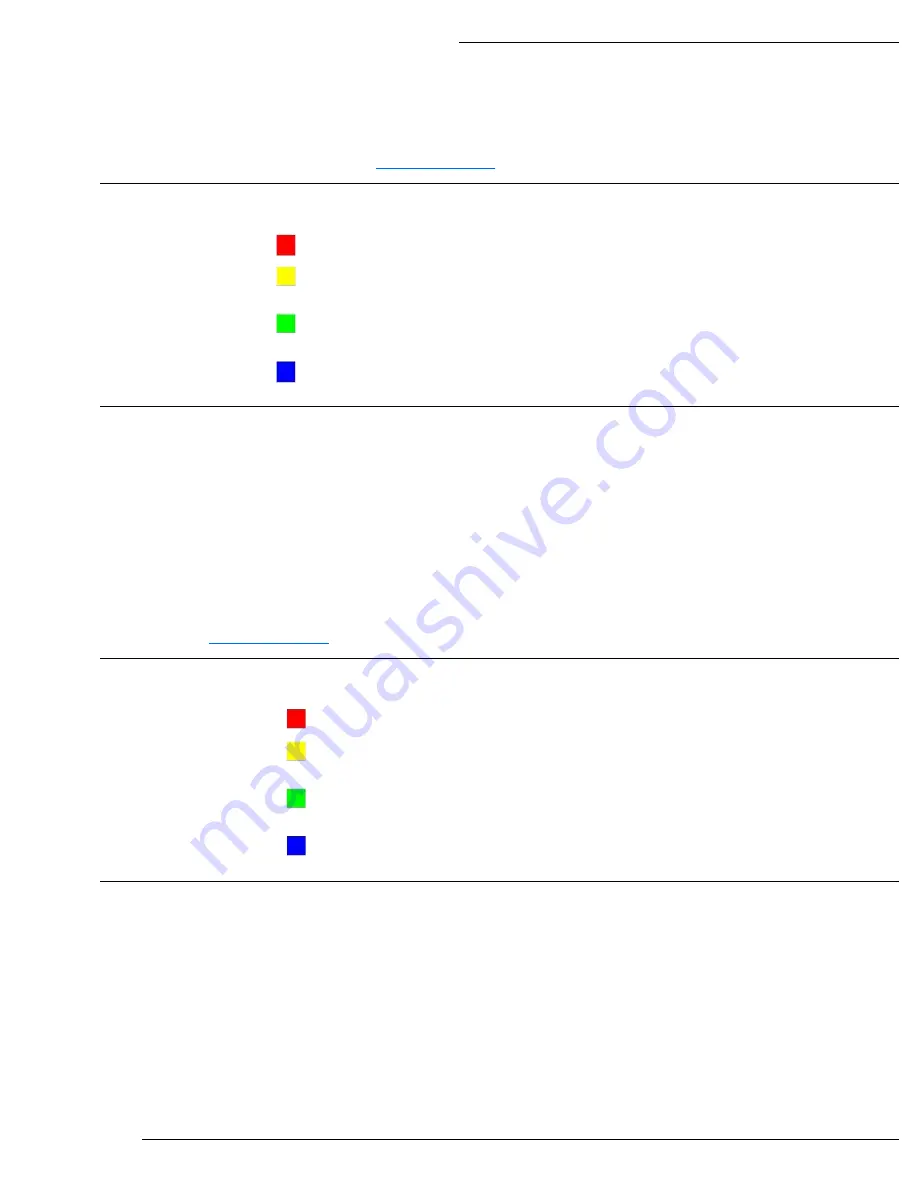
WPS-300-NVR Installation Manual
Pg. 38
© 2013 Wirepath™ Surveillance
12.3.2.1 (B) Mail Schedule Setup
Use this menu to configure the types of events for which to send email at the scheduled Day/Time. A recording will be saved to the
HDD, and sent via email as configured in section
Schedule
Split Screen with Days of the Week and Time of day for recordings. Enabled, or Disabled days and
times appear as colors as listed below.
No Mail:
No Mail notification will be sent.
Alarm Mail:
Recording occurs, is saved to the HDD, and mail is sent at the scheduled day /
time when a connected alarm is triggered.
Motion Mail:
Recording occurs, is saved to the HDD, and mail is sent at the scheduled day /
time when a motion event is triggered.
Both:
Recording occurs, is saved to the HDD, and mail is sent at the scheduled day / time
when a motion event, or a connected alarm is triggered.
Event Type Selection
Buttons
Sets the cursor to the selected event type for assigning to a Day/Time.
Selecting Day/Time for Recording to HDD with Mail Notifications
A. Select the button for the type of event for recording.
B. Select the Day/Time to schedule in the Split Screen. Multiple Days/Times can be selected by holding down the left
mouse button and dragging the cursor over the area for the Days/Times.
C. Click on Save in the top right corner next to the list of tabs.
D. Click on Exit to return to the Record menu.
12.3.2.1 (C) FTP Schedule Setup
Use this menu to setup a schedule a Day/Time to save recordings to an FTP location. Recordings are stored to the FTP location
configured in section
Schedule
Split Screen with Days of the Week and Time of day for recordings. Enabled, or Disabled days and
times appear as colors as listed below.
No FTP:
No saving to FTP occurs at the scheduled day / time.
Alarm FTP:
Recording occurs, and is saved to the FTP location when a connected alarm is
triggered.
Motion FTP
: Recording occurs, and is saved to the FTP location when a motion event is
triggered.
Both:
Recording occurs, and is saved to the FTP, when a Motion event is detected, or a
connected alarm input is triggered.
Event Type Selection
Buttons
Sets the cursor to the selected event type for assigning to a Day/Time.
Selecting Day/Time for Recording to FTP
A. Select the button for the type of event for recording.
B. Select the Day/Time to schedule in the Split Screen. Multiple Days/Times can be selected by holding down the left
mouse button and dragging the cursor over the area for the Days/Times.
C. Click on Save in the top right corner next to the list of tabs.
D. Click on Exit to return to the Record menu.






























