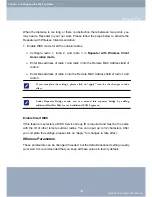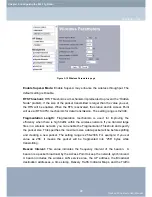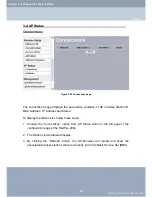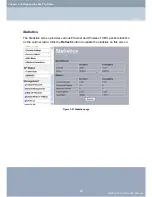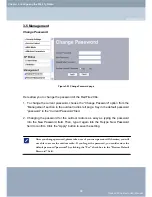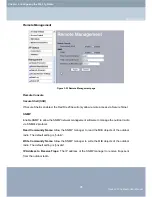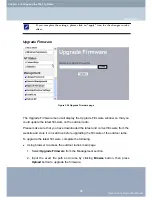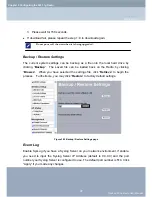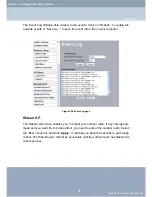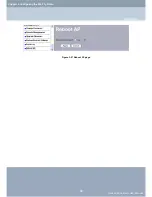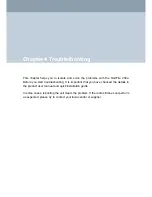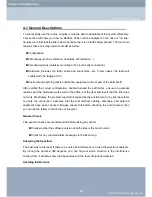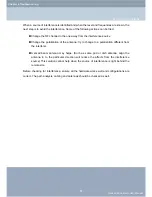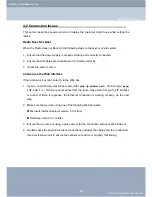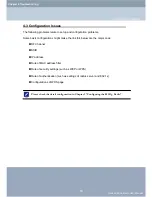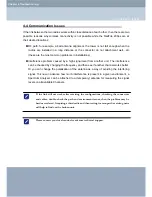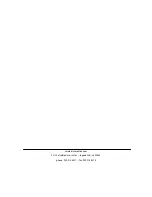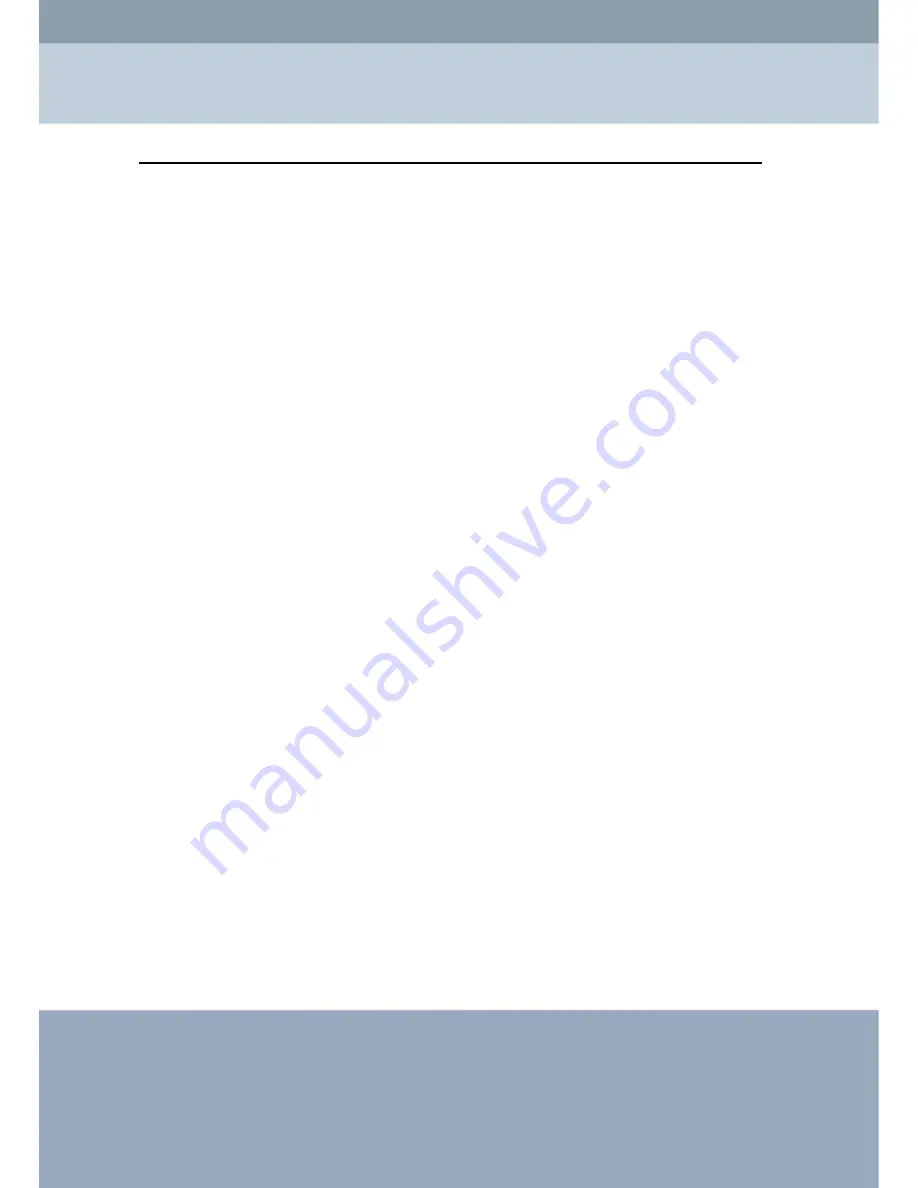
4-2 Connection Issues
This section describes several common troubles the customer might have while setting the
radios.
Radio Does Not Boot
When the Radio does not Boot, do the following steps to check your whole system:
1. Ensure that the power supply is properly working and correctly connected.
2. Ensure that all cables are workable and connected correctly.
3. Check the power source.
Cannot use the Web Interface
If the radio boot, but can’t enter it via the Web site.
1. Open a command prompt window and enter
ping <ip address unit>
(for example:
ping
192.168.1.1
). If there is no response from the radio, make sure that you the IP address
is correct. If there is response, the Ethernet connection is working properly, do the next
step.
2. Make sure that you are using one of the following Web browsers:
Microsoft Internet Explorer version 5.0 or later
Netscape version 5.0 or later.
3. Ensure that you are not using a proxy server for the connection with your Web browser.
4. Double-check the physical network connections (includes the cables and the connectors).
Use a well-known unit to ensure the network connection is properly functioning.
RedFire 200e Radio User Manual
Chapter 4 Troubleshooting
Connection Issues
52
Summary of Contents for RedFire 200e
Page 1: ......