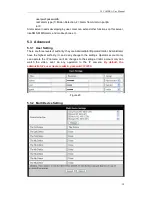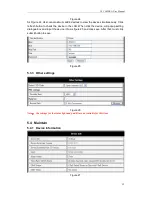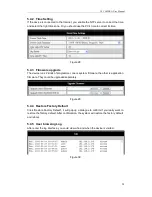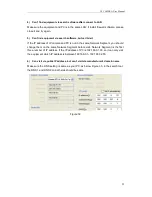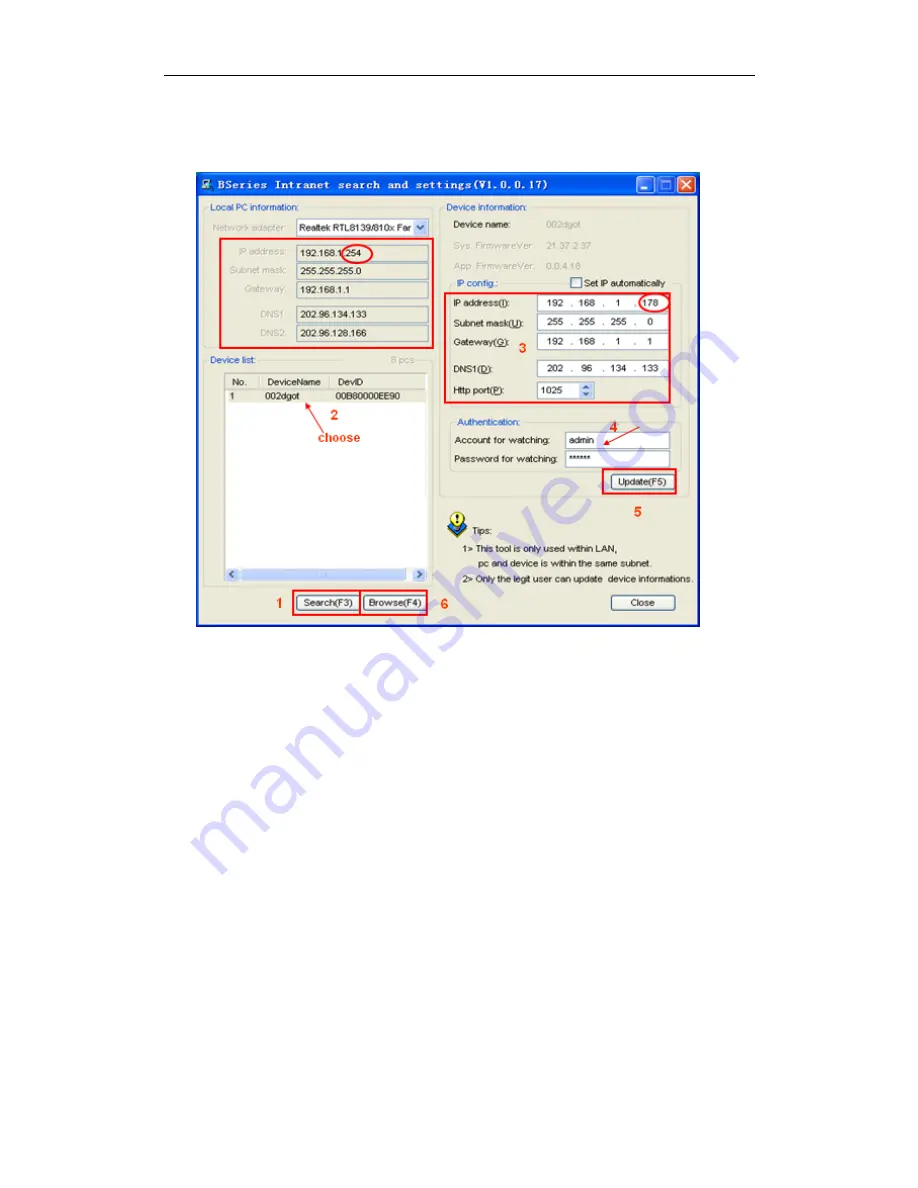
IP CAMERA User Manual
7
3.2 Search and set the ip address of the ip camera
Run “BSearch_en.exe” in the CD, the setting interface as figure 4.
Figure 4
Operation Steps:
1)
Click “Search (F3)
2) Choose the device
3) Change the ip address of the ip camera according to the information in the red frame
on the left. The numbers in the red circle should not be the same.
4)
Put the user name and password into “Authentication” (
By default, the user name
is: admin, password is: 123456
).
5)
Click “Update”
6)
After successfully update, click “Search (F3)”, choose the device and click “Browse
(F4)”. Then you may view the ip camera, like figure 5.
NOTE:
1)
If you don’t know how to fill out the content of “IP config”, you could also tick the “Set
IP automatically” to get the IP address from the router automatically.
2) If you have the firewall software in your PC, when you run the BSearch_en.exe, it
may pop up a window to say “whether you want to block this program or not”, then
you should choose not to block.
3) The default ip address is 192.168.0.178 and default http port is 80.