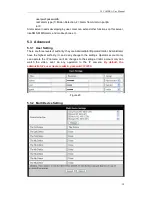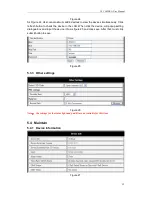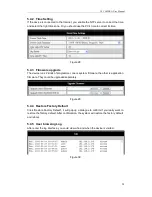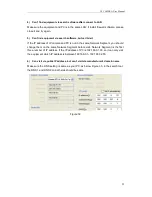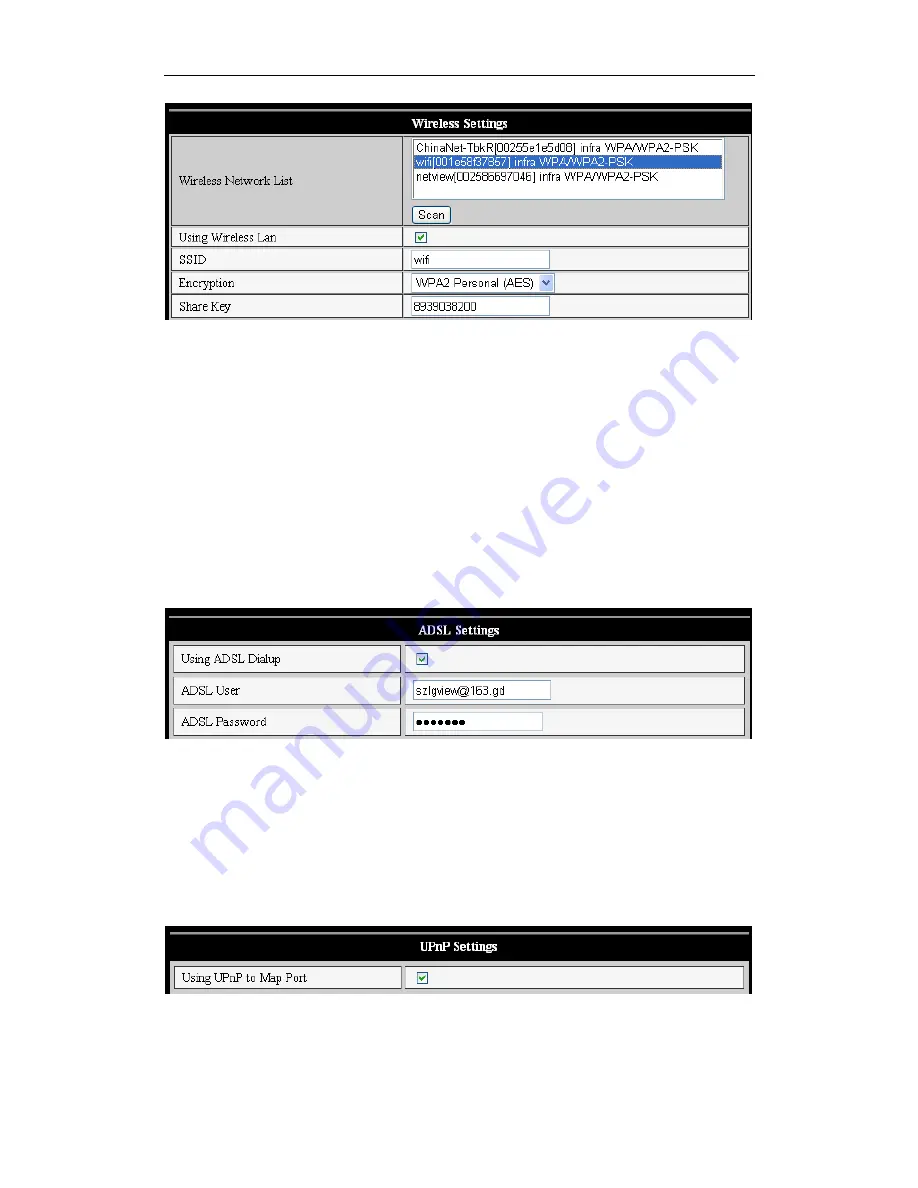
IP CAMERA User Manual
13
Figure 14
Note1: When the device is connected both WIFI and wired, it will firstly connect to the
wired network, if it can’t connect to it, then it will change to connect to the wifi. The
IP address and port is the same, either wireless or wired network.
Note2: Before you do the configuration of wireless as shown above; please make sure
the device is connected to the network via network cable. After settings succeed,
please reboot the device and wireless function takes effect.
5.1.3 ADSL Setting
User could enable the ADSL Dialup according to the below Figure 15 (The ADSL
provider will assign the user name and password to you when you apply for ADSL
service.) Connect the device directly to the ADSL modem and it is connected to the
Internet.
Figure 15
5.1.4 UPnP Setting
If you enable UPNP, once the IP camera is connected into the LAN, it will communicate
with the router in the LAN to do the port-forwarding automatically.
Below Figure 16
, tick “Using UPNP to Map Port” and the setting are completed. You
could check the UPNP succeeds or not in the interface of System Maintenance.
Figure 16
Before using UPNP function, please make sure the router’s UPNP function has been
triggered. Not all the routers support UPNP perfectly. Please test if the router works well