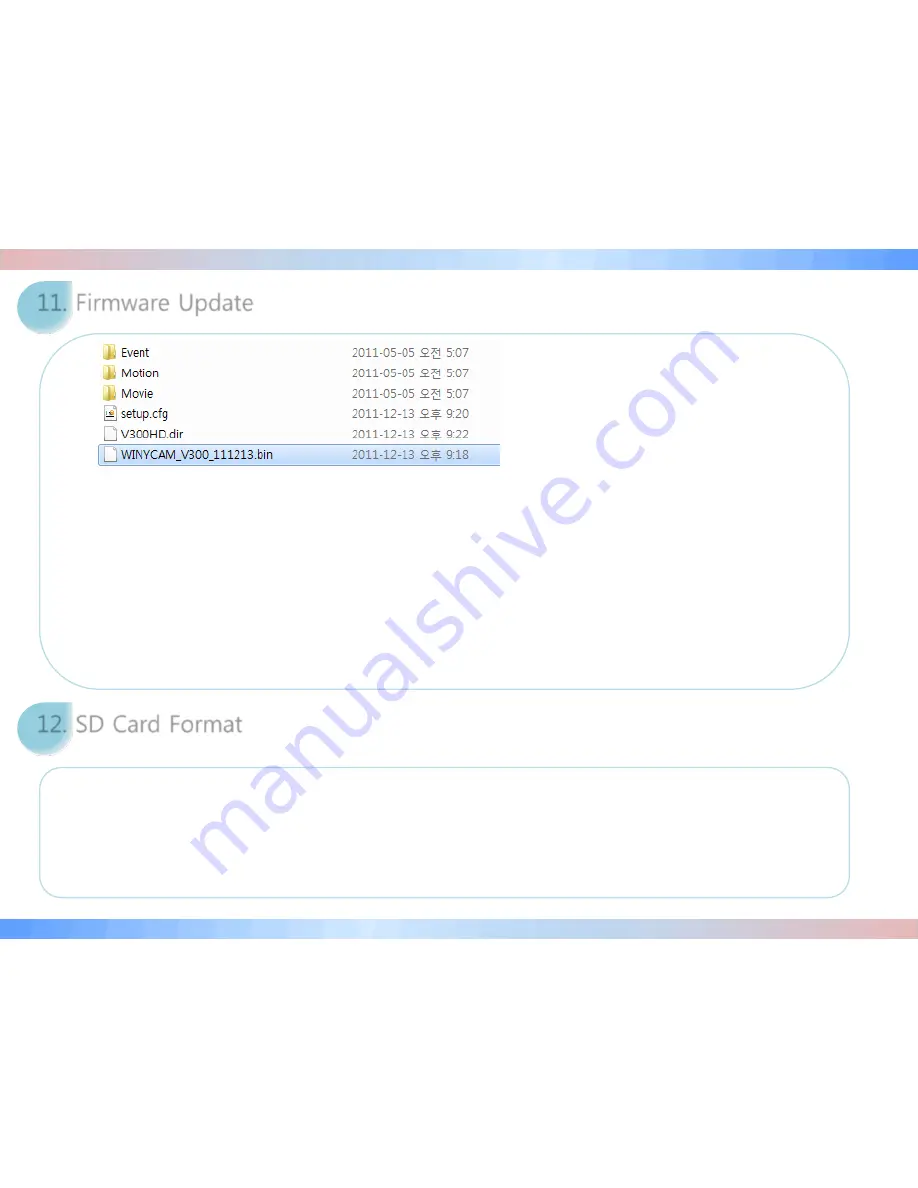
•
Firmware Update
1. Remove the SD card from the black box after turning off the power completely.
2. Copy the firmware file to the top position of the files in the SD card after connect the SD card to the PC.
3. Boot the power in the black box after inserting the SD card into a black box,
4. If the firmware file is automatically recognized, start to update the firmware after the voice guide to indicate the start of the
firmware.
5. When the firmware update is completed, the firmware file stored in the SD card is automatically deleted and the black box is
rebooted after the voice guide to indicate the completion of the firmware update.
•
Firmware File Format
File name will be as WINYCAM_V300_yymmdd.bin - yymmdd will change depending on year/month/date of the firmware version.
• How to format the card if the SD card has recognition error
1. Turn on the power while pressing the “REC” button.
2. While you press “REC” button, format will start.
3. When you press “REC” button briefly within format stand-by time, the SD card will be formatted and rebooted.
* If you press “REC” button a little longer, it will be rebooted and even if stand-by time is over.
11. Firmware Update
12. SD Card Format

















