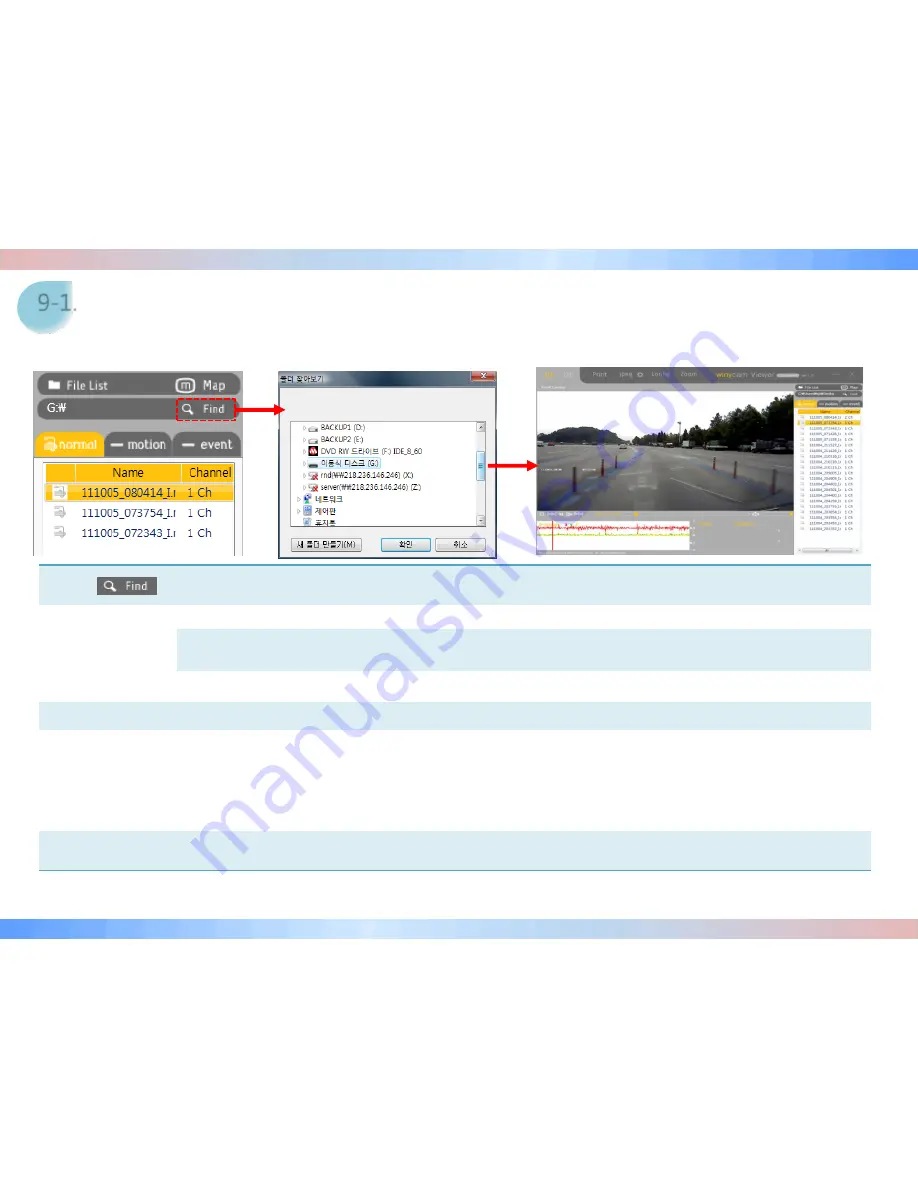
Find
Click [Find], while SD card is connected with the computer, file lists will pop up immediately, but if not connected,
the window ‘browse for folder’ will pop up and select the location where the file is saved.
To Play Recorded
Video by
Recording mode
[Normal] Shows a list of normal recorded files. If the file is double-clicked, the video will be played.
[Motion] Shows parking surveillance (motion recording mode) recorded file list.
If the file is double-clicked, the video will be played.
[Event]
Shows event recording mode file list. If the file is double-clicked, the video will be played.
Play by Channel
After pressing 1Ch / 2Ch and changing the screen, you can playback it.
Zoom Function
In the Zoom Function, there are 2 ways with Full Zoom on the screen and Zoom of Menu Item (Partial Zoom)
function.
Double-click on Screen
: When double-clicking on the screen, a new window will pop up and when double-clicking
in a new window, the screen will be magnified.
Menu Zoom Function
: If you pause the screen and specify the area that you want to enlarge with the mouse, a
new window in the selected area will pop up and 4 X Zoom will be possible.
* If you want to run Print on Menu (Print), Jpeg (Image Save), Zoom (Enlargement), you should
pause
the video first and then it will be
possible to operate
9-1.
Original Viewer - Playback
* Recorded images can be played back in the Windows Media Player in addition to the original viewer.
(When checking GPS information, please use the original viewer only)
























