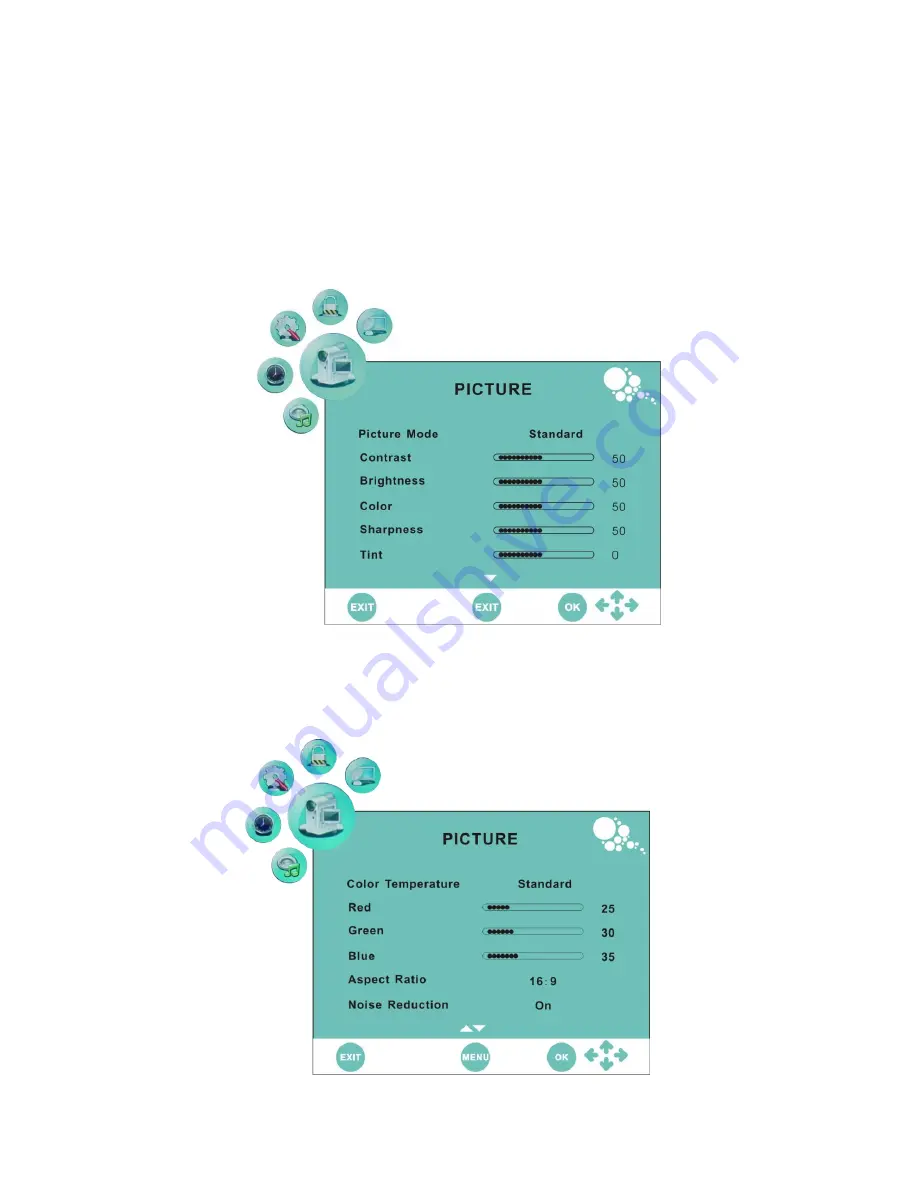
6
5 CONFIGURATION OF THE LCD
5.1 PICTURE SETTING
5.1.1Press <SYS MENU> key,
then press
◄
or
►
key
until the screen displays as below.
a) Press
▼
and enter Picture Setting Menu. Press
▲
or
▼
key and enter Picture Mode
、
Contrast
、
Brightness
、、
Color
、
Sharpness
、
Tint
b) Press
◄
or
►
key to access and adjust Picture Mode
、
Contrast
、
Brightness
、
、
Color
、
Sharpness
、
Tint
5.1.2Press <SYS MENU> key,
then press
◄
or
►
key
until the screen displays as below.
a) Press
▼
and enter Picture Setting Menu. Press
▲
or
▼
key and enter Color Temperature
、
Red
、
Green
、
Blue
、
Aspect Ratio
、
Noise Reduction
b) Press
◄
or
►
key to access and adjust Color Temperature
、
Red
、
Green
、
Blue
、
Aspect Ratio
、
Noise Reduction
















