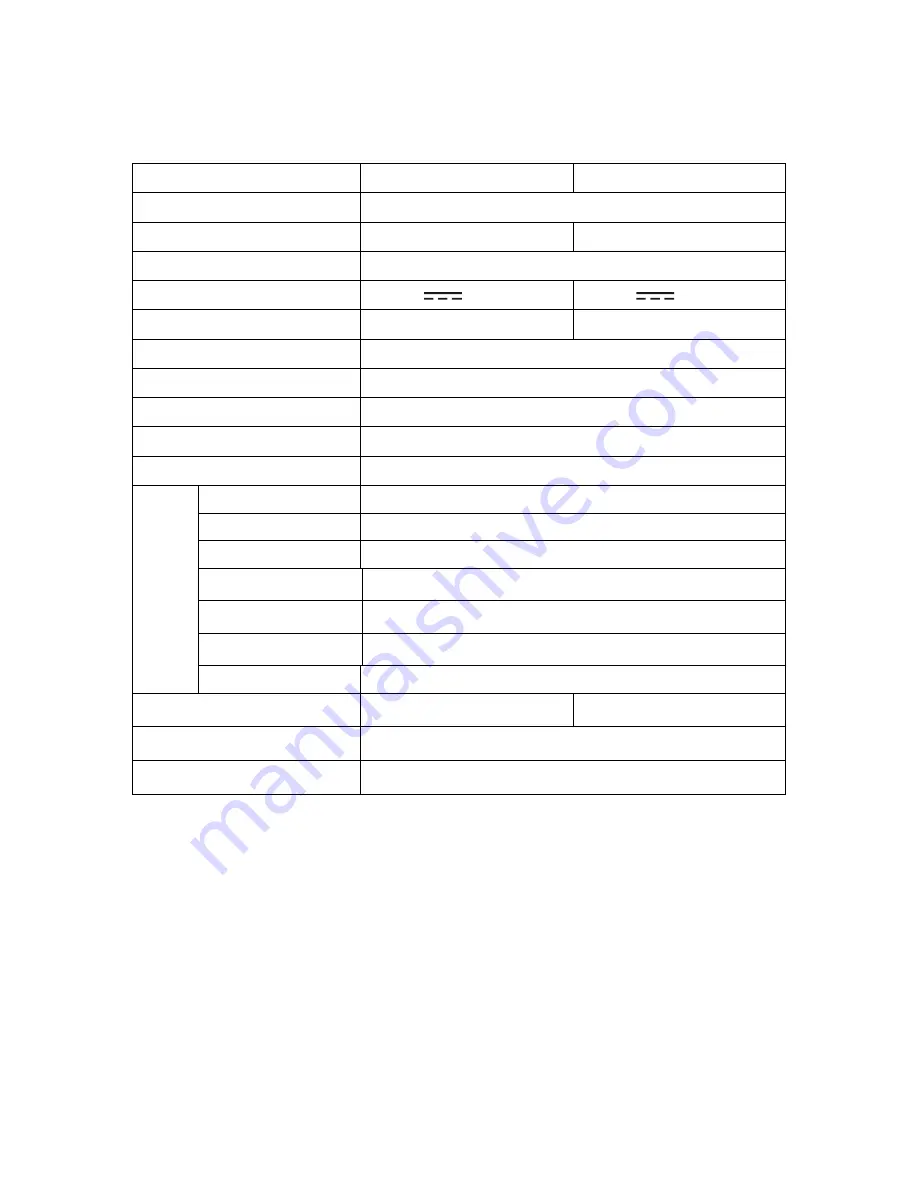
14
10 SPECIFICATIONS
Screen Size
15 Inch
19 Inch
Display Type
TFT LCD TV
Screen Ratio
4:3
16:10
Color
24 bit
Power
DC12V,
3.33A
DC12V,
5A
Power consumption
40W
60W
TV System
PAL / SECAM
Video Input Format
PAL / NTSC / SECAM
Antenna Input
Standard antenna socket 75Ω
Audio Output
L / R 3W + 3W
VGA Input
Standard VESA Mode
Input
PC
0.7 VP- P 75 Ω DB15
VGA Audio L/R
500mVrms (max.3.0 Vp – p) 20 KΩ RCA
VIDIO /Audio L/R
1.0 Vp – p, 75 Ω; 500 m Vrms (max.3.0 VP – P) 20 kΩ RCA
S-Video
Y: 1.0Vp-p±3db C:0. 3Vp-p±3db
YPBPR
1.0 Vp –p 75 Ω; RCA MAX 1080P
HDMI INPUT
480I/480P/576I/576P/720P/1080I/1080P
AUDIO L/R
500 m Vrms
Weight
4.3kg
7.2kg
Dimensions
15”: 384(L)*144(D)*374(H)mm
19: 500(L)*188(D)*416(H)mm
*
The manual is only for your reference; any changes to the design and
specification will not be advised.


































