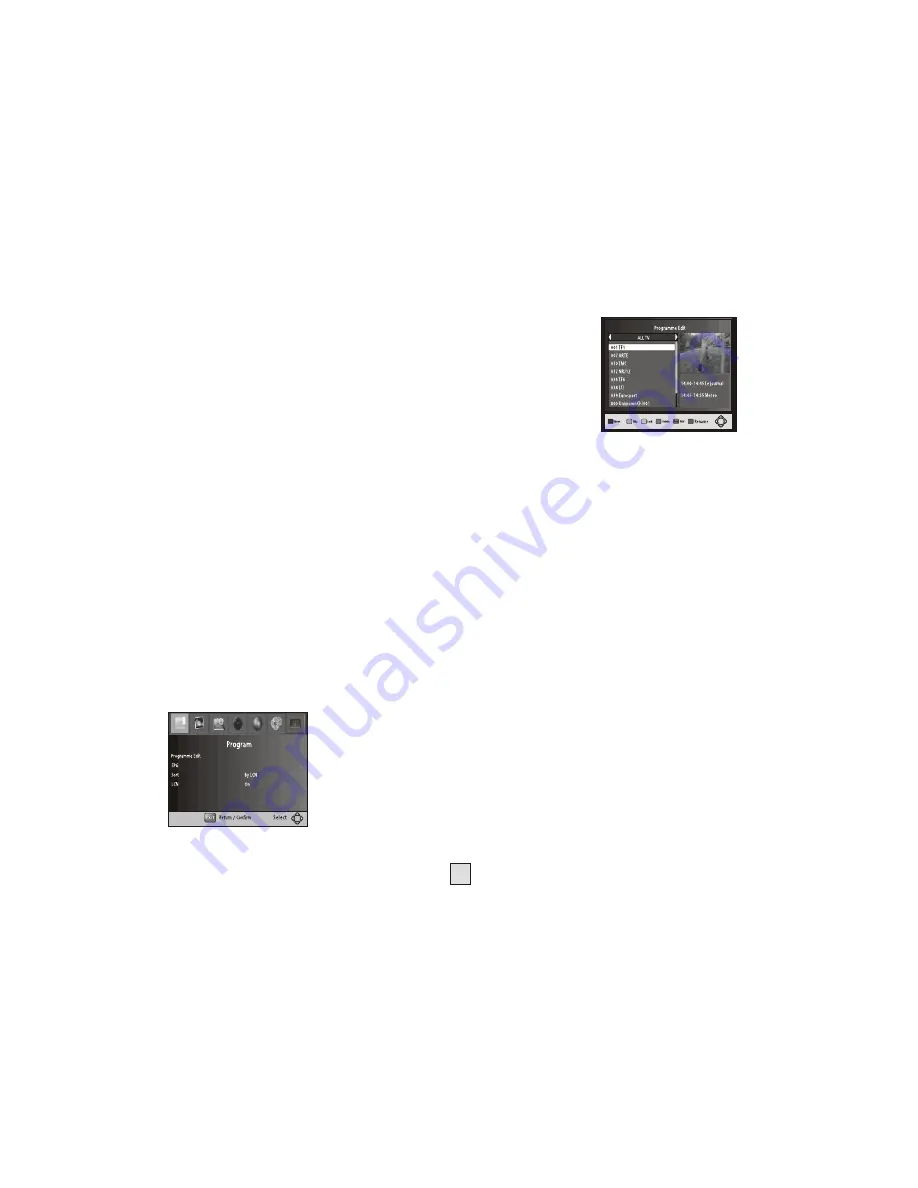
(1) Program Manage Settings
To access the Menu, press the MENU button on the Remote and select [Program]
from the icon selections at the top of the screen. This Menu provides options to
adjust the Program Manage Settings. Select an option and press OK or RIGHT to
adjust that setting. Press the EXIT button to exit the Menu.
By default, the Installation Guide will be locked to English as the On-Screen
Display (OSD) language. Use the DOWN cursor key on the Remote Control to
select the Country entry line (which should be pre-set to AUSTRALIA), and then
use the DOWN cursor key to select the Channel Search line. Press OK to start the
channel tuning process and display a Channel Search progress screen. Your STB
will now scan through all the digital TV stations that it can receive using the
connected antenna. This process may take several minutes, but once completed,
the STB will skip to the first DTV program that was located
during the Search process.
NB. Any Radio programs located during the channel tuning process are sound-
only services associated with the TV networks, and are not DAB+ radio
broadcasts.
Basic Operation :
Once your STB has completed the tuning process and is receiving a digital TV
service, you can use the UP/DOWN cursor keys to manually change the channel
you wish to receive. To adjust the sound level, set the volume control on your TV
to a commonly used level, and then use the STB LEFT/RIGHT cursor buttons to
increase or decrease the volume to a comfortable level.
To gain better use of your Set Top Box, please now review the Menu settings on
the following pages of this User Manual.
(2) Program Edit
To edit your program preferences (lock, skip, favourite, move or delete), you
will need to enter the Program Edit Menu. This Menu requires a password to
access. Enter the default password '000000'.
Set Favourite Program
You can create a shortlist of favourite programs that you can easily access.
Set Favourite TV or Radio program:
1. Select the preferred program then press the FAVOURITE button on the
remote control.
A Favourite Type sub-menu will appear, use the cursor keys on the Remote
Control to select one of the 4 types of favourites, then press OK.
2. Repeat the previous step to select more Favourite programs.
3. To confirm and exit the Menu, press the EXIT key
Disable favourite TV or Radio Program:
Select the TV channel from the list on screen, the press the FAVOURITE
button on the Remote Control. Use the favourite Type sub-menu to select
Disable, then press OK.
View Favourite Program
1. Press the Favourite button on the remote and the Favourite Menu will appear.
2. Press the LEFT/RIGHT cursor buttons on the remote to select the type of
Favourite channel to recall. Options are: Movies, News, Sport, Music.
3. Press UP/DOWN to select your Favourite Programs.
4. Press OK to select your favourite program.
Delete a TV or Radio Program
1. Select the Program and then press the BLUE button on the remote.
A message will appear on screen. Press OK to delete the program
2. Repeat the previous step to select more programs to delete.
3. To return a deleted channel to the Program list, perform a Channel Scan.
Skip TV or Radio Program
1. Select the program you would like to skip and press the GREEN button.
A skip symbol is displayed. The program is marked as a skip.
2. Repeat the previous step to select more programs.
3. To confirm and exit the menu, press the EXIT key.
Disabling a skip TV or Radio program:
Press the GREEN button on the skip program when a TV channel with the
skip symbol is shown.
5
















