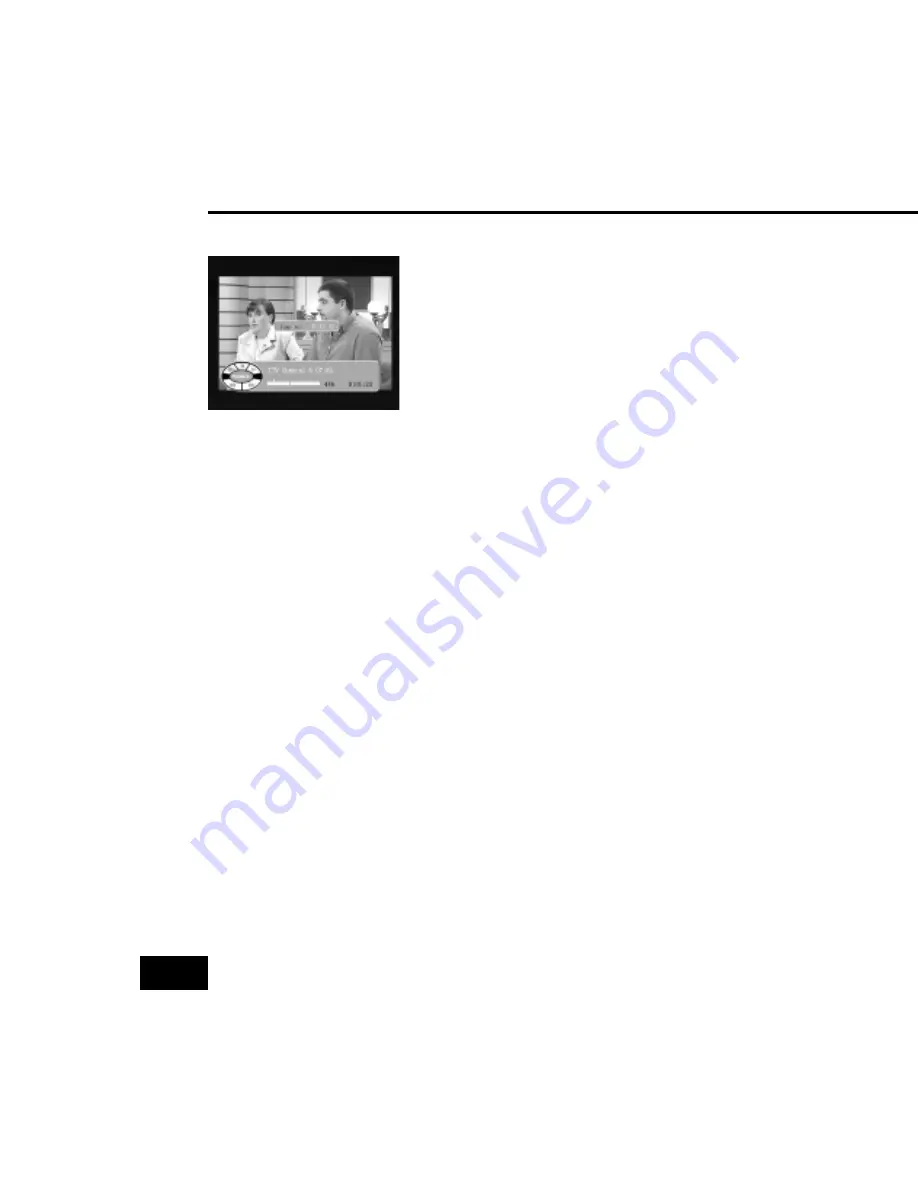
26
USER’S MANUAL
8.10 Go to appointed position
When playback from HDD(include timeshift), and
status banner is shown, This feature can be
used.
Use Goto key to call Goto function, then input a
postion( a time value ) to jump to.
8.11Slow
When playback from HDD(include timeshift), this feature can be used.
Press Slow in Normal mode, it will change to 1/2 mode.
Press Slow in 1/2 mode, it will change to 1/4 mode.
Press Slow in 1/4 FB mode, it will change to 1/8 mode.
Press Slow in 1/8 FB mode, it will change to Normal mode.
8.12 FF
Fast Forward
Press FF in Normal mode, it will change to Smooth FF mode.
Press FF in Smooth FF, it will change to 4x FF mode.
Press FF in 4x FF mode, it will change to 8x FF mode.
Press FF in 8x FF mode, it will change to 16x FF mode.
Press FF in 16x FF mode, it will change to Normal mode.
8.13 REW
the same as Fast Backward
When playback from HDD(include timeshift), this feature can be used.
Press REV in Normal mode, it will change to 4x FB mode.
Press REV in 4x FB mode, it will change to 8x FB mode.
Press REV in 8x FB mode, it will change to 16x FB mode.
Press REV in 16x FB mode, it will change to Normal mode.






















