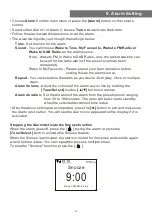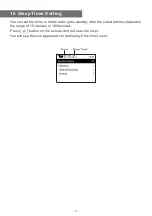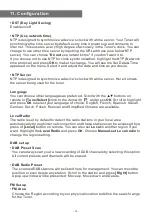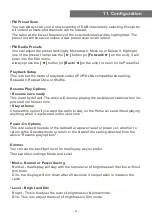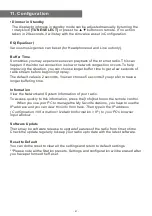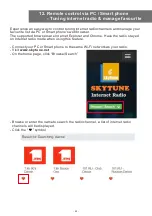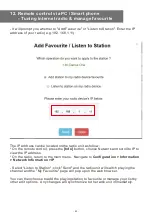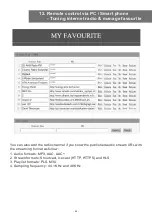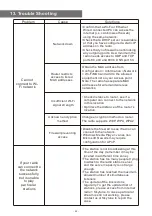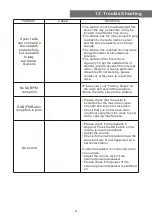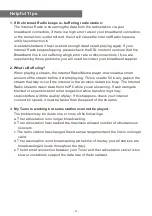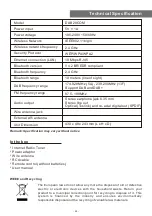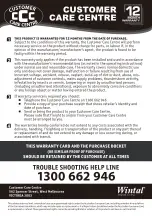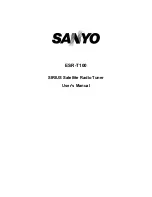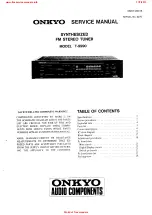- 27 -
1. If the Internet Radio keeps re-buffering radio station:
The Internet Radio is streaming the data from the radio station via your
broadband connection, if there is a high error rate on your broadband connection,
or the connection is intermittent, then it will cause the Internet Radio to pause
until the connection is
re-established and it has received enough data to start playing again. If your
Internet Radio keeps stopping, please check the DSL modem to ensure that the
Broadband line is not suffering a high error rate or disconnections. If you are
experiencing these problems, you will need to contact your broadband supplier.
2. What is Buffering?
When playing a stream, the Internet Radio/Media player, downloads a small
amount of the stream before it starts playing. This is used to fill in any gaps in the
stream that may occur if the internet or the wireless network is busy. The Internet
Radio streams music data from the PC while you are listening. If a stream gets
blocked or experiences Internet congestion while transferring it may
stop/interfere with the quality of play. If this happens, check your internet
connection speed- it must be faster than the speed of the streams.
3. My Tuner is working but some stations cannot be played.
The problem may be due to one or more of the followings:
a. The radio station is no longer broadcasting.
b. The radio station has reached the maximum allowed number of simultaneous
listeners.
c. The radio station has changed the stream arrangement and the link is no longer
valid.
d. The radio station is not broadcasting at the time of the day (not all stations are
broadcasting 24 hours throughout the day).
e. The Internet connection between your Tuner and the radio station server is too
slow or unstable to support the data rate of the broadcast.
Helpful Tips