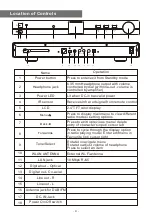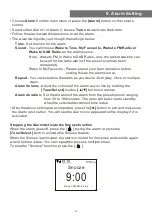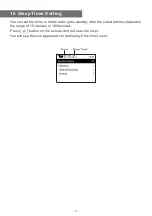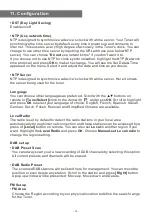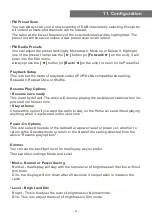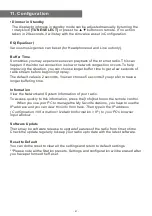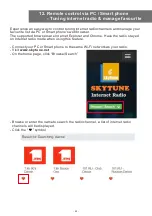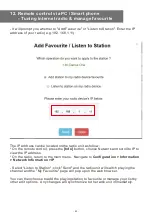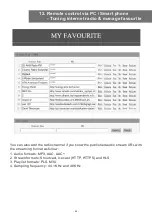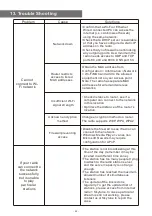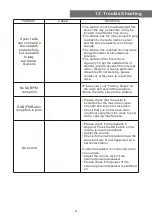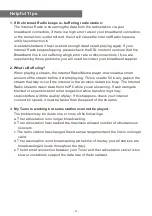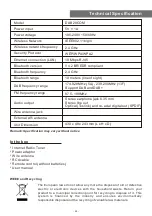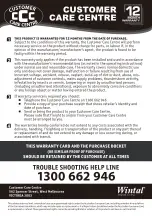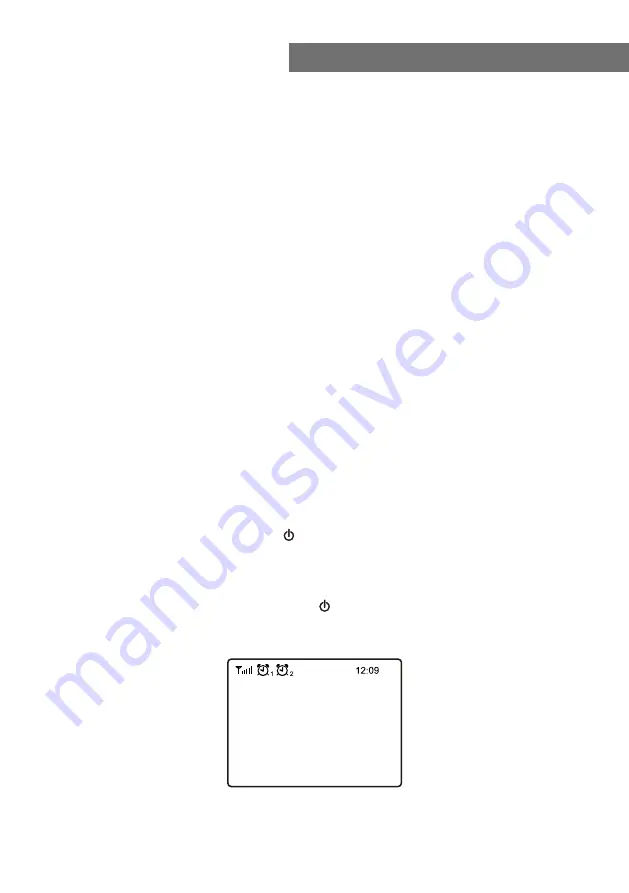
• Choose
Alarm
from the main menu or press the
[Alarm]
button on the remote
control.
• Select either Alarm 1 or Alarm 2, choose
Turn on
to activate the Alarm.
• Follow the alarm wizard instructions to set the alarm.
• The wizard will guide you through the settings below:
Time
- Set the time for the alarm
Sound -
You can choose
Wake to Tone, My Favourite, Wake to FM Radio or
Wake to DAB Radio
as the alarm source.
Note - Wake to FM or Wake to DAB Radio - only the preset stations can
be used for the radio alarm (if the preset scan has been
completed).
Wake to My Favourite - Please preset your favorite station before
setting this as the alarm source.
Repeat
- You can schedule the alarm as you desire -Everyday, Once or multiple
days.
Alarm Volume
- Adjust the volume of the alarm as you like by rotating the
[Tune/Select]
knob or
[▲/▼]
button on remote.
Alarm duration
- Set the duration of the alarm from the preset options ranging
from 30 to 180 minutes. The radio will be turned to standby
when the selected duration of time is due.
• After the above settings are completed, press the
[◄]
button to exit and make sure
the Alarm is turned on. You will see the Alarm icon appeared on the display if it is
activated.
Stopping the Alarm/Activate the Snooze function
When the alarm goes off, press the [ ] to stop the alarm or press the
[Tune/Select]
knob to activate the Snooze feature.
When the Snooze is activated, the alarm is muted for 9 minutes and sounds again
when the time is due. You can repeat the process multiple times.
To stop the "Snooze" function, press the [ ].
Snooze
9:00
am
Press POWER to stop
9. Alarm Setting
- 14 -