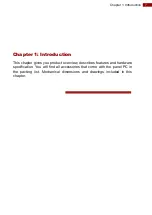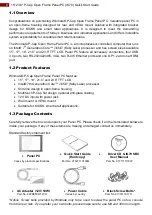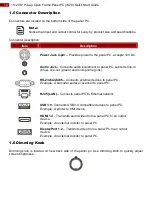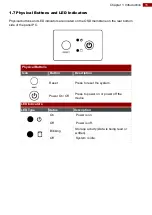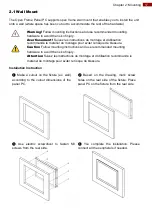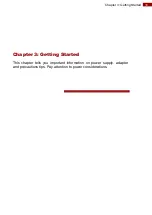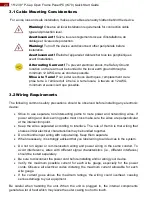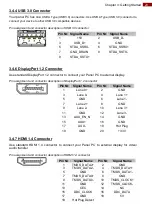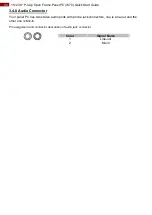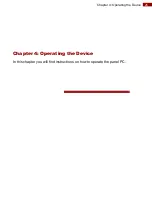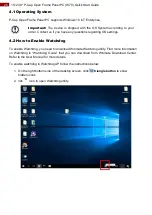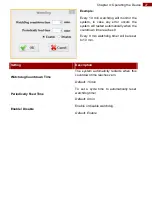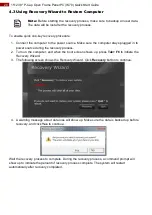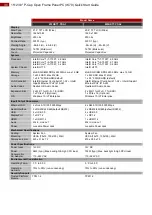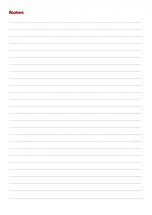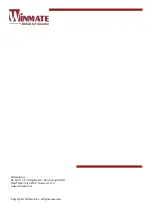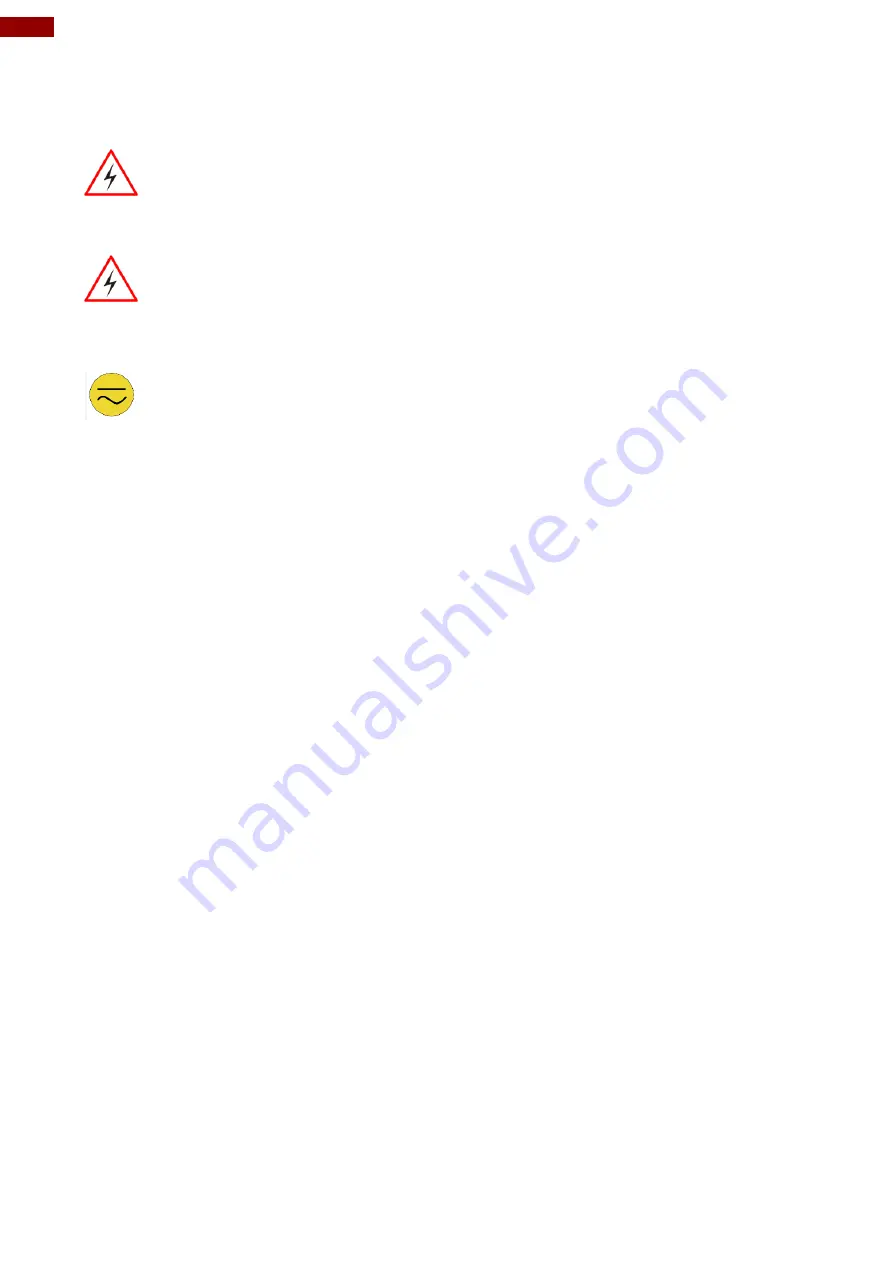
20
15~23.8" P-Cap Open Frame Panel PC (IK70) Quick Start Guide
3.1 Cable Mounting Considerations
For a nice look and safe installation, make sure cables are neatly hidden behind the device.
Warning!
Observe all local installation requirements for connection cable
type and protection level.
Avertissement !
Suivre tous les règlements locaux
d’installations, de
câblage et niveaux de protection.
Warning!
Turn off the device and disconnect other peripherals before
installation.
Avertissement !
Éteindre l’appareil et débrancher tous les périphériques
avant l’installation.
3.2 Wiring Requirements
The following common safety precautions should be observed before installing any electronic
device:
Strive to use separate, non-intersecting paths to route power and networking wires. If
power wiring and device wiring paths must cross make sure the wires are perpendicular
at the intersection point.
Keep the wires separated according to interface. The rule of thumb is that wiring that
shares similar electrical characteristics may be bundled together.
Do not bundle input wiring with output wiring. Keep them separate.
When necessary, it is strongly advised that you label wiring to all devices in the system.
Do not run signal or communication wiring and power wiring in the same conduit. To
avoid interference, wires with different signal characteristics (i.e., different interfaces)
should be routed separately.
Be sure to disconnect the power cord before installing and/or wiring your device.
Verify the maximum possible current for each wire gauge, especially for the power
cords. Observe all electrical codes dictating the maximum current allowable for each
wire gauge.
If the current goes above the maximum ratings, the wiring could overheat, causing
serious damage to your equipment.
Be careful when handling the unit. When the unit is plugged in, the internal components
generate a lot of heat which may leave the outer casing too hot to touch.
Alternating Currrent !
To prevent electrical shock, the Safety Ground
location on the rear must be bonded to the local earth ground through a
minimum 12 AWG wire as short as possible
Mise à le Terre!
Pour éviter les chocs électriques, l
’emplacement de la
prise terre à
l’arrière doit être lié à terre locale, à travers un 12 AWG
minimum et aussi court que possible.