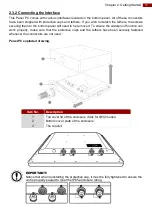27
Chapter 2: Getting Started
Step 2
After you opened the box cover, install VESA plate to the enclosure.
To install VESA Plate, follow the steps below:
Description
Picture
1. Fasten four Philips
M5x10 flathead
screws from the
inside of the box
top cover.
2. Secure the VESA
plate from the
outside with four
metal nuts.
Summary of Contents for R15IB3S-65EX
Page 2: ......