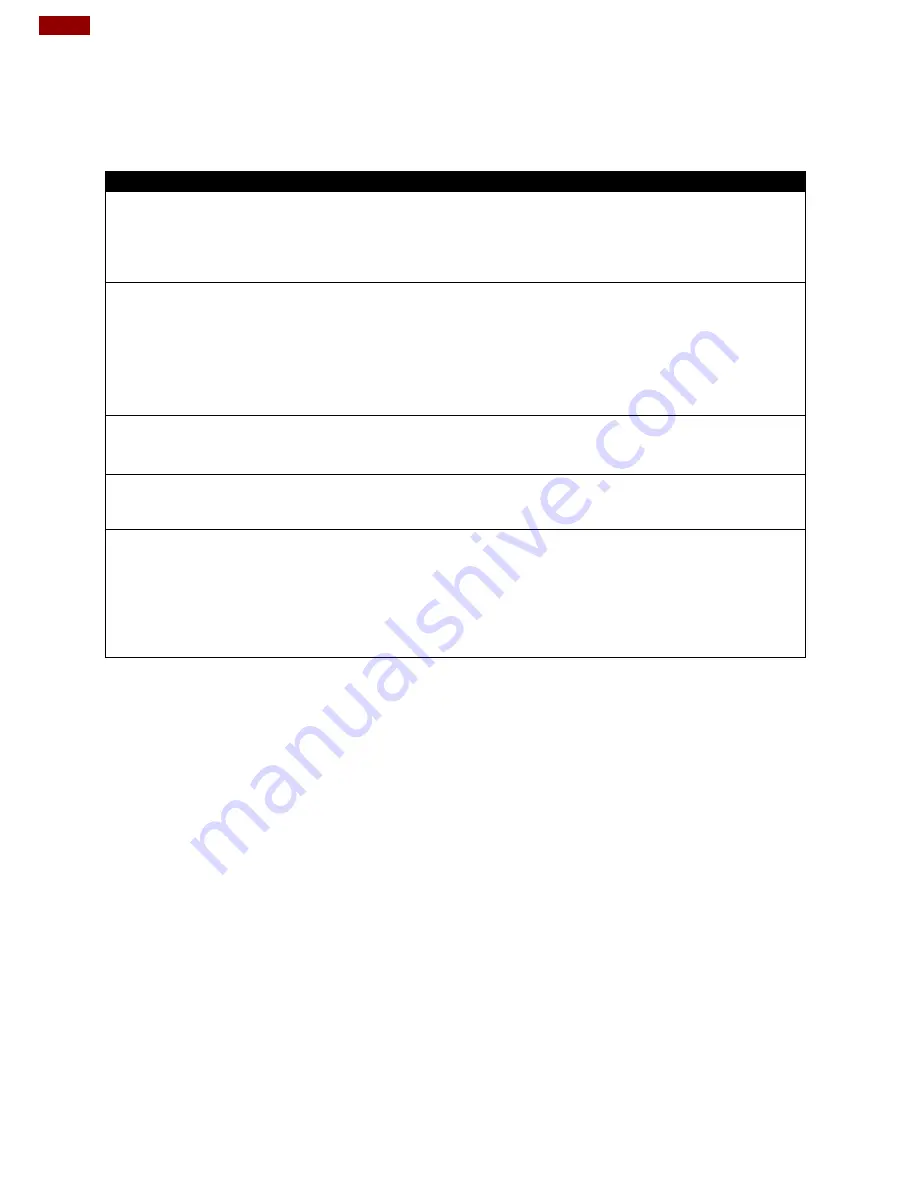
26
Open Frame Type-C Display (7~15") User Manual
Appendix B: Troubleshooting
If your monitor fails to operate correctly, check the following chart for possible solution before
calling for repairs:
Condition
Check Point
The picture does not
appear
•
Check if the signal cable is firmly seated in the socket.
•
Check if the Power is ON at the computer
•
Check if the brightness control is at the appropriate
position, not at the minimum.
The screen is not
synchronized
•
Check if the signal cable is firmly seated in the socket.
•
Check if the output level matches the input level of your
computer.
•
Make sure the signal timings of the computer system are
within the specification of the monitor.
The position of the
screen is not in the
center
•
Adjust the H-position, and V-position, or Perform the Auto
adjustment.
The screen is too
bright (too dark)
•
Check if the brightness or contrast control is at the
appropriate position, not at the Maximum (Minimum).
The screen is shaking
or waving
•
Perform the Auto adjustment.
•
Moving all objects which emit a magnetic field such as
motor or transformer, away from the monitor.
•
Check if the specific voltage is applied.
•
Check if the signal timing of the computer system is
within the specification of monitor.
*If you are unable to correct the fault by using this chart, stop using your monitor and contact your
distributor or dealer for further assistance.

















