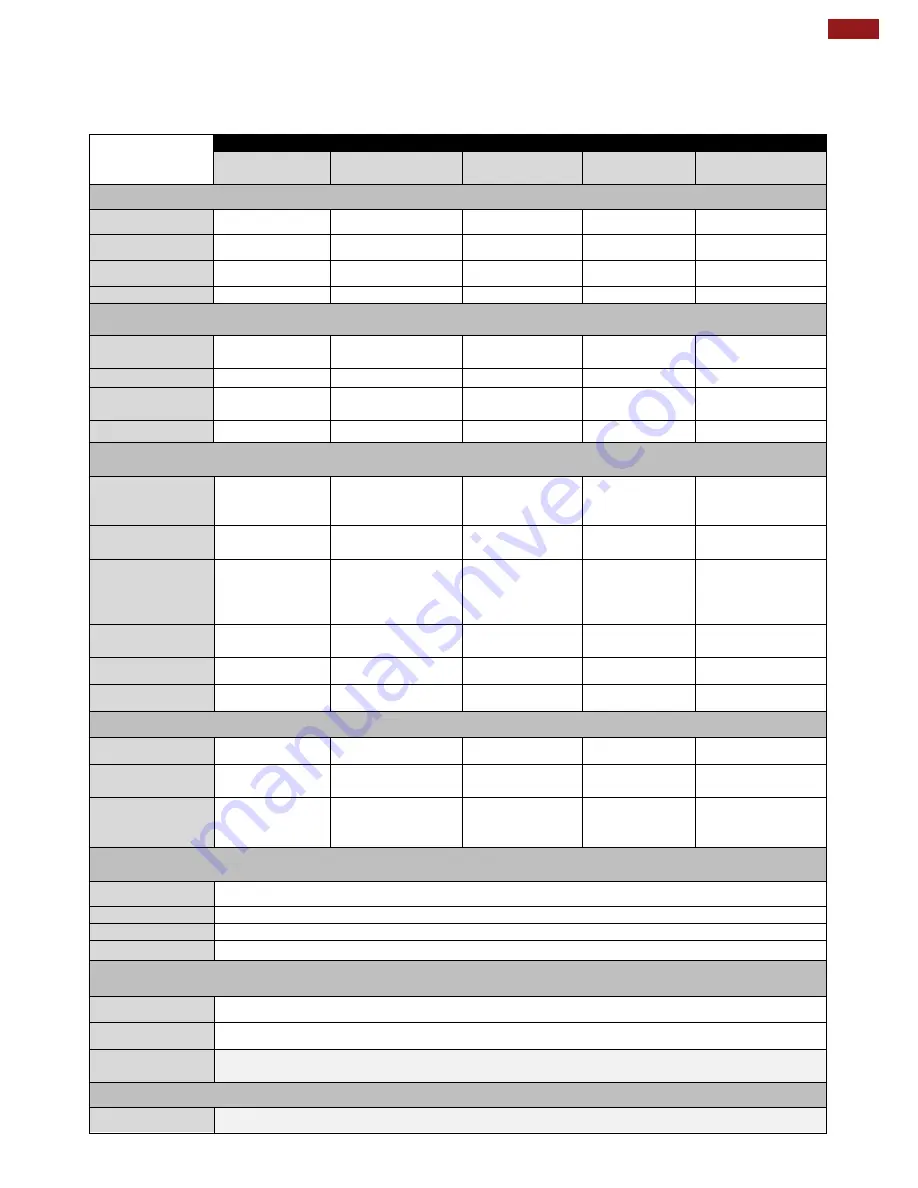
59
Appendix A: Product Specifications
Appendix A: Product Specifications
Hardware Specifications
Model Name
R05FA3S-
IPD1HMHB
W07FA3S-
IPA3HM
W10FA3S-
IPH1HM
R15FA3S-
IPC3HM
R19FA3S-
IPM1HM
Display
Size
5.7”
7”
10.1”
15”
19”
Resolution
640 x 480
1024 x 600
1024 x 600
1024 x 768
1280 x 1024
Brightness
900 nits
250 nits
200 nits
700 nits
250 nits
Touch
Resistive
Resistive
Resistive
Resistive
Resistive
Mechanical
Dimensions
188 x 148
x 59 mm
218 x 164.6
x 56.8 mm
286 x 176
x 49.5 mm
400 x 292
x 59 mm
474 x 384
x 71.4 mm
Cutout
162 x 118 mm
192 x 128 mm
239 x 162 mm
360 x 292 mm
432.5 x 342.5 mm
Mounting
Panel mount
Panel mount,
VESA 75 x 75
Panel mount,
VESA 75 x 75
Panel mount,
VESA 75 x 75
Panel mount,
VESA 75 x 75
Cooling
Fanless
Fanless
Fanless
Fanless
Fanless
Input / Output Connectors
Power
Terminal Block
2 Pin (Phoenix
Type)
Terminal Block 2
Pin (Phoenix
Type)
Terminal Block
2 Pin (Phoenix
Type)
Terminal Block
2 Pin (Phoenix
Type)
Terminal Block 2
Pin (Phoenix
Type)
Ethernet
RJ45, LAN
(Supports PoE)
RJ45, LAN
(Supports PoE)
RJ45, LAN
(Supports PoE)
RJ45, LAN
(Supports PoE)
RJ45, LAN
(Supports PoE)
USB Port
1 x USB 2.0,
1 x USB OTG,
1 x Mini USB
(Console)
1 x USB 2.0,
1 x USB OTG, 1 x
Mini USB
(Console)
1 x USB 2.0,
1 x USB OTG, 1
x Mini USB
(Console)
1 x USB 2.0,
1 x USB OTG,
1 x Mini USB
(Console)
1 x USB 2.0,
1 x USB OTG, 1 x
Mini USB
(Console)
COM Port
RS232/422/485
RS232/422/485
RS232/422/485
RS232/422/48
5
RS232/422/485
HDMI
Micro HDMI
Micro HDMI
Micro HDMI
Micro HDMI
Micro HDMI
SD Card Slot
Micro SD Card
Micro SD Card
Micro SD Card
Micro SD Card
Micro SD Card
Power Requirements
Power Input
12V DC
12V DC
12V DC
12V DC
12V DC
Power
Consumption
10W
10W
10W
15W
20W
PoE
Supports PoE
IEEE 802.3at
up to 25W
Supports PoE
IEEE 802.3at up
to 25W
Supports PoE
IEEE 802.3at up
to 25W
Supports PoE
IEEE 802.3at
up to 25W
Supports PoE
IEEE 802.3at up
to 25W
System Specifications
Processor
Freescale Cortex
®
A9 i.MX6 Dual Core, 1GHz (Optional Quad Core)
System Memory
1GB LPDDR3 (Optional 2GB)
Storage
Onboard 16GB eMMC
OS
Android 6.0 (Default), Ubuntu 16.04, Linux 4.1.15 , QT 5.5
Environment Considerations
Operating Temp.
-0°C to +50°C
Storage Temp.
-10°C to +60°C
Operating
Humidity
10 ~ 90% (Non-condensing, RH)
Certification
Safety
CE, FCC


































