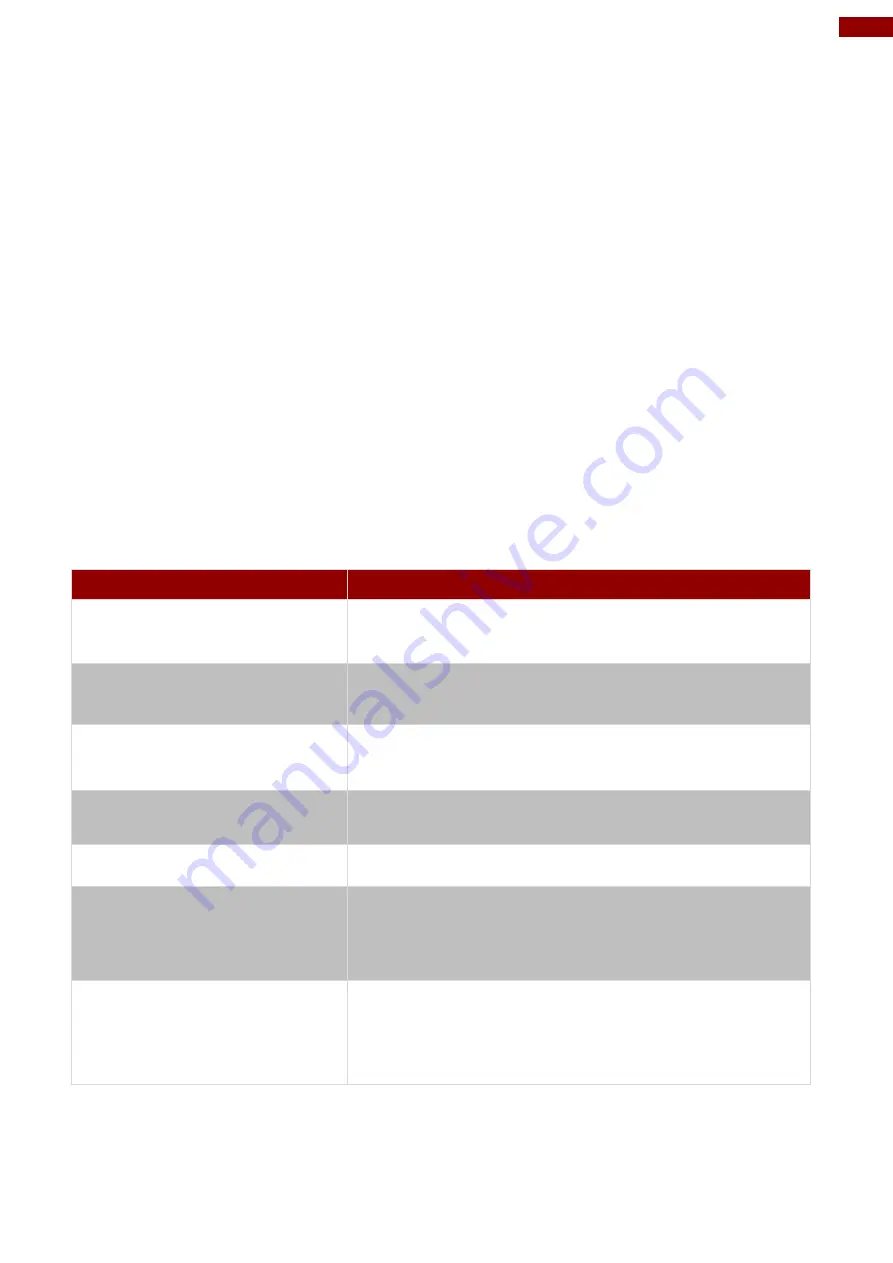
61
Chapter 6: Maintenance and Troubleshooting
Chapter 6: Maintenance and Troubleshooting
6.1 Cleaning the LCD Monitor
Before cleaning:
Make sure the device is turned off.
Disconnect the power cable from any AC outlet.
When cleaning:
Never spray or pour any liquid directly on the screen or case.
Wipe the screen with a clean, soft, lint-free cloth. This removes dust and other particles.
The display area is highly prone to scratching. Do not use ketene type material (ex.
Acetone), Ethyl alcohol, toluene, ethyl acid or Methyl chloride to clear the panel. It may
permanently damage the panel and void the warranty.
If it is still not clean enough, apply a small amount of non-ammonia, non-alcohol based
glass cleaner onto a clean, soft, lint-free cloth, and wipe the screen.
Don not use water or oil directly on the display screen. If droplets are allowed to drop on
the screen, permanent staining or discoloration may occur.
6.2 Basic Troubleshooting
Problem
Solution
There is a black dot or dead
pixel dot on the screen
A missing pixel does not constitute an out of spec.
defective product
Cannot turn power on
Turn off the power supply, and check that the AC cord or
DC cord are securely inserted. After checking, turn on
the power supply again.
There are spots on the screen
There may be electrical distortion from vehicles, trains,
high voltage lines or fluorescent lamps.
Bad color
Color density or tint control may not be adjusted properly
(Check the adjusted value of image.)
Image appears and disappears
Input may not be connected properly.
When changing the screen
size, the top and bottom part
of the screen does not show
images
When using a video software program (such as a cinema
size program) with a screen wider than one in the 16:9
mode, blank areas separate from the images are formed
at the top and bottom of the screen.
Image contour flickers
Due to the characteristics of the display control, contour
of animated parts of images may seem to flicker, but that
is not a breakdown.
Summary of Contents for PT Series
Page 25: ...25 Chapter 4 Insyde BIOS Setup 4 2 2 4 Hardware Monitor ...
Page 27: ...27 Chapter 4 Insyde BIOS Setup 4 2 2 6 PCI Express Configuration ...
Page 29: ...29 Chapter 4 Insyde BIOS Setup 4 2 2 9 ME Firmware Configuration ...
Page 30: ...30 PT Series Multi Touch HMI User Manual ...
Page 32: ...32 PT Series Multi Touch HMI User Manual ...
Page 39: ...39 Chapter 4 Insyde BIOS Setup 4 2 3 1 1 Hard Disk Type 4 2 3 1 2 Others ...
Page 42: ...42 PT Series Multi Touch HMI User Manual 4 2 6 Exit ...
Page 47: ...47 Chapter 5 Driver Installation 4 Check the ReadMe file information select Next to continue ...


















