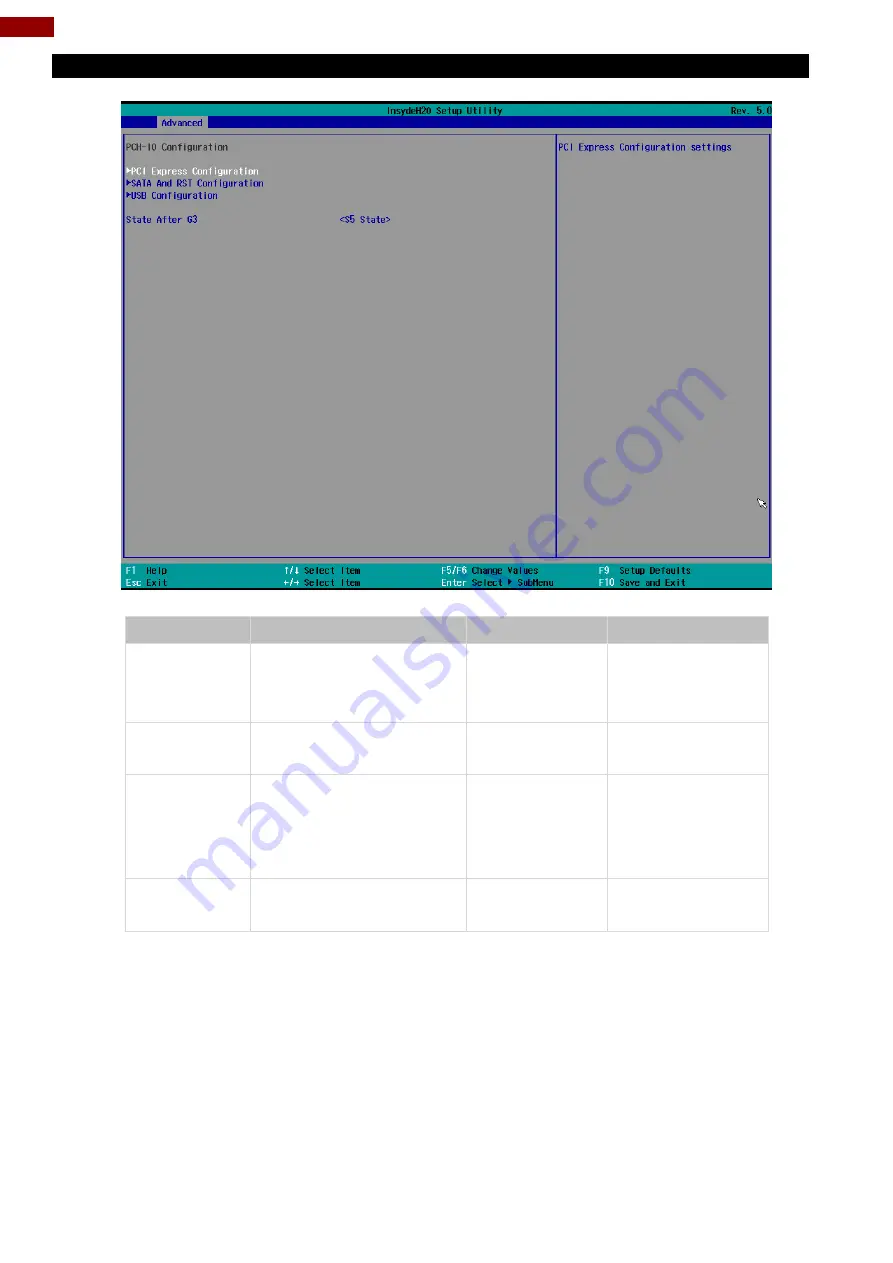
26
PT-Series Multi-Touch HMI User Manual
4.2.2.5 PCH-IO Configuration
BIOS Setting
Description
Setting Option
Effect
PCI Express
Configuration
PCI Express clock gating
enable/disable for each root
port.
Enter
Opens sub-menu
SATA And RST
Configuratuion
Enable/ Disable SATA device
Enter
Opens sub-menu
USB
Configuration
Selectively enable/ disable
the corresponding USB port
from reporting a Device
Connection to the controller.
Enter
Opens sub-menu
State After G3
System power state setting
S0 State
S5 State
Summary of Contents for PT Series
Page 25: ...25 Chapter 4 Insyde BIOS Setup 4 2 2 4 Hardware Monitor ...
Page 27: ...27 Chapter 4 Insyde BIOS Setup 4 2 2 6 PCI Express Configuration ...
Page 29: ...29 Chapter 4 Insyde BIOS Setup 4 2 2 9 ME Firmware Configuration ...
Page 30: ...30 PT Series Multi Touch HMI User Manual ...
Page 32: ...32 PT Series Multi Touch HMI User Manual ...
Page 39: ...39 Chapter 4 Insyde BIOS Setup 4 2 3 1 1 Hard Disk Type 4 2 3 1 2 Others ...
Page 42: ...42 PT Series Multi Touch HMI User Manual 4 2 6 Exit ...
Page 47: ...47 Chapter 5 Driver Installation 4 Check the ReadMe file information select Next to continue ...
















































