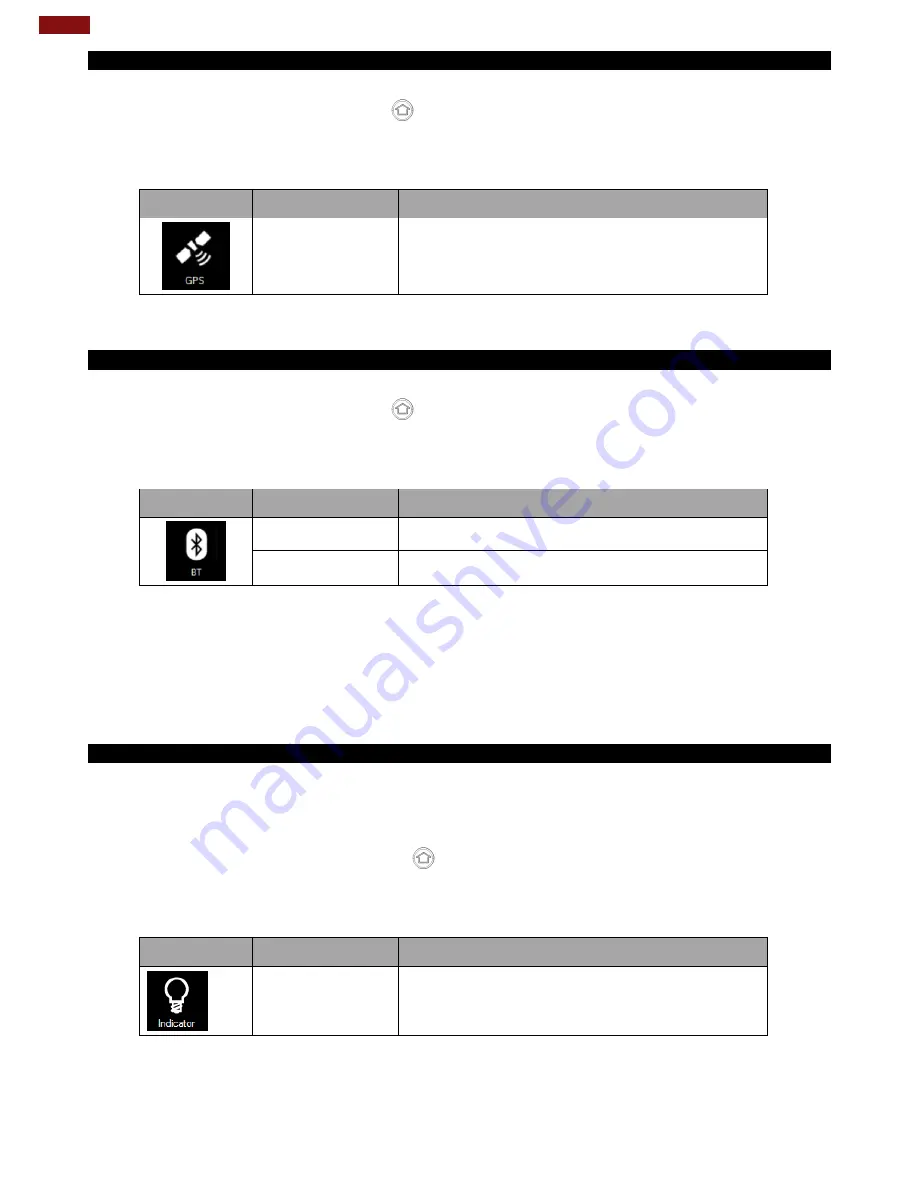
23
M101S Rugged Tablet User Guide
4.4.3 Using the GPS
To enable the GPS:
1. Open the Hottab utility by press the
(Menu) Button located on the front panel, OR launching the
Hottab Utility application.
2. Tap on the
Device ON/OFF
button.
3. Check the status color of the
GPS
icon:
Item
Status Color
Description
Orange
GPS is enabled.
White
GPS is disabled.
4. If the GPS feature is disabled (white), tap on the GPS icon to enable it (orange).
5. Now the GPS feature is ready to be used with an application utilizing the GPS.
4.4.4 Using the Bluetooth
To enable the Bluetooth:
1. Open the Hottab utility by press the
(Menu) Button located on the front panel, OR launching the
Hottab Utility application.
2. Tap on the
Device ON/OFF
button.
3. Check the status color of the
Bluetooth
icon:
Item
Status Color
Description
Orange
Bluetooth is enabled.
White
Bluetooth is disabled.
4. If the Bluetooth feature is disabled (white), tap on the Bluetooth icon to enable it (orange).
5. Click the Bluetooth icon in the Windows notification area. A contextual menu for Bluetooth is
displayed.
6. To add a device, tap on
Add a Bluetooth Device
. Windows will search any Bluetooth device
automatically
7. Choose the Bluetooth device to connect and follow onscreen prompt to continue the pair procedure
and use the Bluetooth device.
4.4.5 Turning On/Off LED Indicators
The LED Indicators for Power Status, Battery Status, and RF Communication can be turned on/off from
Hottab menu.
To enable/disable the LED indicators:
1. Open the Hottab utility by pressing the
(Menu) Button located on the front, OR launching the
Hottab Utility application.
2. Tap on the
Device ON/OFF
button.
3. Check the status color of the
Indicator
icon:
Item
Status Color
Description
Orange
LED indicator is enabled.
White
LED indicator is disabled.
4. If the indicator is disabled (white), tap on the Indicator icon to enable it (orange).
Summary of Contents for M101S
Page 53: ...52 Chapter 5 Frequently Used Settings 6 Make sure your device is connected to the Computer...
Page 57: ......
Page 58: ......
Page 59: ......






























