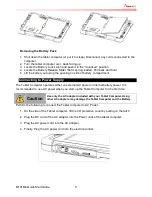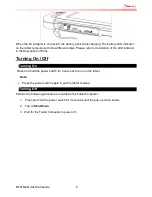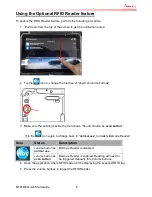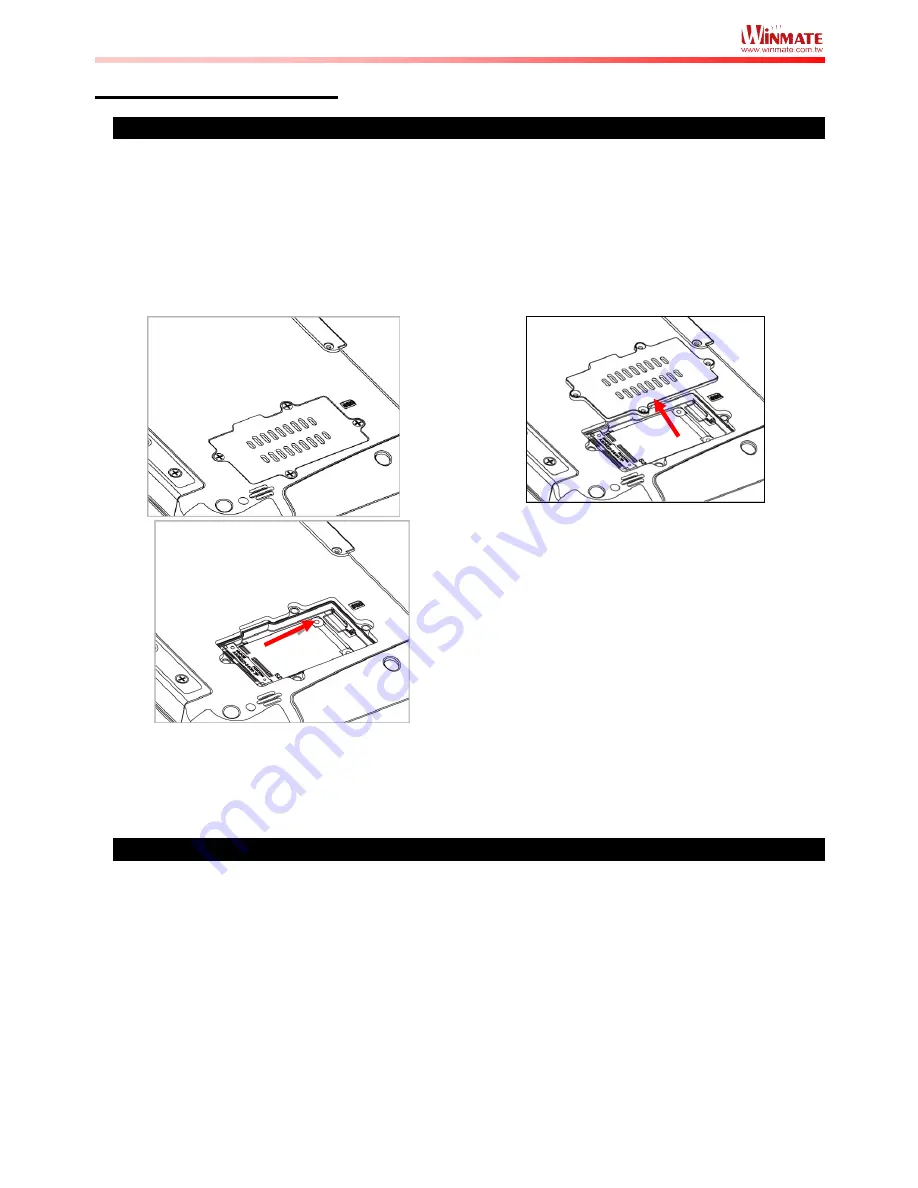
M101M4 Quick Start Guide 4
First-time Operation
Insert SIM card (For 3G)
The Tablet Computer supports data connection using 3G SIM card sand fits a Micro-SIM card.
Perform the following to install the SIM card into your Tablet Computer:
1. Remove the service window in the rear by unscrewing the four screws.
2. Insert the 3G SIM card into the slot located near the right side of the service window.
3. Reposition the removed service window screw to secure the service window.
Inserting Battery Pack
To insert the included standard battery pack into the Tablet Computer:
1. Disconnect any cords connected to the tablet computer.
2. Turn the tablet computer over, back facing up.
3. Locate the Battery Lock Latch and push it to the
“
Unlocked
”
position.
4. Locate the Battery Release Slider that is spring-loaded. Pull back and hold.
5. Insert the battery with the connector-pins side first, and then lower the battery into the
battery compartment. Continue to hold the Battery Release Slider until the battery is fully
inserted.
6. Make sure the battery is completely lowered into the compartment before letting go of the
Battery Release Slider. Battery will be flat against the housing once fully inserted