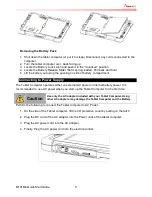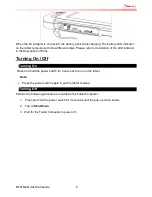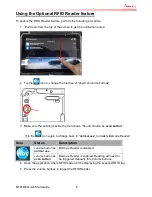M101M4 Quick Start Guide
3
Rear:
Bottom:
No
Item
Description
14
Kensington
Lock
Provides lock access for
Kensington Lock.
15
Optional
Barcode
Barcode Scanner for
reading of 1D/2D
barcode.
16
Optional RFID
RFID reader for reading
of RFID tags.
17
Rear Camera
8MP Autofocus Camera.
Captures photos and
videos.
18
Camera Flash
LED camera flash to
provide flash lighting
when use with camera.
19
Menu Button
Open the Menu
20
Volume Buttons
(Optional Barcode
Reader / RFID
Trigger Button)
Volume Control.
(+) Raises volume,
(-) Lowers volume.
21
Battery Lock
Latch
Latch to lock the battery
in place once battery is
inserted. Not spring-
loaded.
22
Battery Release
Slider
Spring-loaded slider that
latches the battery in.
23
Touch Pen Slot
Pen holder slot to store
touch pen
24
SIM card slot
Service window to insert
Micro SIM card.
25
Speakers
Emits sounds.
No
Item
Description
26
Docking
Connector
Port to docking solutions
such as vehicle docking
to provide power and
extension IO ports
Docking Connector Detail:
Rear Buttons
Detail:
Battery Lock Latch
Detail: