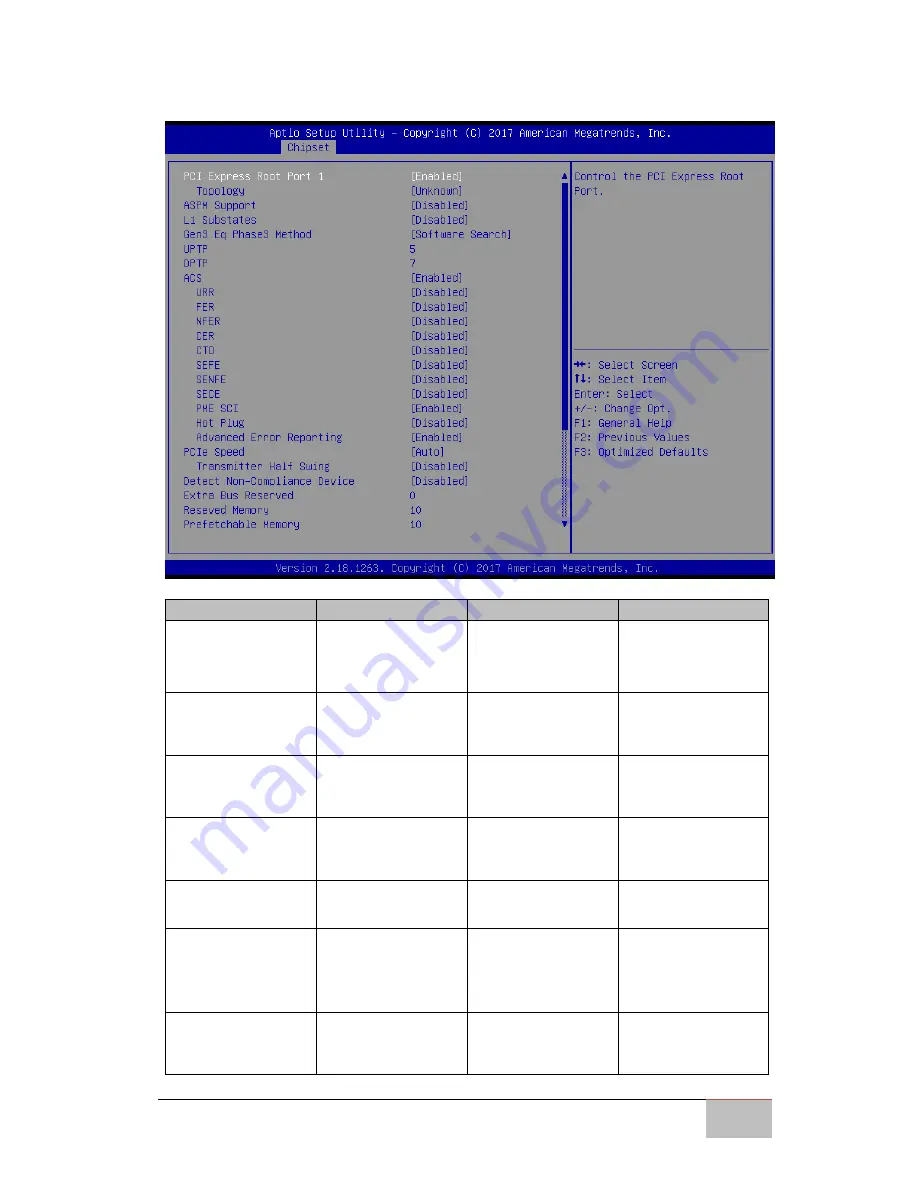
USER MANUAL
CHAPTER 3
AMI UEFI BIOS SETUP
IKMH100 M-SERIES BOX PC
38
PCI Express Root
BIOS Setting
Description
Setting Option
Effect
PCI Express Root
Port 1
The control of PCI
Express Root Port
Enable/
Disable
Enables or disables
this function
ASPM Support
Configures ASPM
Support
parameters
Enable/
Disable
Enables or disables
this function
L1 Substates
Configures L1
Substates
parameters
L1.1 & L1.2
Setting up L1
Substates
parameters
Gen3 Eq Phase3
Method
Configures Gen3 Eq
Phase3 Method
Software Search
Setting up Gen3 Eq
Phase3 Method
parameters
PCI Speed
Configures PCI
Speed parameters
Auto
Setting up PCI
Speed
Detect
Non-Compliance
Device
Detect the device
that is not
compliant to the
system settings
Enable/
Disable
Enables or disables
this function
Extra Bus Reserved
Configures Extra
Bus Reserved
parameters
Set the value
Setting up the
value
















































