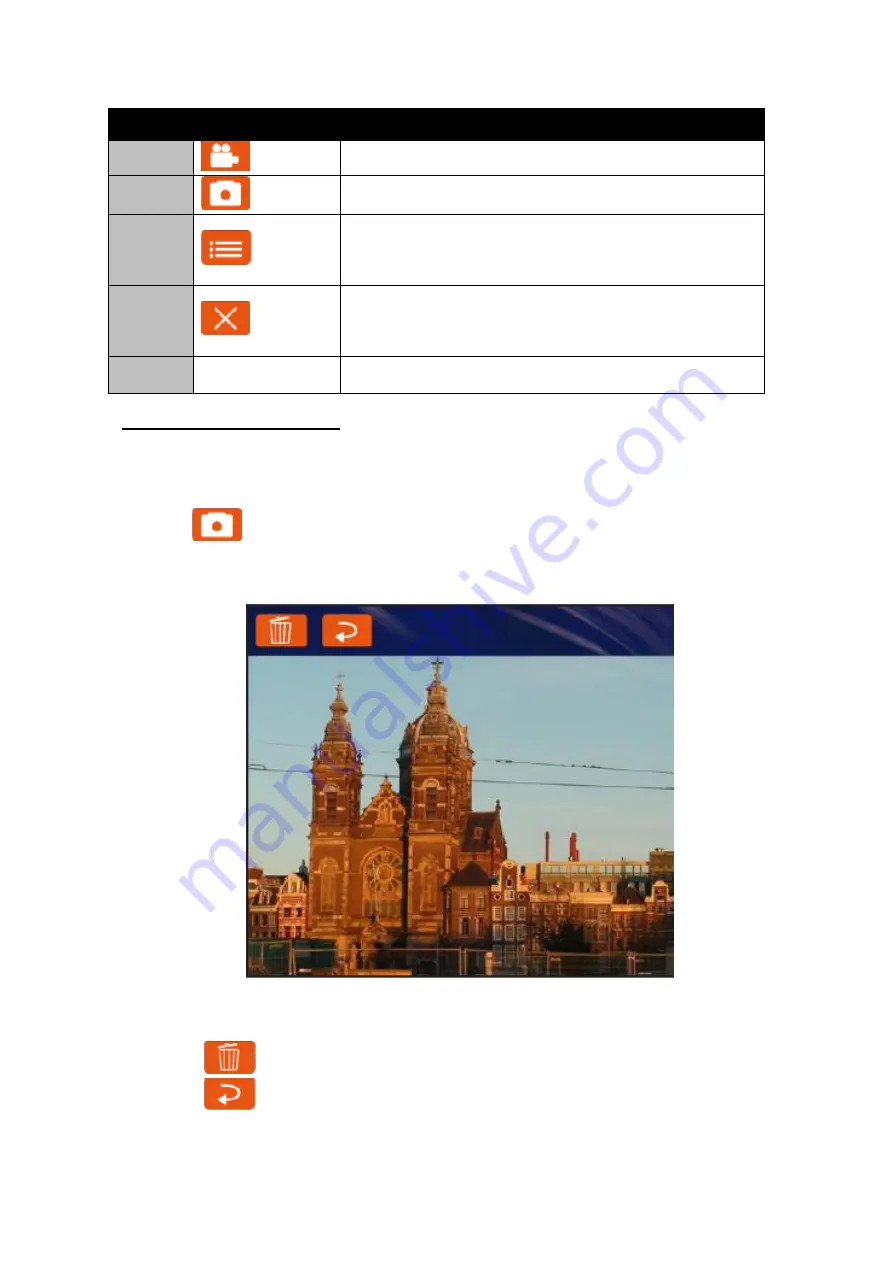
USER MANUAL
CHAPTER 3
OPERATING THE DEVICE
- 34 -
No
Item
Description
1
Video
Tap to record videos
2
Photo
Tap to capture photos
3
Settings
Tap to select the destination folder to save captured
photos and videos, enable preview, and select picture
resolution and quality
4
Close
Tap to close the camera
5
Capture Screen
Shows the object to capture
3.4.2 Shooting Photos
1.
Open the Camera.
2.
Focus on the object.
3.
Tap
to capture the object.
4.
By default, the photo preview is displayed briefly on the screen.
The preview screen automatically closes after 3 seconds. Alternatively, do one of the
following:
- Tap
to delete the photo and return to the camera screen.
- Tap
to close the preview and return to the camera screen.
Summary of Contents for 7'' S-Series
Page 13: ......
Page 63: ...USER MANUAL CHAPTER 5 BIOS SETUP 63 5 2 2 8 IDE Configuration ...
Page 66: ...USER MANUAL CHAPTER 5 BIOS SETUP 66 5 2 2 10 CSM Configuration ...
Page 68: ...USER MANUAL CHAPTER 5 BIOS SETUP 68 5 2 2 11 USB Configuration ...
Page 84: ...USER MANUAL CHAPTER 6 MOUNTING 84 Accessories Dimensions ...
Page 86: ...USER MANUAL CHAPTER 6 MOUNTING 86 Dimensions ...
Page 103: ...USER MANUAL APPENDIX C CHANGING TOUCH RESOLUTION 103 8 Select Keep changes ...






























