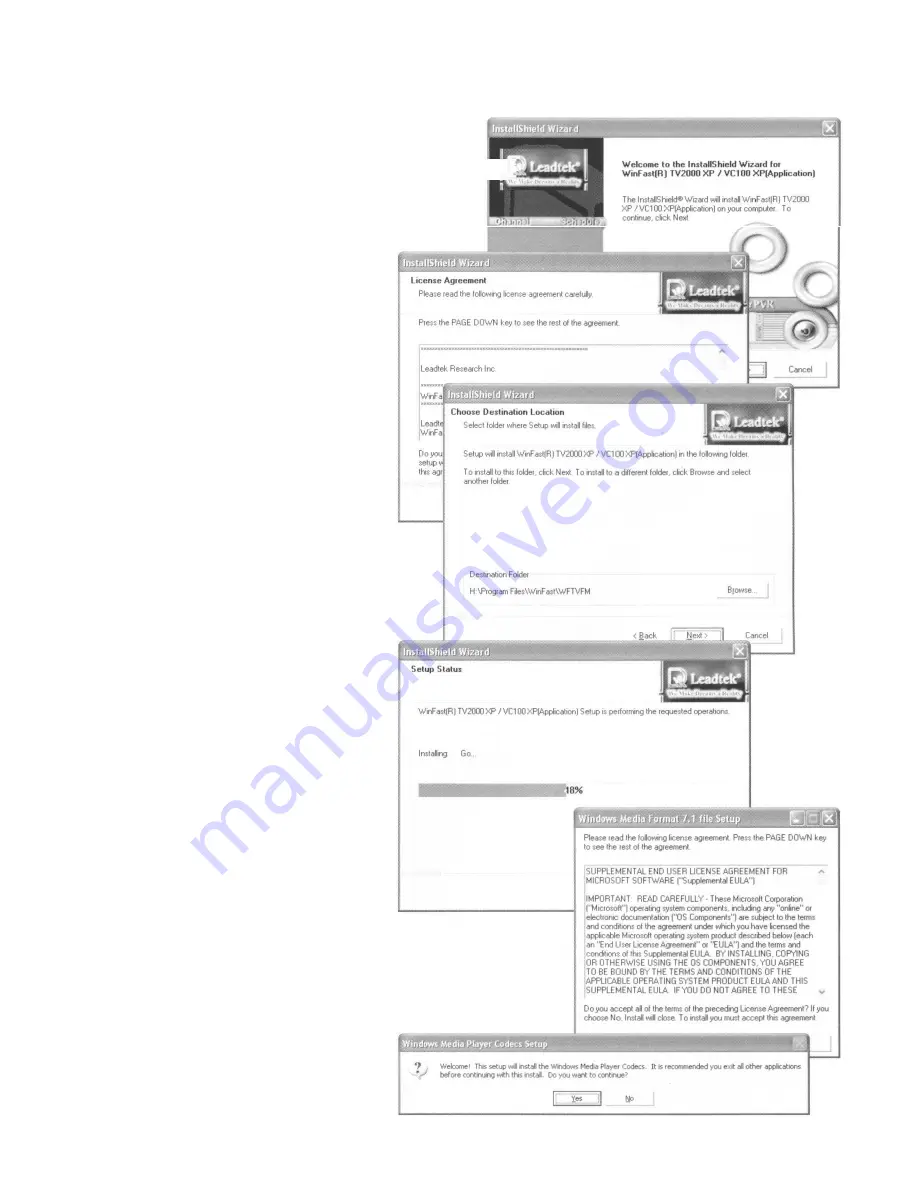
Driver & Application Installation
Step 9:
The InstallShield Wizard shows the welcome
message of the application installation. Click f
Next to start the installation of the application
Step 10:
A license agreement appears on
the screen. Click Yes to continue.
Step 11:
InstallShield Wizard will next
prompt you to choose the
destination location for the
application. To use the preset
location as shown in the lower
part of the panel, simply click
Next to go to the next step. If
another location is desired, click
Browse to choose a location.
Step 12:
The InstallShield Wizard starts to
install the driver. The progress is
shown in the Setup Status
dialog box as shown in the figure
to the right.
Step 13:
During the installation a Microsoft
Windows Media Format License
agreement appears stating the
terms of using Windows Media
Player codecs. Click Yes.
Step 14:
A dialog box prompts you to exit
all other applications before
installing the Windows Media
Player Codecs. Click Yes.








