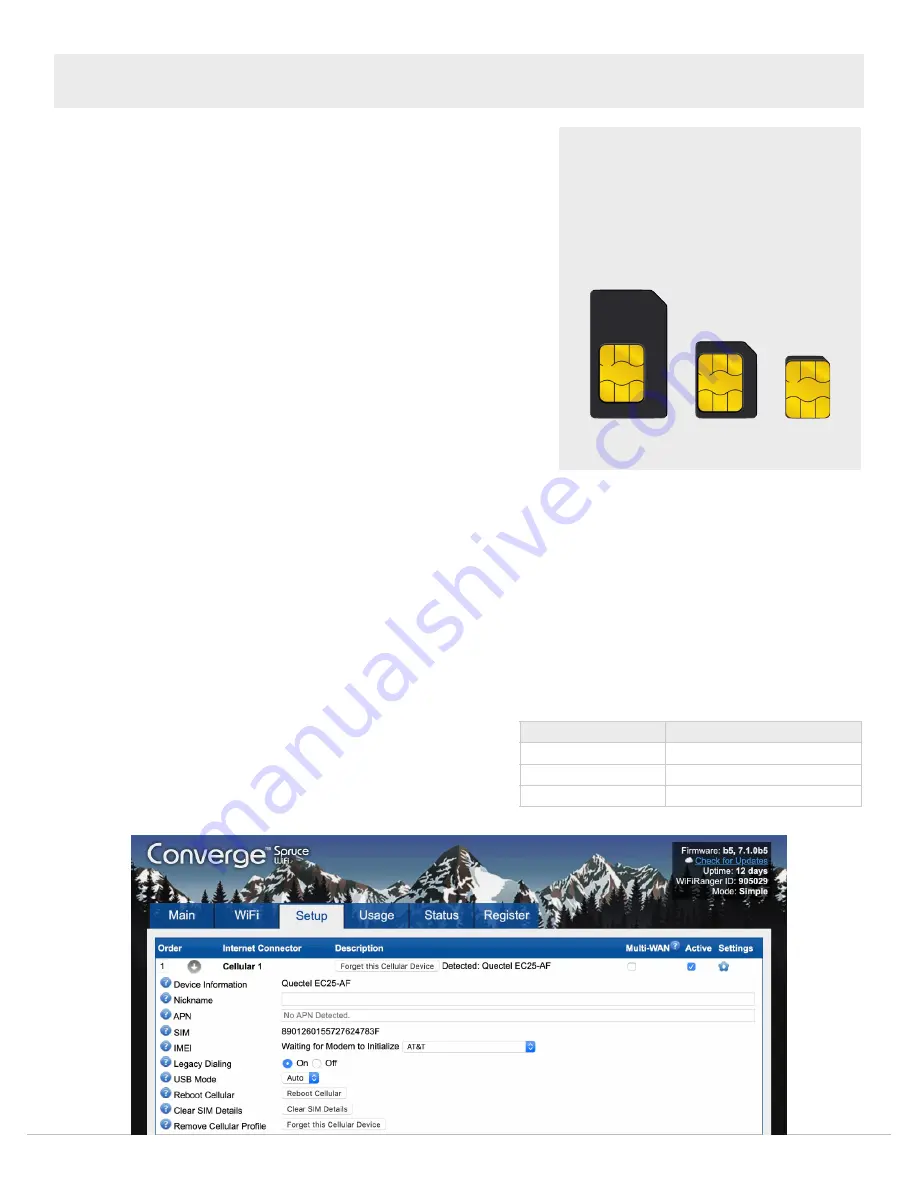
©2020 WiFiRanger — A Winegard Company
[email protected] | 208.321.5544
OM_CON_TETHD_v1 |
5
ACCESSING CELLULAR SETTINGS
1. Power up the WiFiRanger system with embedded LTE modem
2. Connect wirelessly to the WiFiRanger’s network
3. Access Control Panel of the WiFiRanger and select the “Setup” tab
4. Expand modem settings by clicking the “Cellular” gear icon
VIEWING SIM & IMEI NUMBERS
If you need the SIM or IMEI numbers for Cellular plan activation or support,
then follow the steps below:
1. Follow steps for “Accessing Cellular Settings"
2. View SIM & IMEI numbers after expanding the modem settings
REFRESHING SIM NUMBER
If you’ve changed the SIM card in your WiFiRanger modem and need to refresh the SIM number, follow the steps below:
1. Follow steps for “Accessing Cellular Settings”
2. Click on “Clear SIM Details” then wait 30 seconds
3. Click on “Reboot Cellular” then wait 60 seconds
4. Reload the Control Panel and verify the new SIM number appears
MANUALLY SETTING AN APN
(usually unnecessary on latest firmware since APN is
automatically
detected)
If you are unable to connect to the internet using the WiFiRanger modem even though your data plan is active, then there
may be an issue with the modem’s APN. An APN is a password used by the modem for authenticating with your cellular
Carrier. To change the APN, follow the steps below:
1. Follow steps for “Accessing Cellular Settings"
2. Enter correct APN into the APN field:
a)
Default
APN shown in this table (
most common
)
b)
Unique
APN on your Cellular account (
only if applicable
)
3. Click “Save Changes”
▼
LTE SETUP
▼
Example
Control Panel
Carrier
Default APN
Verizon
vzwinternet
AT&T
broadband
T-Mobile / Millenicom
fast.t-mobile.com
Converge Routers & Modems Only
Support
Standard
SIM Size
Be sure that SIM card is Standard size as
Nano and Micro sizes will not fit properly within
Converge routers or LTE modems. A SIM card
size adapter kit may be used to resize the SIM.
Standard
Micro
Nano
✓
✗
✗










