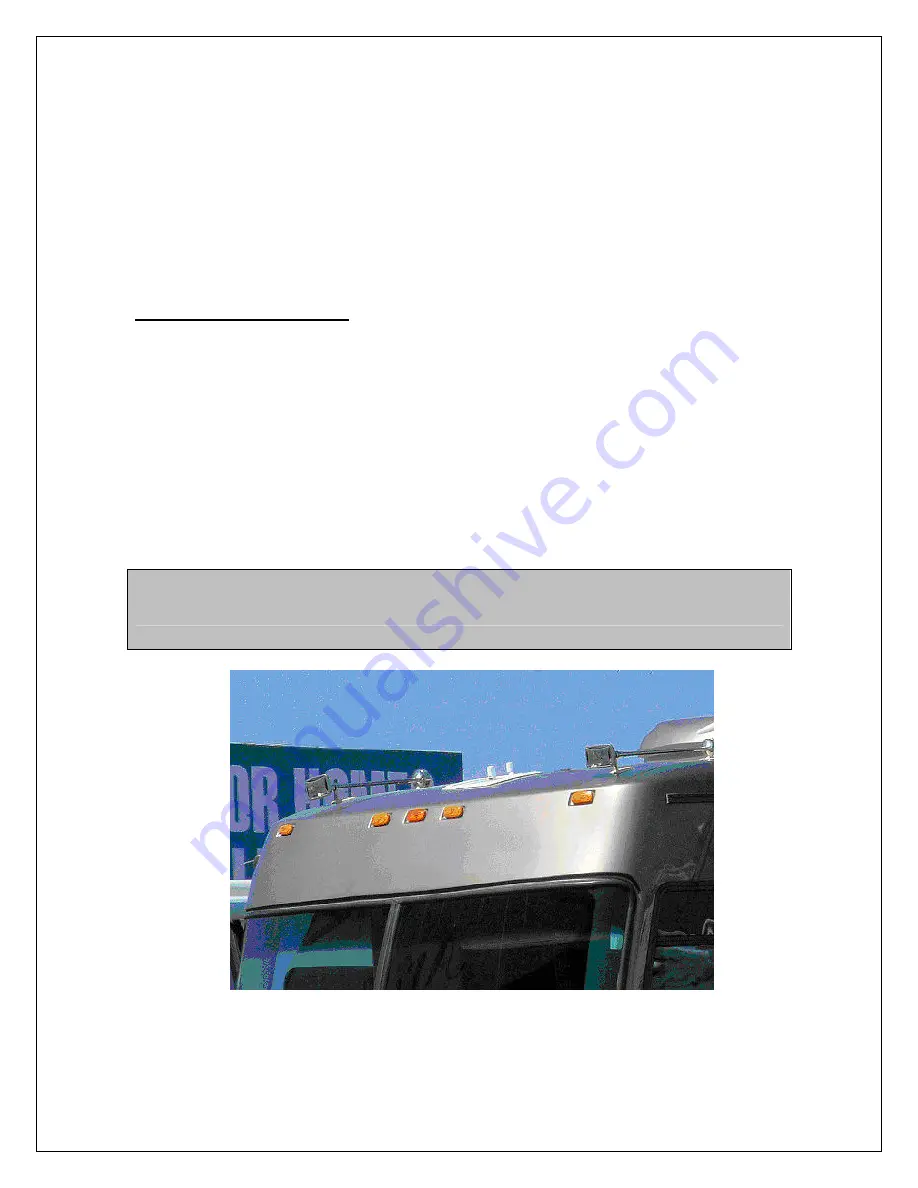
Ver. 1.5
4/21/2009
- 2 -
TravelNet’s Cellular Router System is Preconfigured
And Ready to Install with these Easy Steps
Installation Instructions: ( Models TN-2301/TN-2303/TN-2305)
1. Install the TravelNet Router and Edimax Router equipment in a convenient place
such as upper cabinet (Velcro works well on the base of the each unit). Mount
the unit so that the
diagnostic lights
can be viewed without moving the TravelNet
Router and the Edimax Wireless Router.
2. Locate the 2 antennas on the roof away from other obstructions
Also, you will need sealant as recommended by your coach manufacturer, stainless
screws (4) to anchor the aluminum ground plane to roof, cable clips to anchor cable,
cable entry cover plate.
Warning
– You must connect antennas to the SMA style antenna connectors on the
TravelNet Cell Router before turning it on. Failure to do this could result in erratic start up
behavior and could possibly damage the unit.
Figure 1



































