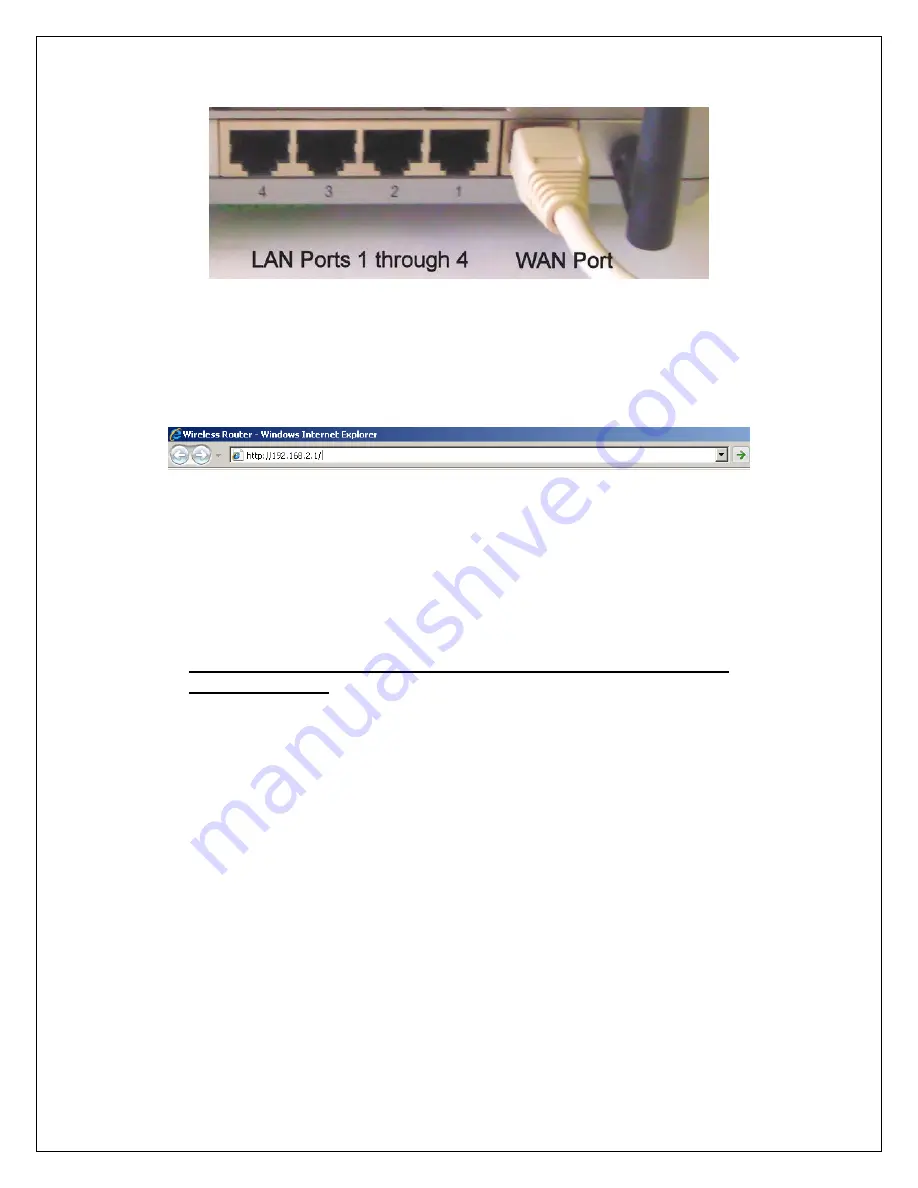
Ver. 1.5
4/1/2009
- 12 -
Figure 20
WEP Key Setup
Figure 21
1. Log into the Edimax WiFi Router at 192.168.2.1
2. Enter the Username ‘admin’ and Password ‘1234’
3. Go to WIRELESS SETTINGS > SECURITY
4. Encryption type: select
WEP
5. Key Length:
64-bit
6. Key Format:
Hex (10 Characters)
7. Default Tx Key:
Key 1
.
8. Encryption Key 1: Enter your 10 Characters Key- see chart below
9.
Do not place an “x” in the selection box labeled “Enable 802.1x
Authentication”
for normal installations. If there are any questions call
TravelNet Technical Support.


































