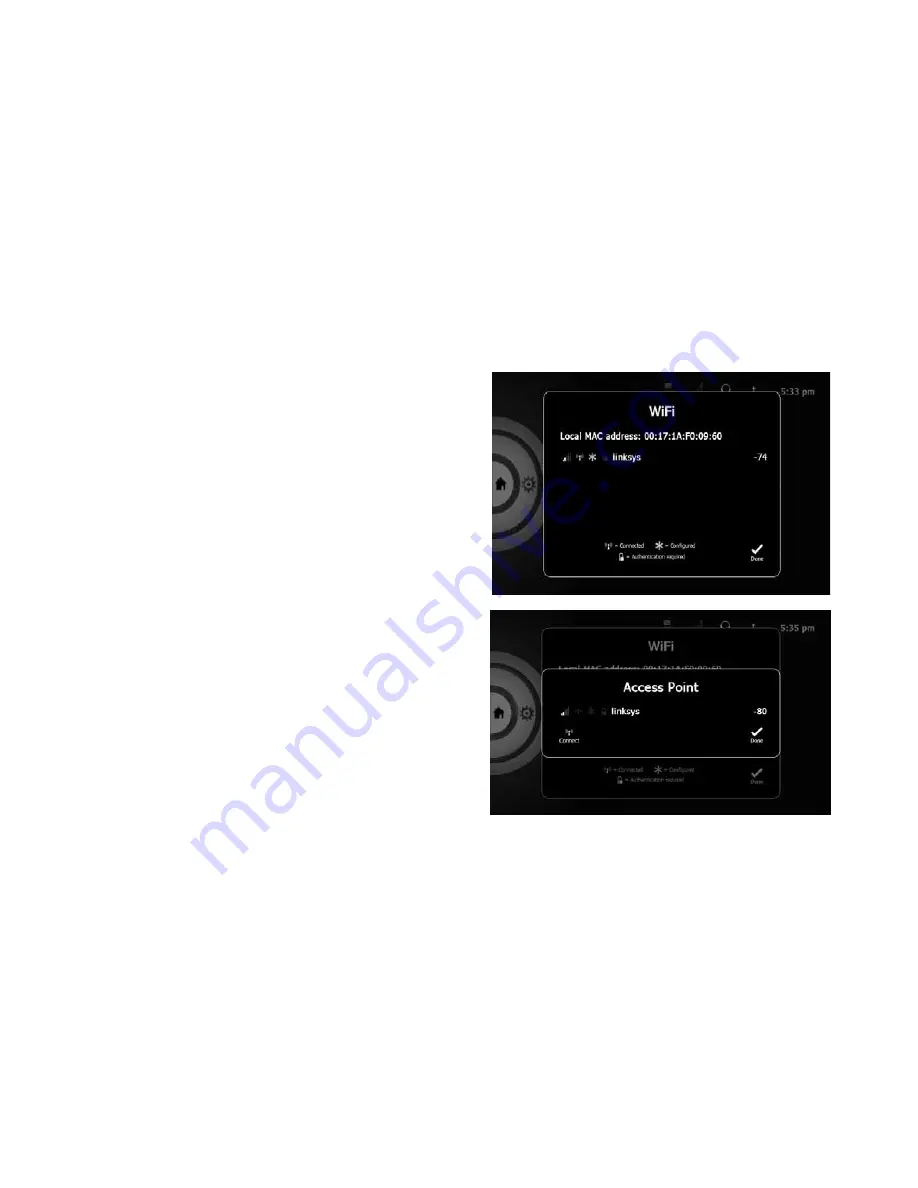
31
Wi-Fi / Network
– Select Network to set up Wi-Fi and IP
addresses. To connect to the internet, you must select a
Wi-Fi network, access, point and configure your CIOtv for
network connection.
First, select IP from the Network menu. For automatic IP
network configuration (recommended), select Use DHCP
(Dynamic Host Configuration Protocol). DHCP allows
a computer to be configured for network connection
automatically, eliminating the need to configure each time
you change location. To manually configure an IP address,
select Use Static IP and follow the configuration steps.
Remember to select Done when complete.
Next, select Wi-Fi from the Setup Screen menu. A list of
available networks will appear. (See screen shot top right).
Wi-Fi signal strength is indicated by the bars at the left and
numeric value (expressed in db) at the far right (i.e. – 85:
normally it’s best to select the network with the highest
signal strength value for best performance). Select the
desired network access point from the list. A dialog box
will appear. (See screen shot bottom right).















































