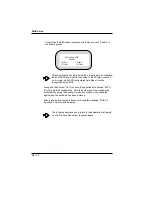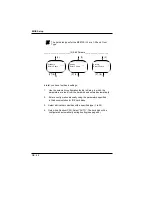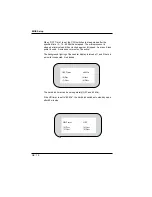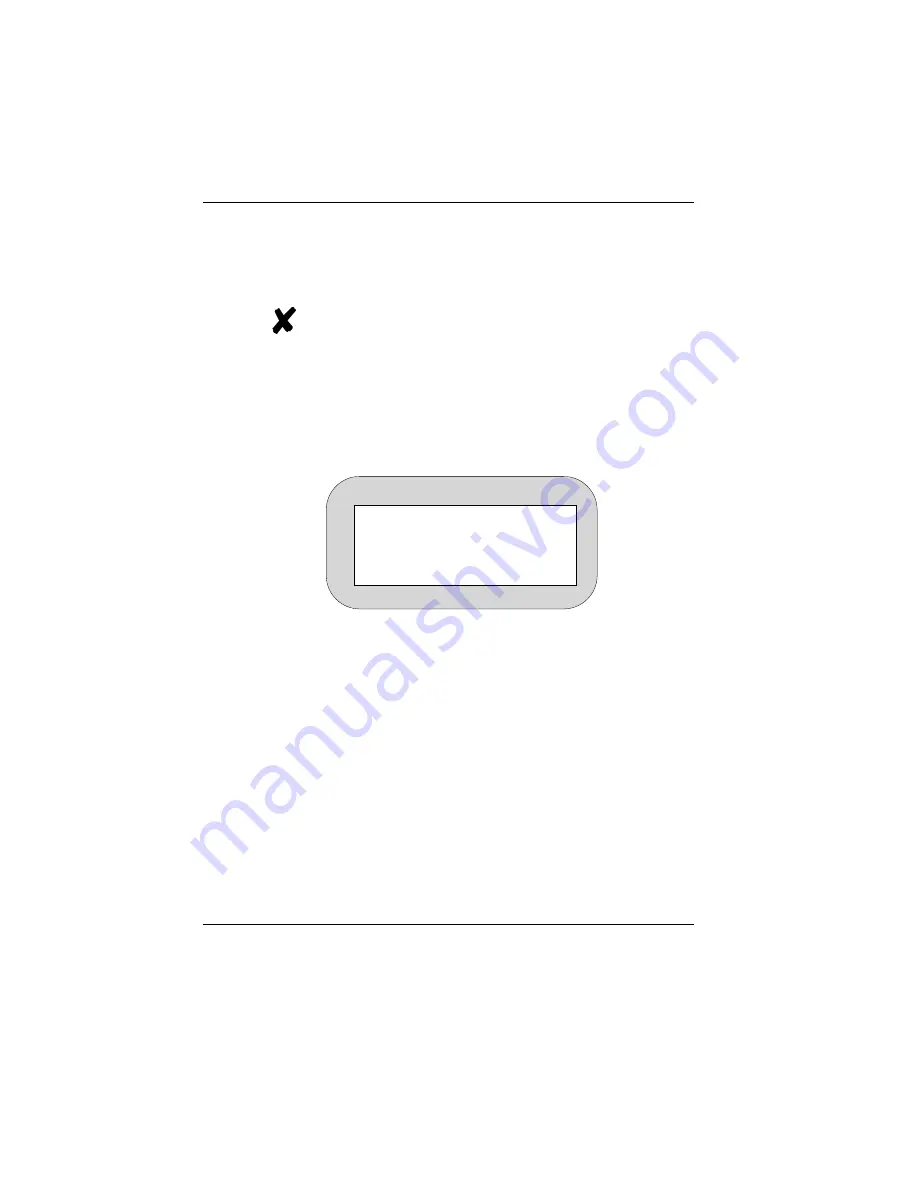
If the POS system does not find a BEETLE card or diskette in drive A:, it
automatically continues loading from drive C:.
Startup behavior
If drive A: contains a BEETLE card or diskette that does not
contain an operating system, the POS system cannot start
up. If this happens, replace the card or diskette with a
bootable one or simply remove it.
The operating system responds with additional messages on the cashier
display or monitor, as shown here, for example:
If the operating system has started up without error, the software for the
POS application can also be started automatically.
As soon as the POS system is ready for operation, a message to this
effect appears. For more information, refer to the description of your
application program.
EMP-NO:
—>
ON / OFF
Starting up the system
Startup behavior
GB - 61