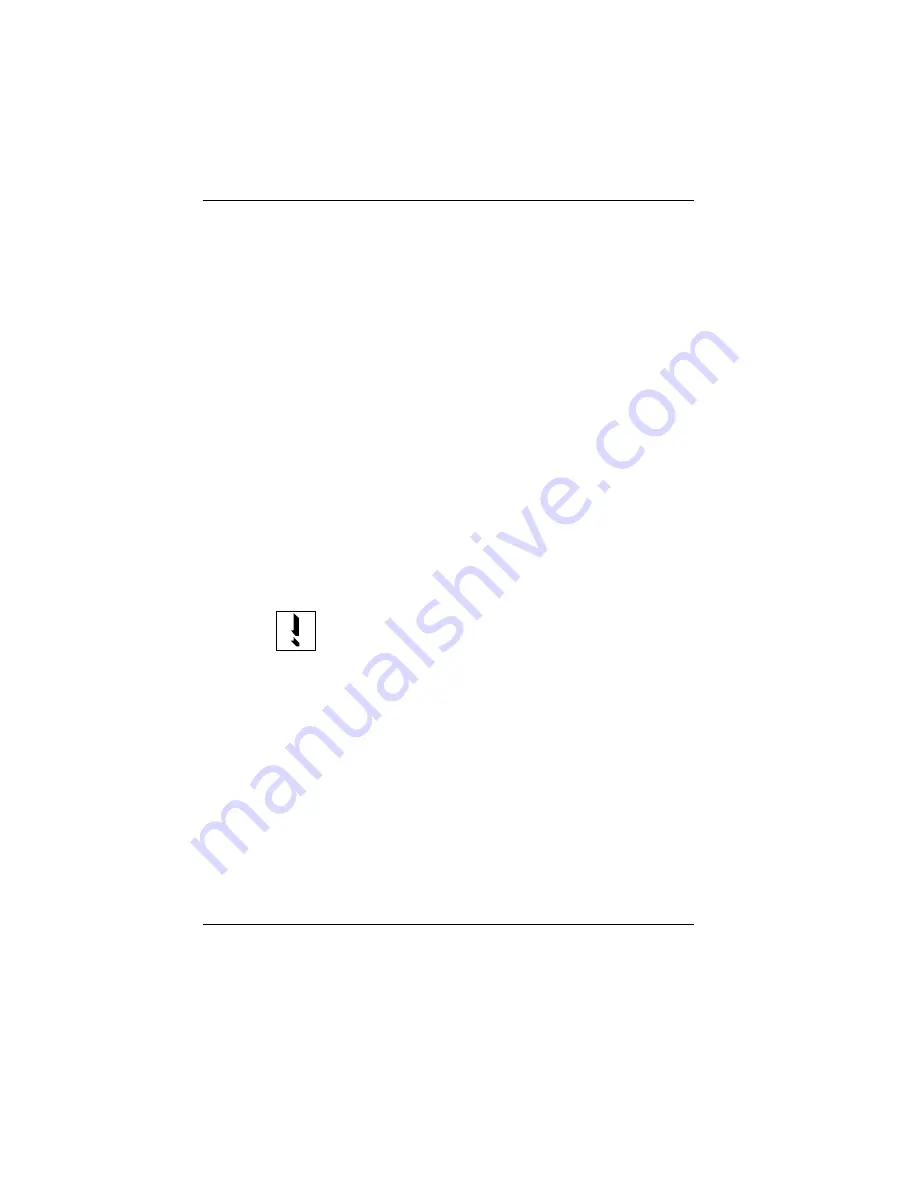
Security against power failure
An important feature of the BEETLE POS system is the security facilities
that operate in the event of a power failure.
When the power fails, the system remains fully functional for a short
period of time. The power needed for further operation is supplied by the
battery.
This means that a system power failure is delayed for a short time.
Due to the fact that operation is maintained with the aid of a battery, an
application program designed with this in mind can be terminated correctly
without any loss of data.
The power failure is reported to the application program by means of the
retail device interface (RDI). The application program then terminates the
program correctly by, for example, closing open files and writing important
information to the nonvolatile memory (CMOS RAM).
The termination of these actions is reported by means of the retail device
interface. This causes the system to be switched off, which also prevents
it from being discharged too severely.
A monitor connected to the power output jack of the POS
terminal is not powered during a power failure.
BEETLE components
Network and battery
GB - 63
















































