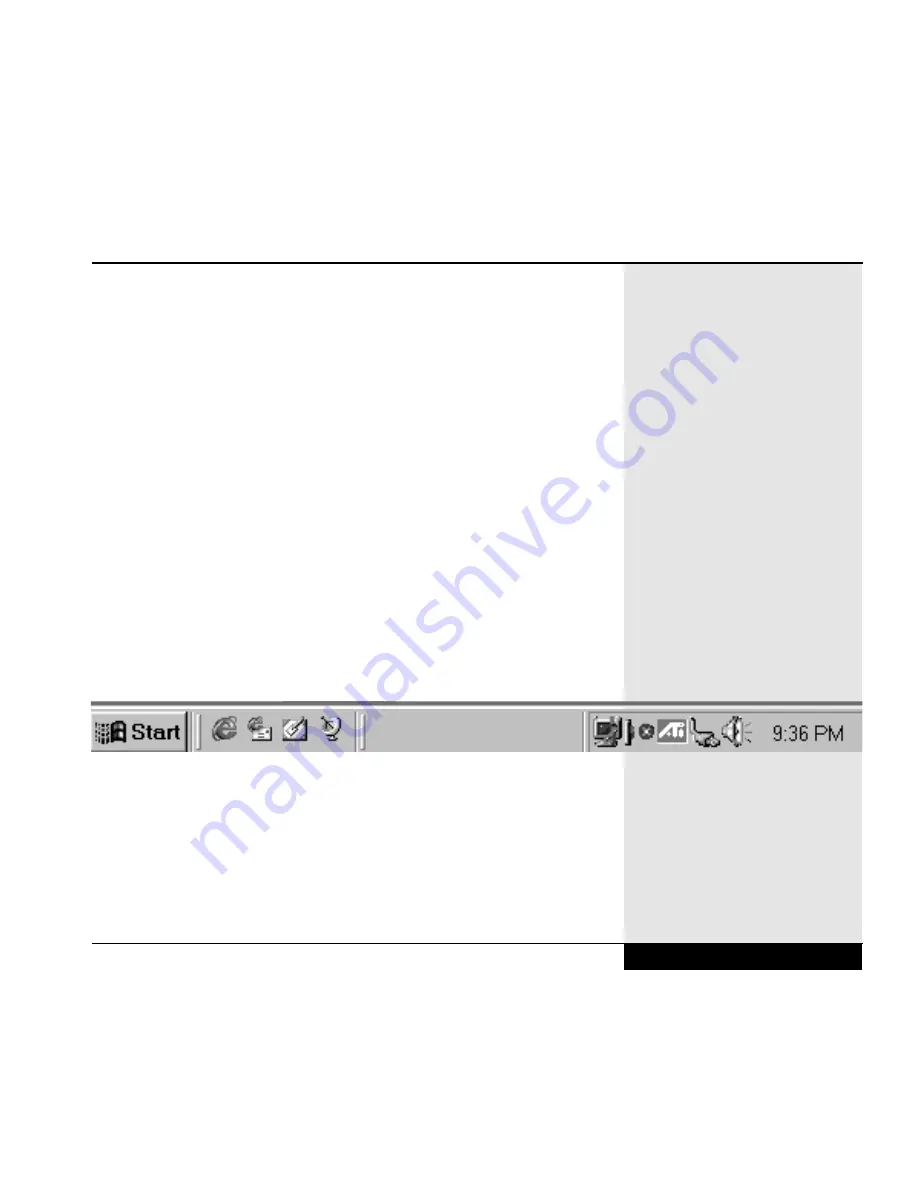
•
Provides an “address” line for a given directory, which can allow you
to quickly type in a different directory or web (World Wide Web—see
below for more information) address and change the active window.
Note: When typing in a new address, remember that web addresses use
forward slashes to separate directories or folders, while Windows 98 uses
backward slashes. If you type forward slashes for a folder on your hard
drive, Windows 98 will convert these to backward slashes.
If you would prefer to change your desktop to the Windows 95 desktop,
there is a section below that explains how to do so.
The Windows 98 desktop consists of a background, the taskbar (which can
be hidden), icons, which represent ways of starting programs, and program
windows. The desktop is the basic workspace of Windows 98. Programs are
run in windows (which can fill the whole screen and obscure the desktop) of
variable sizes that take up space on the desktop. One window is the active
window and fills the foreground of the screen. That active window is the one
available for direct input.
If you are not familiar with Windows 98, you should familiarize yourself
with the taskbar. (Figure 2.9 The Windows 98 Taskbar.)
The taskbar has a start button that allows you to launch programs or documents.
It will also provide you with a list of the programs currently running. Holding
the cursor over the items on the taskbar will bring up popup descriptions. The
taskbar provides you with an easy way to bring a program or window to the
foreground by clicking on that item on the taskbar. If you would prefer to work
without losing some of your screen to the taskbar, you can adjust the settings to
hide the taskbar. Check your Windows 98 documentation for information on
how to adjust the taskbar settings.
Chapter 2: Basic Computing
2.13
Figure 2.9 The Windows 98 Taskbar
Summary of Contents for XL2
Page 1: ...User s Manual for notebook computers ...
Page 6: ...Table of Contents 6 Table of Contents ...
Page 11: ...Preface v ...
Page 13: ...Chapter One Getting Started Chapter 1 Getting Started 1 1 ...
Page 40: ...Chapter Two Basic Computing Chapter 2 Basic Computing 2 1 ...
Page 60: ...Chapter Three Mobile Computing Chapter 3 Mobile Computing 3 1 ...
Page 80: ...Chapter Four Desktop Operation Chapter 4 Desktop Operation 4 1 ...
Page 98: ...Chapter 4 Desktop Operation 4 19 ...
Page 99: ...Chapter Five PC Cards PCMCIA Chapter 5 PC Cards PCMCIA 5 1 ...
Page 113: ...Chapter Six Video Settings Chapter 6 Video Settings 6 1 ...
Page 123: ...Chapter Seven Upgrading Chapter 7 Upgrading 7 1 ...
Page 135: ...7 13 Chapter 7 Upgrading ...
Page 160: ...Chapter Nine Troubleshooting Chapter 9 Troubleshooting 9 1 ...
Page 187: ...Glossary Glossary G 1 ...
Page 204: ...Index Index I 1 ...
Page 211: ...WinBook Corporation 2701 Charter Street Hilliard Ohio 43228 ...






























