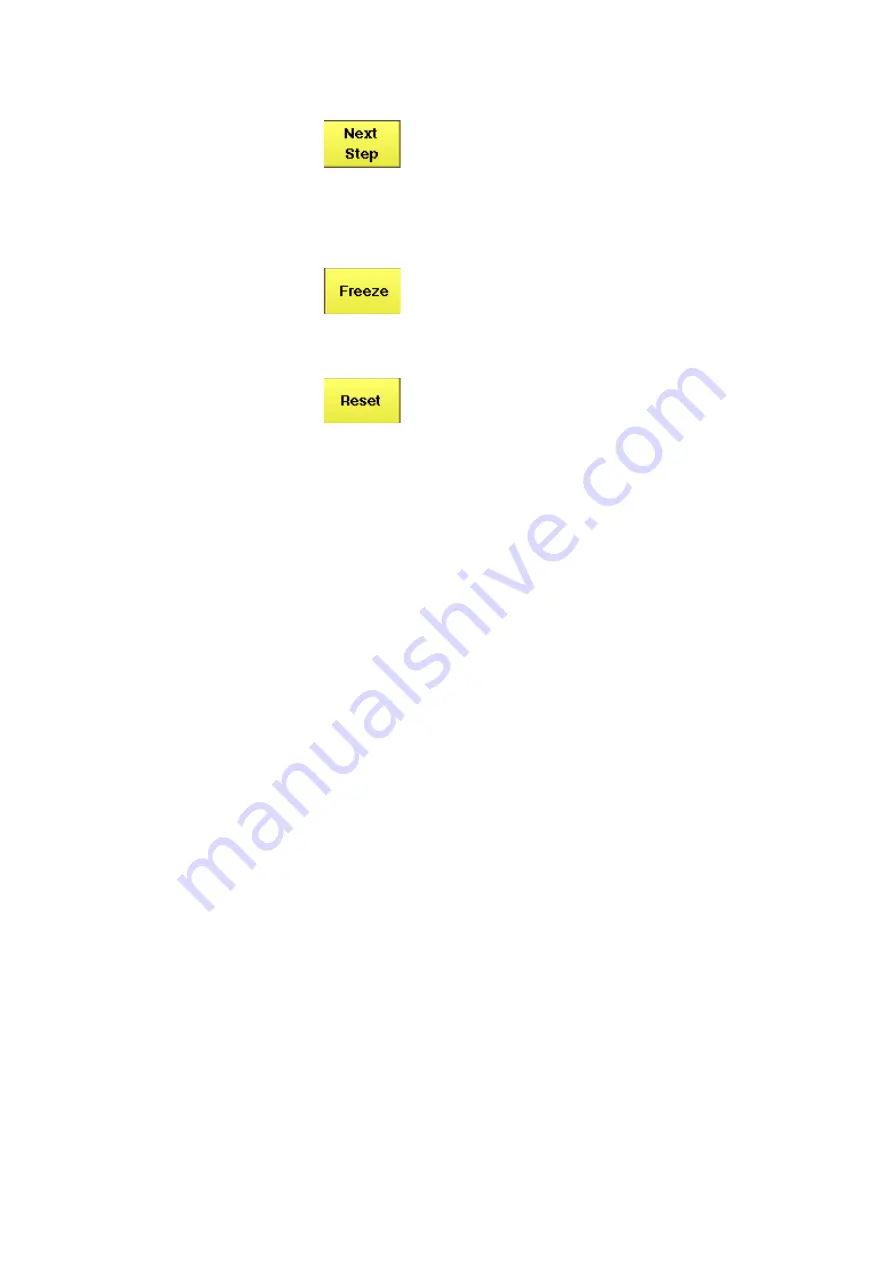
Chapter 3
GSM Asynchronous Mode Operation
Alignment
4460 GSM System Option and 4468 EDGE System Option
Version 12.20
141
Writing your own
alignment script
In each step, the generator and analyzer settings may be changed and a
measurement is usually started. All the steps for one type of mobile phone are
defined in a script file. This script is run once to initialize the tests when the type
of phone is selected, and later on each time a new test step is selected. The script
is stored in ASCII format on the hard disk of the 4400; the location is /rapid/
param. The file name should follow the “filename”.BAS format, where “filename”
consists of at least one character. Ideally, the file name represents the name or
designation of the mobile phone.
To create a new script file or modify an existing one, you can either use a stan-
dard editor on an external PC or the built-in
“RAPID!”
programming environment
which includes an editor.
Existing files can be loaded from floppy disk onto the 4400’s hard disk. Please
ensure that the file is stored in the correct directory!
Alignment scripts basically follow the language rules and conventions as simple
RAPID! programs. See section
“RAPID! syntax” on page 267
about RAPID!. Some
additional rules apply:
–
List of test steps:
The preparation includes the definition of the
names of the steps which should appear in the Step scroll box.
This definition is given by the
gui “STEP:a,b,c,...,”
state-
ment. a,b,c,... are to be replaced by the text for the different steps
(cases).
If you want to change the sequence of steps, just reorder them in
the gui statement.
–
Initialization:
An additional initialization phase sets the 4400 to a
known state, for example with settings that are common for all the
test steps. All these preparatory commands, including the list of
test steps, are placed in an empty case statement.
Example:
For tests in the defined sequence, this softkey serves to stop
the current test and start the next one.
The list is circular: If there is no test step following the cur-
rent one because the end of the test list has been reached,
the 4400 continues with the first entry in the test list. This
could be used to start a new test with another phone when
the previous phone is done.
A push on this softkey stops the measurement update, keep-
ing the last result on the display.
The softkey description changes to Unfreeze, allowing you to
continue the measurement update after another push on
this button.
The Reset button restarts the ongoing measurements and
sets back the measurement counter. If averaging is active,
previous results are discarded and the averaging process is
restarted from the next new measurement result.
















































