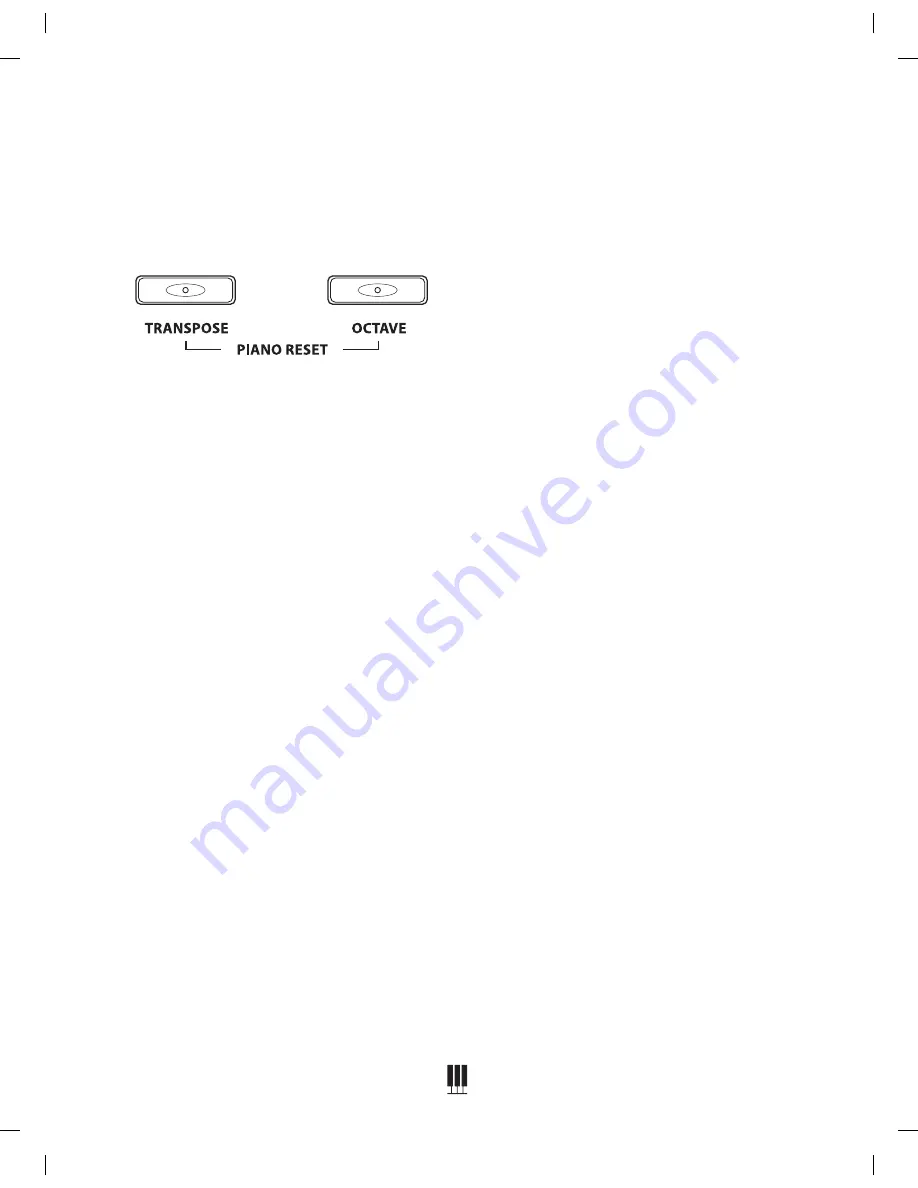
17
OVERTURE 2 DIGITAL PIANO
WILLIAMSPIANOS.COM
Factory Reset
Performing a Factory Reset will clear all
memory and restore all functions to factory
defaults.
1. Turn the Power Off.
2. Press and hold the transpose and octave
buttons.
3. Turn the Power on. If the display shows
“Reset Ok”, the action is successful.
Touch Sensitivity
You can change the way the keyboard reacts
to your playing by adjusting the Velocity
curve settings.
1. Press the Function button.
2. Turn the Value Dial to select the Velocity
Curve edit menu, the display will show
“VelCurve”.
3. Press the Function button again to enter the
parameter edit menu. The numeric parameter
will blink to indicate the number is editable.
4. Turn the Value Dial to select the Velocity
Curve. (1-4)
Velocity Curve List
1. Fixed Velocity
2. Soft
3. Normal
4. Hard
SONG TUTOR
The Overture 2 has 50 built-in songs that are
designed to help you learn the left and right
hand parts separately.
To Play a Song and mute the parts use the
steps below.
1. Press both Right and Left buttons to activate
the Song Tutor mode. The first song will show
up on the display and you will hear a count
off measure then the song will play.
2. To change the song turn the Value dial you
will see the different names show on the
display.
3. To mute the Left or Right hand part press
button for the hand you want to mute. The
LED on the button will turn off.
4. To unmute the part press the button again.
5. To turn off Song Tutor mode press both
buttons again.
To get the sheet music to these songs go to
www.williamspianos.com.
USB SONG MODE
The Overture 2 can play standard MIDI files
directly from a USB storage drive. USB Drive
should use a Windows FAT 32 format to be read
by the Overture 2. Also all songs should be on
the main directory of the drive. Be sure not to
put the MIDI files inside of folders otherwise the
Overture 2 will not be able to view the files.
To play MIDI files from the USB Drive.
1. Insert the drive into the HOST USB drive slot.
The display will show “Disk In”.






























