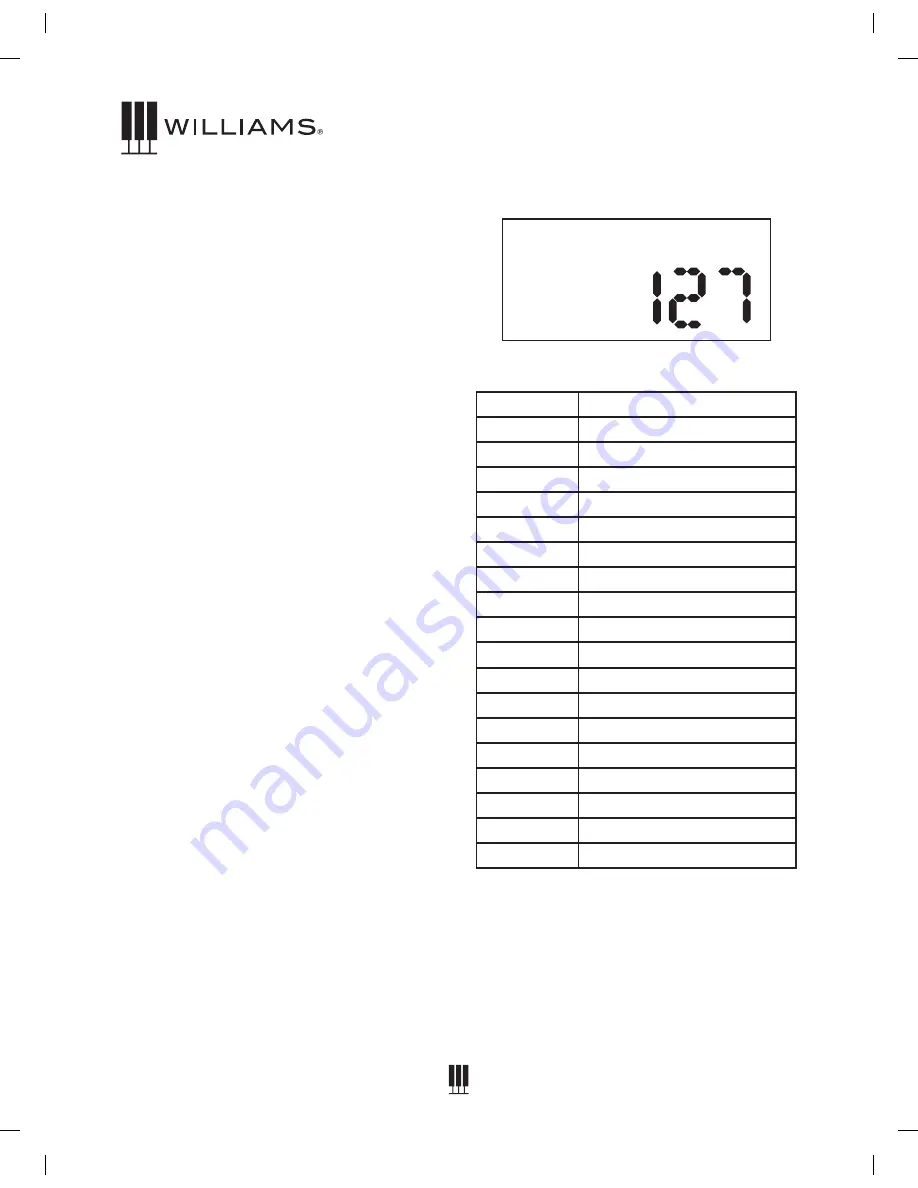
10
OWNER'S MANUAL
Voices
The Overture 2 piano has 18 built-in voices.
Each voice may be selected one at a time.
Some can be layered to produce two voices at
once, or assigned to the left or right hands in
the split mode.
To select a voice, press the Voice Select
button of your choice.
The button will light and the LED will indicate
the selection as shown below. If the sound is a
variation sound the variation light will be on.
DEMO SONGS
The Overture 2 comes with 18 demo songs -
one for each sound on the front panel - as well
as the ability for you to play and record your
own song. When you record your own song the
recording will be retained until you either record
a new song or if you reset the Overture 2 back
to factory settings.
To Play A Demo Song
Press the Song button and the corresponding Voice
select button. See list below of the demo songs.
Selecting the Voices
The buttons on the right side of the keyboard
in the Voice Select area are for selecting the
Sounds or Voices in the Overture 2.
Each Voice has an original and 2 variations or
a different voice. Press the Variation button to
select the Variation voice. There are 3 rows.
Row 1 has no LED light. Row 2 has a blue LED
light and Row 3 has a Red LED light.
Changing the Voice Volume Level
1. Press the Function button.
2. Turn the Value Dial to select Voice Volume
Level edit menu, the display will show
“M .Volume”.
3. Press the Function button again to enter the
parameter edit menu. The numeric parameter
will blink to indicate the number is editable.
4. Turn the Value Dial to select the level of the
voice volume (0-127).
Demo Songs
Piano Song
Voice
1
Grand Piano
2
Electric Piano
3
Organ
4
Nylon Guitar
5
Synth
6
Acoustic Bass
7
Bright Piano
8
Electric Piano 2
9
Cathedral Organ
10
Vibes
11
Strings
12
Electric Bass
13
Layer Piano
14
Electric Piano 3
15
Church Organ
16
Harpsichord
17
Clavinet
18
Synth Bass
RECORDING
Recording Your Own Song
You can record one user song with two tracks in
the Overture 2.
1. Press the Track Button and select which track
you want to record to with the Value Dial.
M.Volume

























