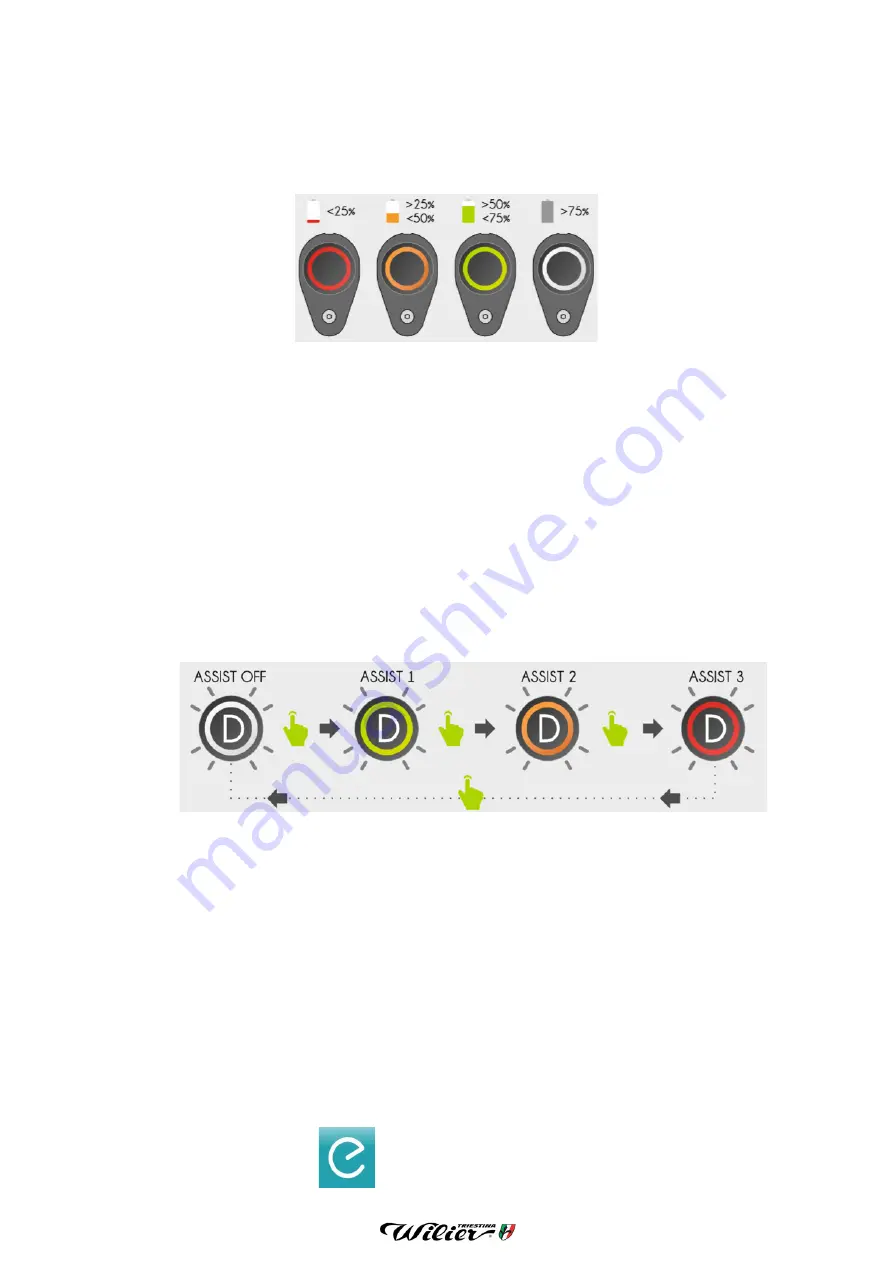
2
3.
Disconnect the bike from the charger once the iWOC button located on the top tube (A) of the frame begins
to blink with a white light (this means that the battery is over 75% charged). You can get a specific reading of
the battery level at any time by checking the eBikeMotion app.
4.
Your Cento1 Hybrid is now ready for use. To turn on the system press the iWOC button. The LED will come
on with a fixed light, indicating the battery level:
SELECTING THE LEVEL OF ASSISTANCE
The Cento1 Hybrid can be used in active mode by using the iWOC button located on the frame's top tube. Three
different levels of assisted pedalling are available: when the system is turned on, by lightly pressing the iWOC button,
the LED light will blink with a colour that represents the level of assistance currently active:
green = soft level 1
yellow = intermediate level 2
red = max level 3
white = no assisted pedalling.
The level of assistance can be changed (even while pedalling).
1.
Lightly press the iWOC button to activate the selection system (the light will blink).
2.
While the light is blinking, select the desired level of assistance by pressing lightly.
To deactivate assisted pedalling, press the iWOC button for 3 seconds: the LED light will blink twice before turning
off. The system turns off automatically after an hour if is not being used.
USING THE CENTO1 HYBRID WITH THE EBIKEMOTION APP
The
eBikeMotion
app was created to give you access to "smart" use of your Cento1 Hybrid. The app will allow you to
monitor your activity and will provide a complete overview of your performance.
INSTALLING THE APP
Download the
eBikeMotion
APP to your smartphone or tablet (icon with azure background). You can find the app on
the Google PlayStore (for Android) or APP Store (for iOS).
WARNING: some Android versions are not yet compatible with the “eBikeMotion” app.
ebikemotion USER APP ICON




