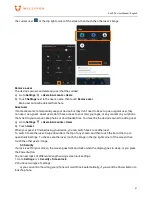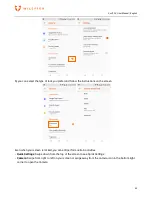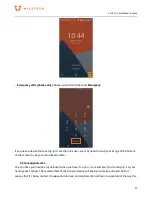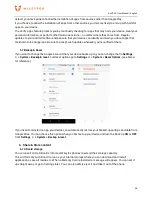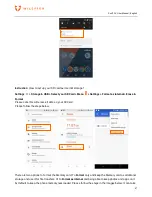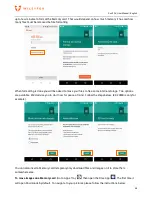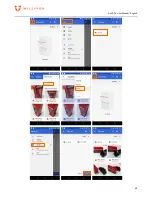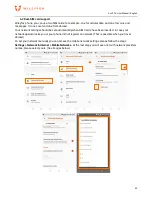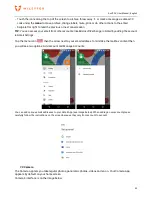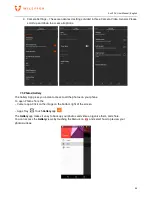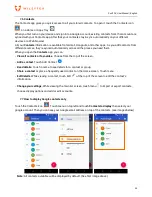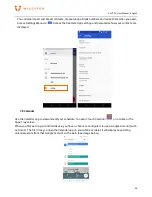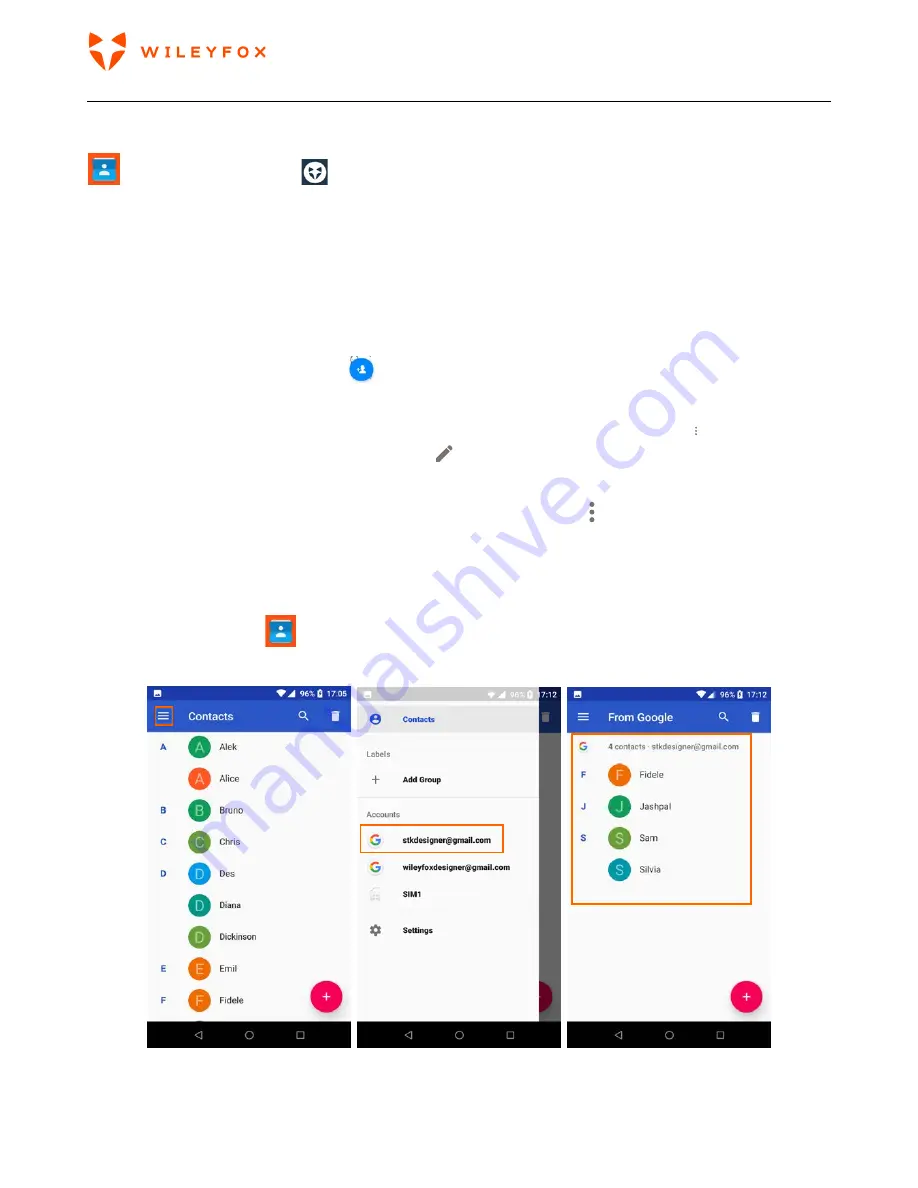
Swift 2 X User Manual | English
55
7.6
Contacts
The Contacts app gives you quick access to all your stored contacts. To open it, touch the Contacts icon
on a Home or Apps Tray
.
When you first turn on your device and sign into a Google Account, existing contacts from that account are
synced with your Contacts app. After that, your contacts stay in sync automatically on your different
devices or a Web browser.
All your
Contacts
information is available from Gmail, Hangouts, and other apps. As you add contacts from
different sources, they’re synced automatically across all the places you need them.
When you open the
Contacts
app, you can:
•
View all contacts or favourites.
Choose from the top of the screen.
•
Add a contact.
Touch Add Contact
.
•
Read details.
Touch a name to see details for a contact or group.
•
Share a contact
or place a frequently used contact on the Home screen. Touch menu
.
•
Edit details.
While viewing a contact, touch Edit
at the top of the screen to edit the contact’s
information.
•
Change your settings.
While viewing the main list screen, touch menu to import or export contacts,
choose display options and add or edit accounts.
7.7
How to display Google contacts only
Touch the Contacts icon
. Touch menu on top left and touch
Contacts to display
then select your
google account. Then you can see your Google email address on top of the contacts. (see images below)
Note:
All contacts available will be displayed by default. (See first image above)
Summary of Contents for Swift 2X
Page 1: ...Swift 2 X User Manual ...
Page 27: ...Swift 2 X User Manual English 27 ...