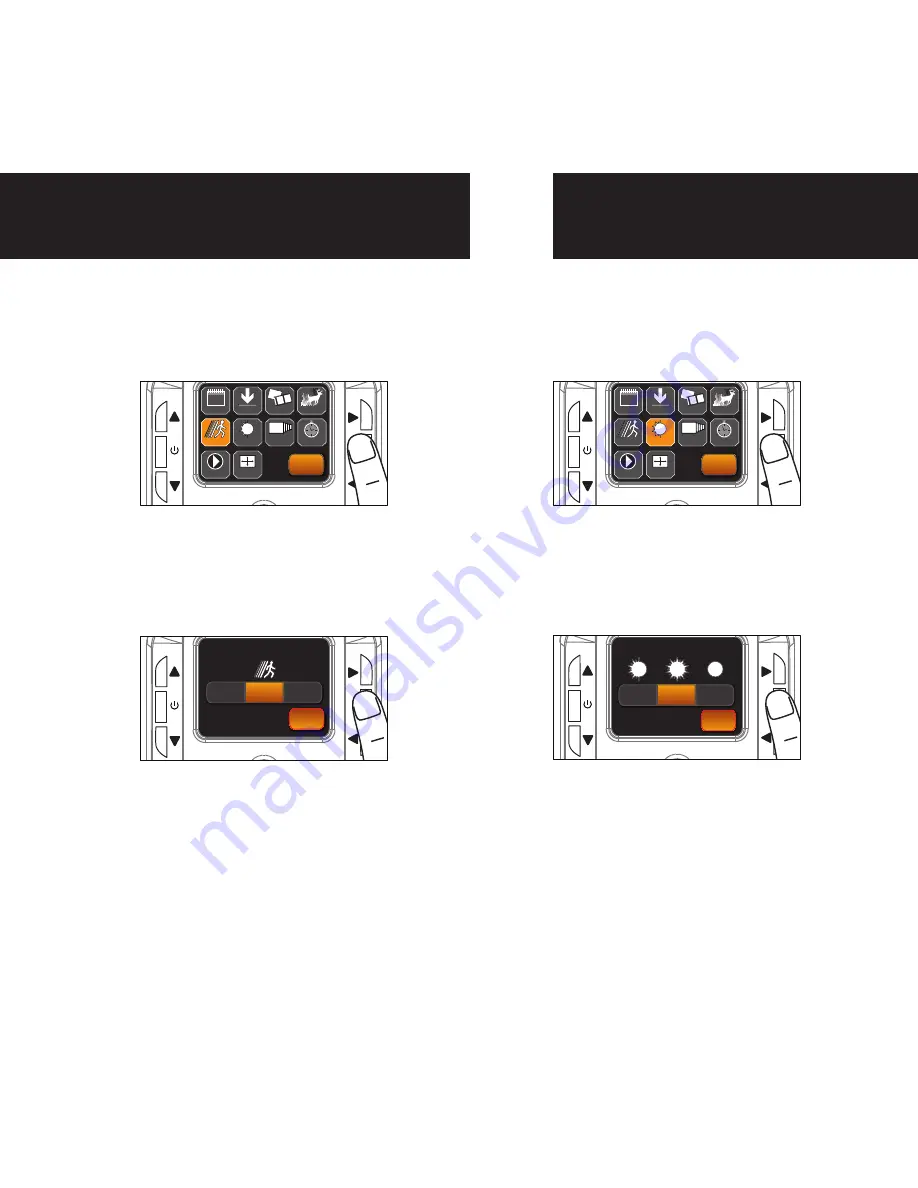
PIR ACTIVE:
24 HR: The PIR can be active at all times.
DAY: The PIR can be active in daylight
hours only.
NIGHT: The PIR can be active in
nighttime hours only.
page 9
page 10
Flextime period:
1. 15 min before Sunrise
to 1 hour after Sunrise.
2. 1 hour before Sunset
to 15 min after Sunset
Flextime period:
1. 15 min before Sunrise
to 1 hour after Sunrise.
2. 1 hour before Sunset
to 15 min after Sunset
Flextime period:
1. 15 min before Sunrise
to 15 min after Sunset
1 HOUR
AFTER
SUNRISE
1 HOUR
BEFORE
SUNSET
15 MINUTES
BEFORE
SUNRISE
15 MINUTES
AFTER
SUNSET
FLEX
TIME
FLEX
TIME
FLEX
TIME
FLEX
TIME
PIR
INACTIVE
Camera is inactive before and after Flextime periods.
Flextime is active twice a day.
Flextime is active twice a day.
Flextime is active during daytime.
Camera is in PIR mode before and after Flextime periods.
Camera is in PIR mode before and after Flextime periods.
INACTIVE
INACTIVE
INACTIVE
INACTIVE
INACTIVE
PIR
PIR
FLEXTIME
PIR
PIR
P1
FLEXTIME selected
BOTH selected
P2
INTERVAL
Fl PIR period:
1. 15 min before Sunrise
to 1 hour after Sunrise.
2. 1 hour before Sunset
to 15 min after Sunset
Fl PIR period:
1. 15 min before Sunrise
to 1 hour after Sunrise.
2. 1 hour before Sunset
to 15 min after Sunset
Fl PIR period:
1. 15 min before Sunrise
to 15 min after Sunset
P1
P2
INTERVAL
1 HOUR
AFTER
SUNRISE
1 HOUR
BEFORE
SUNSET
15 MINUTES
BEFORE
SUNRISE
15 MINUTES
AFTER
SUNSET
FLEX
TIME
FLEX
TIME
FLEX
TIME
FLEX
TIME
PIR
PIR
PIR
PIR
PIR
PIR
PIR
FLEXTIME & PIR
PIR
PIR
Camera is inactive before and after Fl PIR periods.
Fl PIR is active twice a day.
Camera is in PIR mode before and after Fl PIR periods.
Fl PIR is active twice a day.
Camera is in PIR mode before and after Fl PIR periods.
Fl PIR is active during daytime.
PIR Sensitivity
1.
To change PIR Sensitivity, enter
MENU and press the UP,DN,L or
R buttons to navigate to the PIR
Sensitivity icon and press OK.
2.
Press the L, R button to select
the sensitivity and press OK to
save. Then press OK again to go
back to the MENU.
UP
OK
L
R
DN
BACK
ACTIVE TIME
LOCATION
TRIGGER
DELAY
PIR SENSITIVITY
FLEXTIME
+
™
+
DATE & TIME
30
PLAY BACK
IMAGE TYPE
VIEW ASSIST
UP
OK
L
R
DN
BACK
HI
MED
LOW
PIR SENSITIVITY
Active Time
1.
To change the Active Time, enter
MENU and press the UP,DN,L or R
buttons to navigate to the Active
Time icon and press OK.
2.
Press the L, R button to select the
active time and press OK to save.
Then press OK again to go back to
the MENU.
UP
OK
L
R
DN
BACK
ACTIVE TIME
LOCATION
TRIGGER
DELAY
PIR SENSITIVITY
FLEXTIME
+
™
+
DATE & TIME
30
PLAY BACK
IMAGE TYPE
VIEW ASSIST
UP
OK
L
R
DN
BACK
24 HR
DAY
NIGHT
ACTIVE TIME
PIR SENSITIVITY
ACTIVE TIME






















