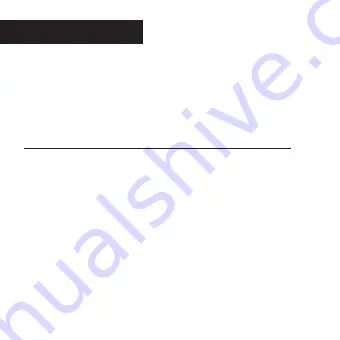
The directions as contained herein assume that you are using a Microsoft operat-
ing system and not Linux or a Mac-based operating system. Even said, there may
be slight variations in your process based on the specific version of the operation
system that you are using as well as the predefined user preference for each
computer. The below listed steps are to serve as a guideline and may have to be
slightly modified based on the specific operating system and preference as on
your personal computer.
TIPS:
Recommended distance from target area is 25-30 feet for optimal imaging
quality.
To improve the quality of your images, try not to mount the unit facing the rising
or the setting sun in order to avoid direct sunlight into the camera lens.
If mounting to a feeder unit or dusty environment, be sure to clean the cam-
era lens cover, incandescent flash cover, and the PIR sensor cover on a regular
basis.
Periodically check the mounting of the camera to insure it is not loose.
Make sure that you securely latch the door closed each and every time you use
the unit, as the moisture seal will not be activated unless closed properly.
Check batteries frequently to insure no corrosive build-up, as this may cause
harm to the camera.
page 10
Important






































