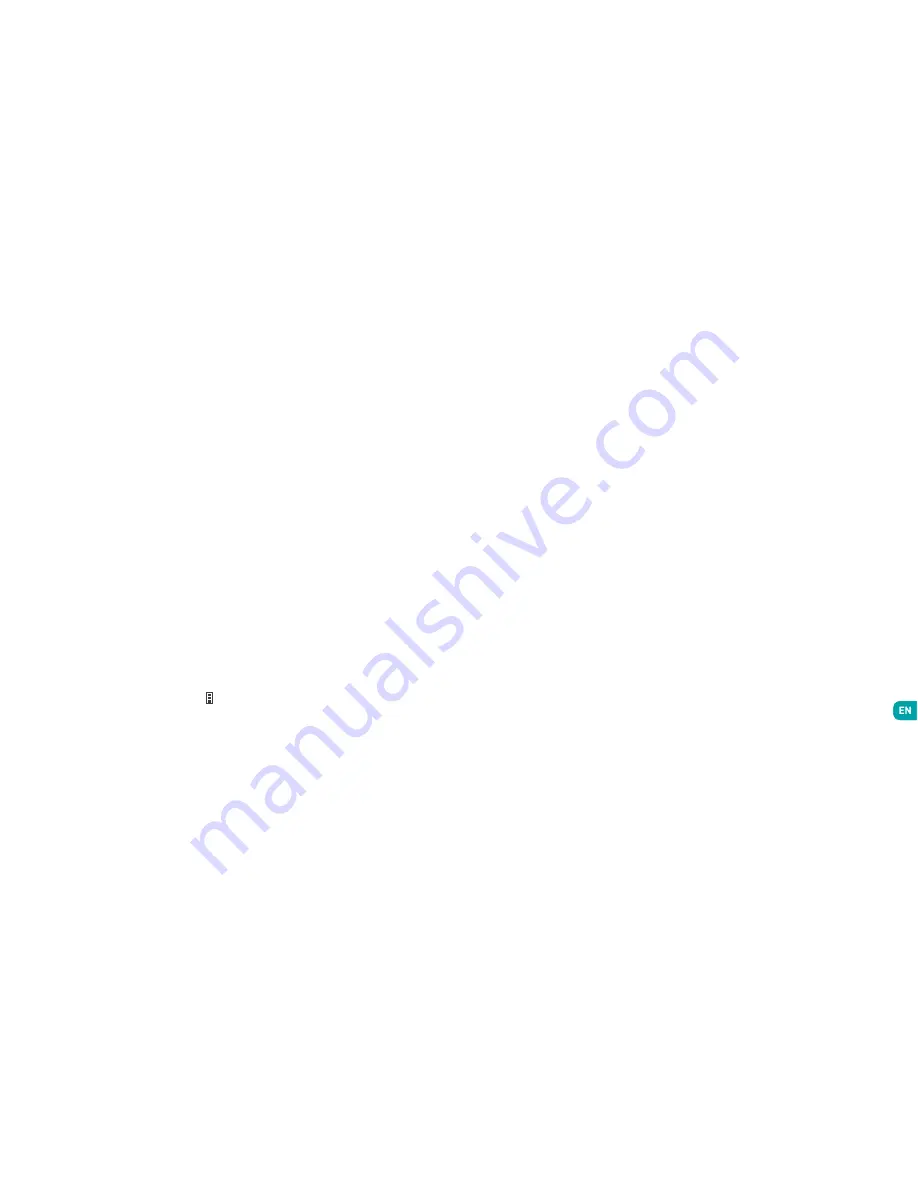
Safety Information
Please read this safety information carefully so that
you can use your phone in complete safety:
1.
Children:
Be very careful with children and your
phone.
A mobile phone contains a number of spare parts.
Exercise great care when children are in close
proximity to the phone. The phone contains small
parts that could be swallowed or cause choking.
If your phone is equipped with a camera or lighting
device, do not use it too near children or animals.
2.
Hearing:
Prolonged listening at full power using a
lightweight headset or headphones can damage your
hearing. Reduce the volume to the lowest possible
level when listening to music or conversations. Avoid
high volumes over extended periods.
3.
Driving:
Exercise care when driving. Driving
requires maximum attention at all times in order to
minimise the risk of accidents. Using a mobile phone
can distract the user and result in an accident. You
must fully comply with the local regulations and
laws in force regarding the use of cell phones whilst
driving. You are not allowed to use the phone whilst
driving. A hands-free kit should not be regarded as an
alternative solution.
Flying :
Turn your phone off when flying.
Remember to turn your phone off when you are in a
plane (GSM + Bluetooth) as it may cause interference.
4.
Hospitals :
Turn your phone off near any medical
devices.
It is extremely dangerous to leave a phone switched
on near medical devices as it may cause interference.
You must observe any instructions or warnings in
hospitals and treatment centres.
Remember to turn your phone off in
service stations
.
Do not use your device in a petrol station near fuel.
~
Using the Menus
The menus on your phone take the form of a
contextual menu or an options menu.
Contextual Menu
To bring up a contextual menu, press and hold on
an item on the screen: the contextual menu then
suggests various actions associated with the item.
For example, if you press and hold on an SMS, the
options for the message are displayed.
Note :
not all items have a contextual menu. When you
press and hold on an item that does not have a menu,
nothing will happen.
Options Menu
To bring up an options menu, press on the icon .
The options menu suggests actions or settings for
the current screen or application but not for a specific
item as it is the case for the contextual menu.
Note :
some screens do not have options menus.










































