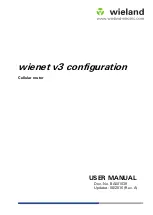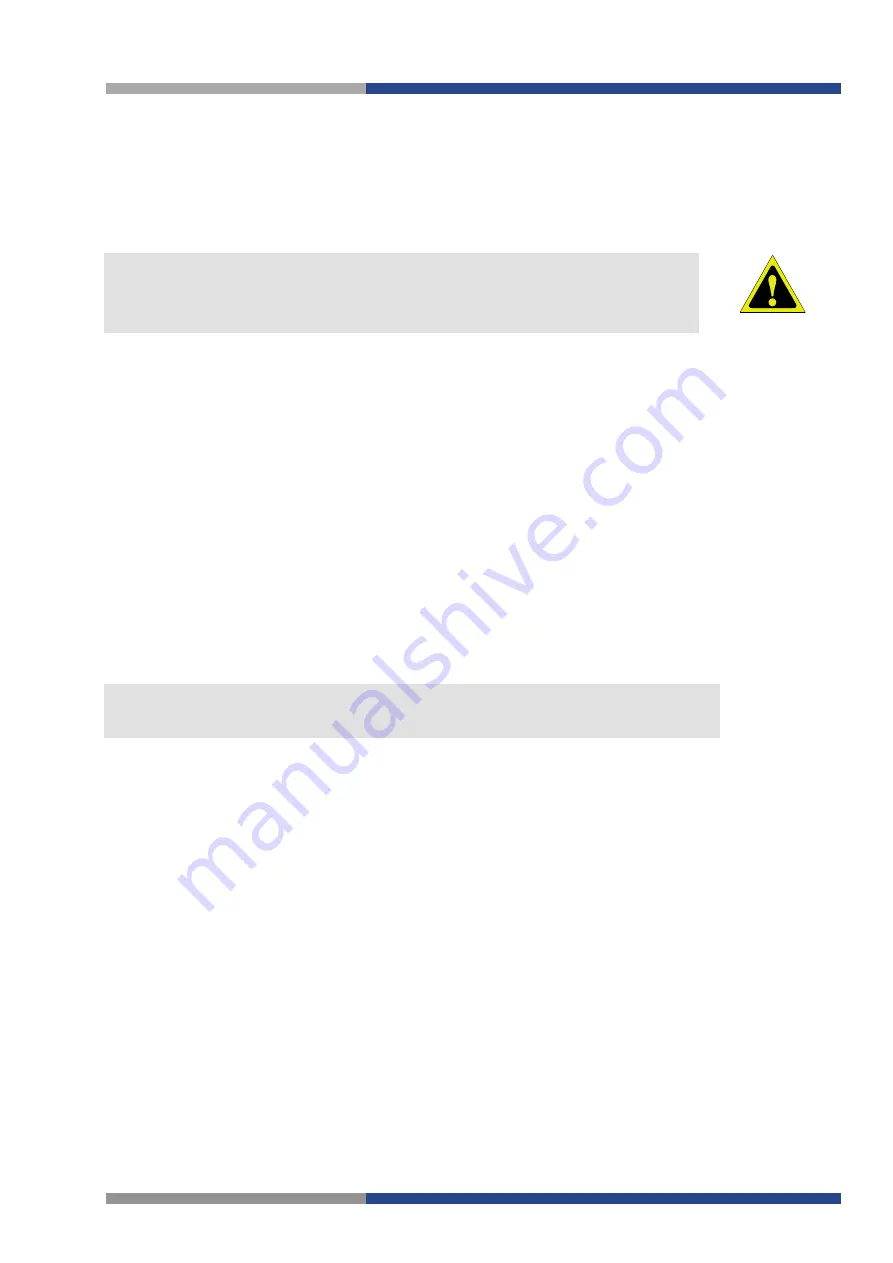
Access to the Web Configuration
9
Wieland Electric GmbH | BA001039 (Rev. A) | 08/2016
When you successfully enter login information on the login page, the web interface will be displayed. The
left side of the web interface
displays
the menu. You will find links for the
Status, Configuration, Custom-
ization and Administration
of the router.
Name and Location
displays the router’s name, location and SNMP configuration (see 4.17). These fields
are user-defined for each router.
Attention!
For enhanced security, you should change the default password. If the router’s de-
fault password is set, the menu item
Change password
is highlighted in red.
If the green LED is blinking, you may restore the router to its factory default settings by pressing RST on
the rear panel. The configuration will be restored to the factory defaults and the router will reboot. (The
green LED will be on during the reboot.)
3.1
Preventing the domain disagreement message
Since the domain name in the certificate is the given MAC address of the router, it is necessary to access
the router via this domain name (use dash separators instead of colons). To enable this, add a DNS rec-
ord in your DNS system:
•
Edit
/etc/hosts
(Linux/Unix OS)
•
Edit
C:\WINDOWS\system32\drivers\etc\hosts
(Windows OS)
•
Configure your own DNS server
To access the router with MAC address 00:11:22:33:44:55 securely, type the address https://00-11-22-33-
44-55 in the web browser. When accessing for the first time, it will be necessary to install a security cer-
tificate.
Note!
If using self signed certificate, the files https_cert and https_key has to be uploaded into
/etc/certs directory of the router
.
ATTENTION
NOTE